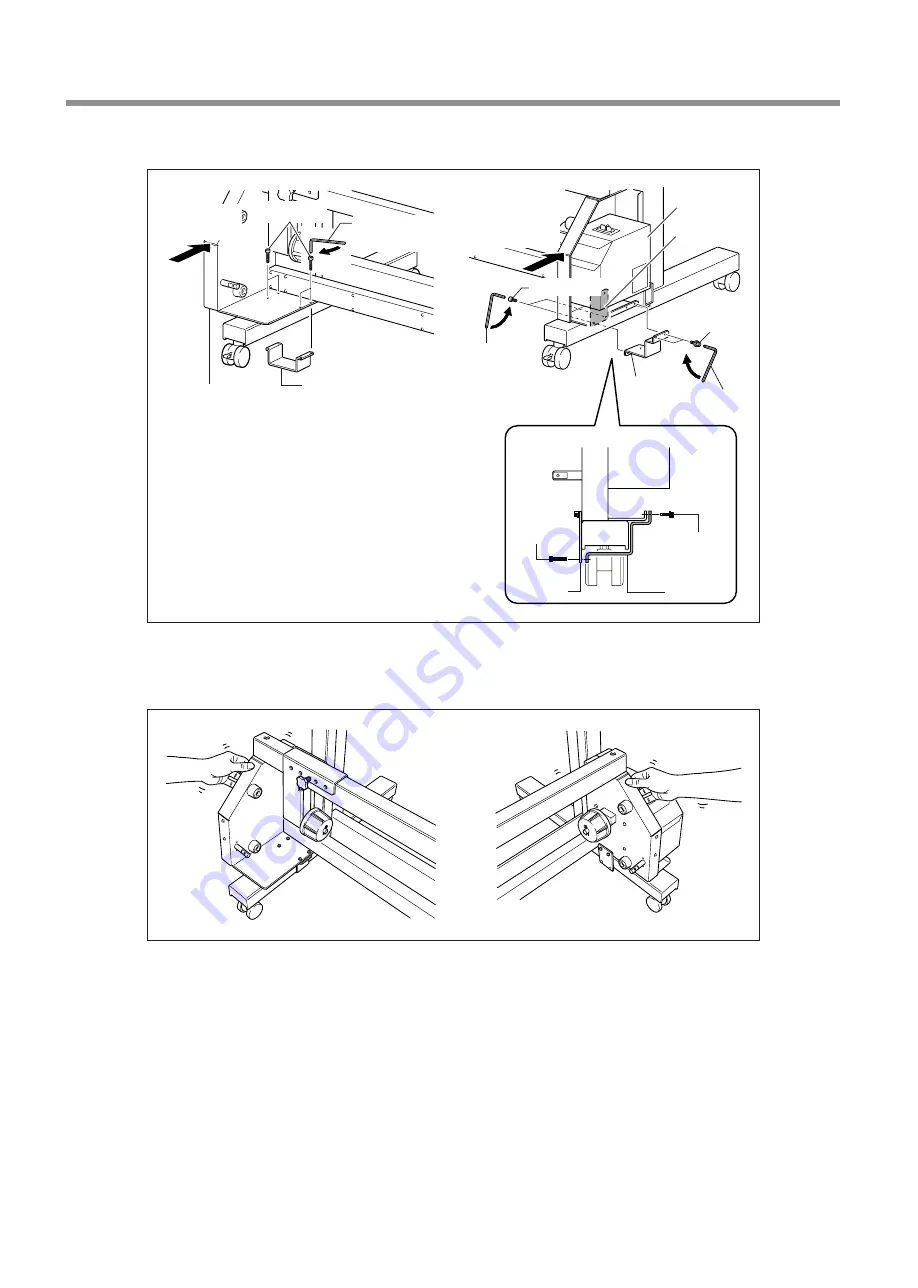
3. Assembling and Installing
18
Other Models (VS series, RS series, VP series, SP-300V/300, SP-540i/300i, RA-640, RE-640 etc.)
After securing in place, hold the unit at the locations shown in the figure, apply gentle pressure, and make sure the
assembly is free of looseness. If looseness is present, again press the take-up unit against the stand leg and caster
and tighten the small bolts.
Frame
Small bolts
Control box
Press against
the stand leg.
Hex wrench
(small)
Press against
the stand leg.
Hex wrench
(small)
Mounting fixture C
Hex wrench
(small)
Mounting
fixture A
Mounting
fixture B
Bolts with
washer
Small bolts
Mounting
fixture A
Mounting
fixture B
Small bolt
Bolt with
washer






























