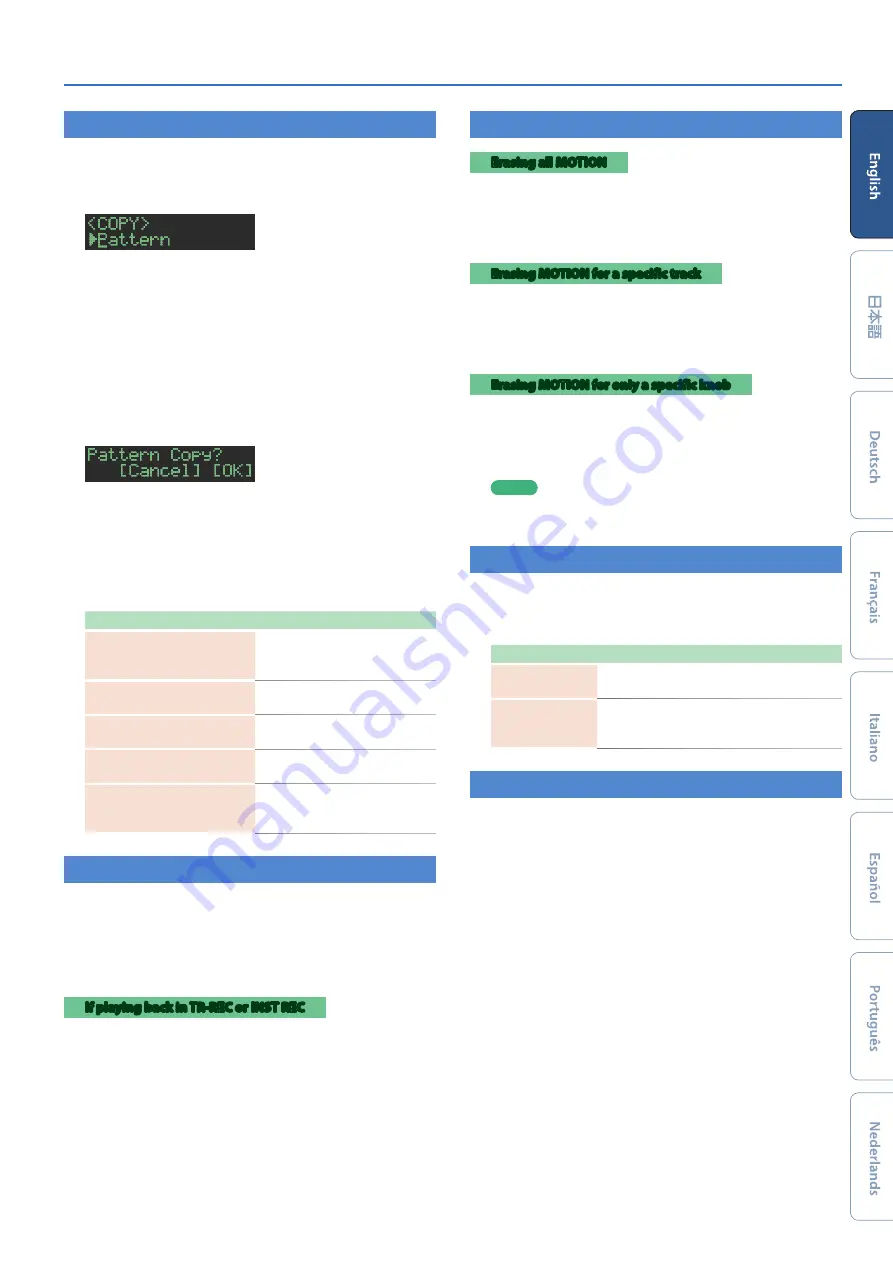
19
Various Operations
Copying a Pattern or Kit
(COPY)
Here’s how to copy a pattern or kit.
1.
Press the
[COPY]
button.
The COPY screen appears.
2.
Use the
[VALUE]
knob to select what you want to
copy, and press the
[ENTER]
button.
The COPY screens appear in the order of
“Pattern”
0
“Variation”
0
“Track”
0
“Kit”
0
“Inst.”
3.
Use the
[VALUE]
knob to select the copy-source,
and press the
[ENTER]
button.
4.
Use the
[VALUE]
knob to select the copy-
destination, and press the
[ENTER]
button.
A confirmation message appears.
5.
To execute the copy, use the
[VALUE]
knob to select
“OK,”
and press the
[ENTER]
button.
If you decid
e to
cancel, use the
[VALUE]
knob to select
“Cancel,”
and then press the
[ENTER]
button.
Shortcuts for copy operations
Function
Operating the Unit
Copy a pattern
(PATTERN COPY screen)
Hold down the
[COPY]
button
and press the
[PTN SELECT]
button.
Copy a kit
(KIT COPY screen)
Hold down the
[COPY]
button
and press the
[KIT]
button.
Copy an instrument
(INST COPY screen)
Hold down the
[COPY]
button
and press the
[INST]
button.
Copy a pattern
(selected track)
(track copy-destination select screen)
Hold down the
[COPY]
button
and press a
[BD]
–
[RC]
button.
Copy a variation
(selected
variation)
(variation copy-destination select screen)
While holding down the
[COPY]
button, press a variation
[A]
–
[H]
button.
Erasing a Pattern
(CLEAR)
Here’s how to erase a pattern.
1.
While holding down an instrument select button,
press the
[CLEAR]
button.
This lets you erase the pattern of the selected instrument.
Only the selected variation is affected.
If playing back in TR-REC or INST REC
1.
During playback, press the
[CLEAR]
button.
The pattern of the instrument that you select by pressing its
instrument select button is erased only while you hold down the
button.
Erasing Motion
Erasing all MOTION
Here’s how to erase all MOTION recorded in the variation that is
selected for playback.
1.
Hold down the MOTION
[ON]
button and press the
[CLEAR]
button.
Erasing MOTION for a specific track
Here’s how to erase all MOTION recorded for a specified track in the
variation that is selected for playback.
1.
Hold down the MOTION
[ON]
button and press an
instrument select button.
Erasing MOTION for only a specific knob
Here’s how to erase all MOTION for a specific knob recorded in the
variation that is selected for playback.
1.
Hold down the MOTION
[ON]
button and operate
the knob.
MEMO
MOTION is also erased when you perform the operation of
holding down the
[CLEAR]
button to erase steps.
Playing Weak Beats
You can change the way in which weak beats (WEAK BEATS) are
entered during TR-REC.
Use
“UTILITY”
0
“GENERAL”
0
“WeakBeat”
to specify this.
Parameter
Explanation
wSHIFT
While holding down the
[SHIFT]
button,
press a pad
[1]
–
[16]
.
PAD
Each time you press a pad
[1]
–
[16]
, you
alternate between normal sound
0
weak
beat
0
off.
Specifying the Flam Spacing
You can use the LCD screen to specify the flam spacing.
&
“Editing the Pattern Settings (Pattern Setting)”
* If you specify
“0,”
there will be no flam effect.




















