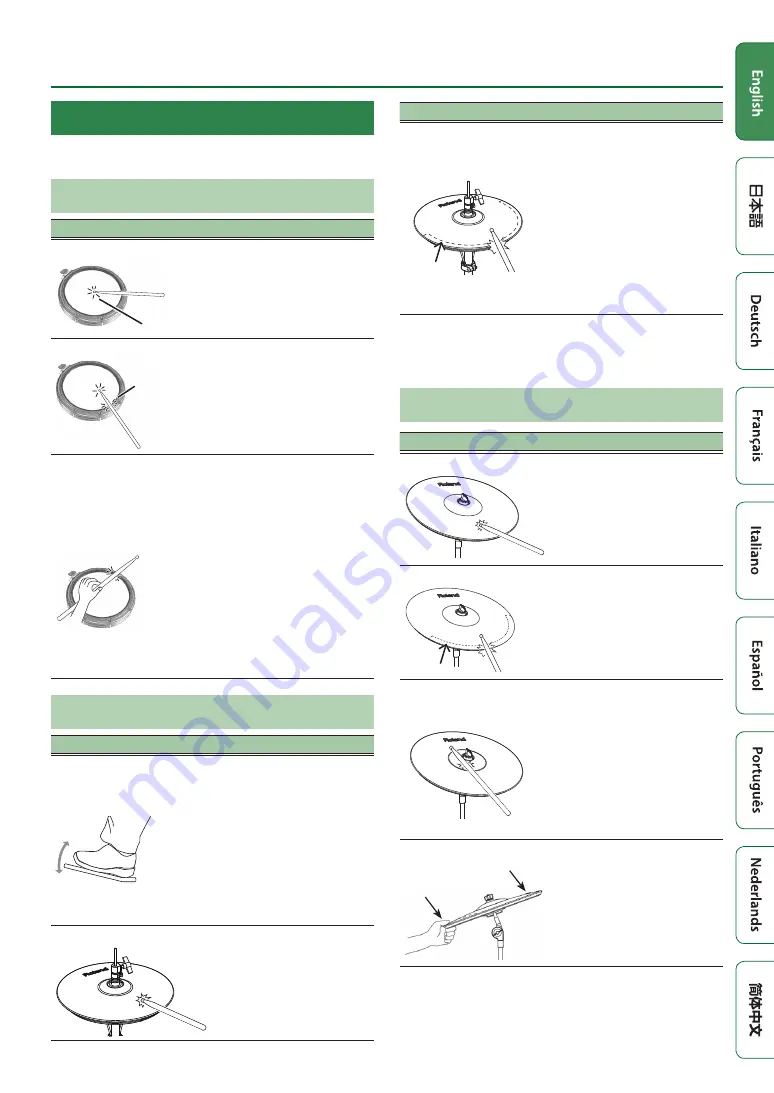
7
Getting Ready
About Performance Techniques
This unit responds to a variety of performance techniques
just like an acoustic drum set.
Pad
Playing method
Explanation
Head shot
Head
Hit only the head of the pad.
Rim shot
Rim
Strike the head and the rim of the
pad simultaneously.
A sound (rim sound) different than
the head shot will be heard.
Cross stick
(snare drum only)
(p. 8)
When XSTICK (p. 8) is on:
Only strike the rim of the pad.
Depending on the instrument
assigned to the rim you can play rim
shots and/or cross stick sounds.
* This is available only for a pad
that is connected to “SN” of the
dedicated connection cable.
* To play the cross stick, be sure that
you only strike the rim of the pad.
Placing your hand on the head of
the pad might prevent the cross
stick sound from being played
properly.
Hi-hat
Playing method
Explanation
Open/closed
The hi-hat tone changes
smoothly and continuously from
open to closed in response to
how far the pedal is pressed.
You can also play the foot closed
sound (playing the hi-hat with
the pedal completely pressed
down) and foot splash sound
(playing the hi-hat with the pedal
fully pressed and then instantly
opening it).
Bow shot
This playing method involves
striking the middle area of the
top hi-hat. It corresponds to the
sound of the “head-side” of the
connected trigger input.
Playing method
Explanation
Edge shot
Edge sensor
This playing method involves
striking the edge of the top
hi-hat with the shoulder of the
stick. When played as shown in
the figure, the “rim-side” sound
of the connected trigger input is
triggered.
* Striking directly on the edge
(i.e., exactly from the side)
will not produce the correct
sound. Strike as shown in the
illustration.
* Do not strike the bottom of the top hi-hat, and do
not strike the bottom hi-hat. Doing so will cause
malfunctions.
Cymbal
Playing method
Explanation
Bow shot
This is the most common
playing method, playing the
middle area of the cymbal.
It corresponds to the sound
of the “head-side” of the
connected trigger input.
Edge shot
Edge sensor
This playing method involves
striking the edge with the
shoulder of the stick. When
played as shown in the figure,
the “rim-side” sound of the
connected input is triggered.
Bell shot (ride cymbal
only)
This is the technique of
striking the bell. When
the bell area shown in the
illustration is struck, the bell
sound is heard.
Strike the bell somewhat
strongly with the shoulder of
the stick.
* Use a V-cymbal pad that
supports Ride 3 way trigger.
Choke play
Roland logo
Edge sensor
If you use your hand to choke
(grasp) the edge sensor after
striking the cymbal, the
sound stops.
When you strike the cymbal
in the choked state, the
sound is shorter.



























