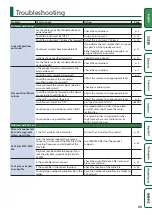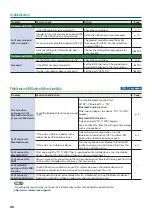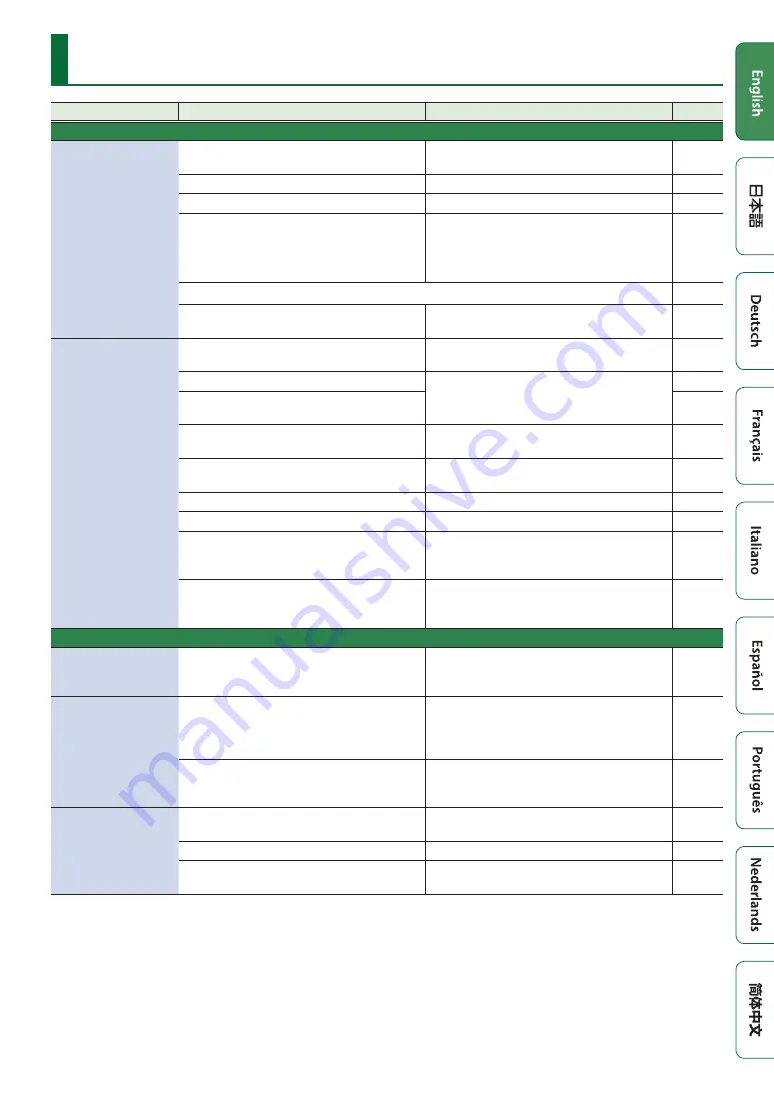
25
Problem
Items to check
Action
Page
Problems with sound
A specific pad does
not sound
Are the cables correctly connected to each
pad and pedal?
Check the connections.
Could the instrument be “OFF”?
Assign an instrument.
Could the instrument’s “Volume” be lowered? Adjust the instrument’s “Volume.”
Could user samples have been deleted?
If you delete the user sample that’s assigned
to a pad, it will not produce sound.
Either load the user sample once again, or
assign a different instrument.
Is the pad type specified correctly?
Specify the type of pad.
Are the cables correctly connected to each
pad and pedal?
Check the connections.
No sound/Insufficient
volume
Is the product correctly connected to the
external devices?
Check the connections.
Could the unit’s volume be lowered?
Adjust the volume to an appropriate level.
Could the volume of the connected
amplified speaker be lowered?
–
Have you made the correct input selection
on your audio system?
Check your audio system.
–
Could the volume be lowered on the device
connected to the MIX IN jack?
Adjust the volume to an appropriate level.
–
Is the unit’s input level lowered?
Adjust the volume to an appropriate level.
Could “Local Control” be “OFF”?
Set “Local Control” to “ON.”
&
Could you be using carbon or metal sticks?
Use wood or plastic sticks. Using carbon
or metal sticks might make the sensor
malfunction.
–
Could you be using metal brushes?
Use nylon brushes. Using metal brushes
might make the sensor malfunction, or
might scratch the pad.
–
Problems with SD card
SD card is connected
but not recognized/
Data is not visible
Is the SD card formatted correctly?
Format the SD card on this product.
Can’t play MP3/WAV
file
Does the product support the sampling
frequency and bit rate of the MP3 file, or the
sampling frequency and bit depth of the
WAV file?
Use MP3/WAV files that the product
supports.
Playback may be unable to keep up if you
raise the playback speed of a high bit-rate
of MP3.
–
–
Can’t play or import
an audio file
Is the audio file format correct?
Check the audio file format, file name, and
file name extension.
Is the audio file in the correct location?
Check the location of the audio file.
Could a large number of audio files be in the
folder?
Keep the number of audio files in a folder to
200 or fewer.
–
Troubleshooting