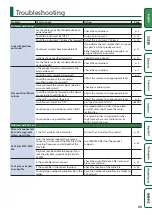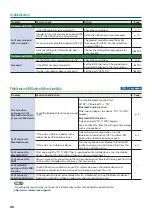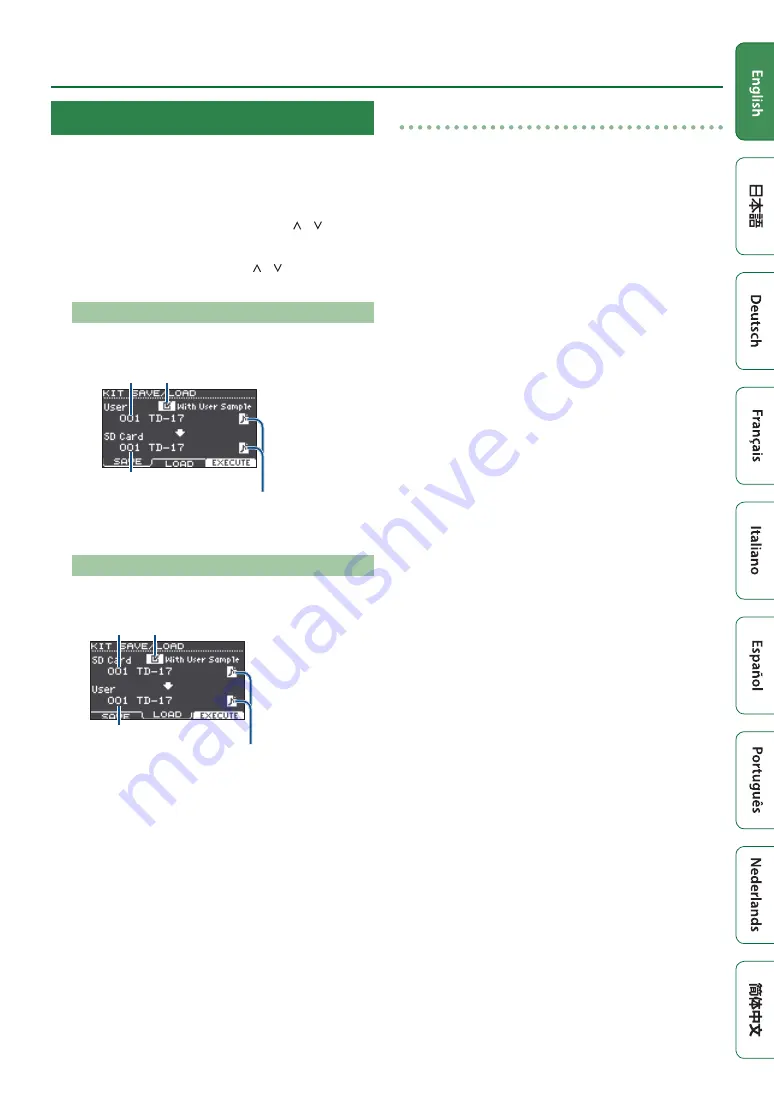
19
Customizing a Kit
Backing Up or Loading Kits
The settings of individual kits stored in this unit can be
saved (backed up) to an SD card, or read (loaded) back into
this unit (a maximum of 999 kits).
1.
Press the [OTHER] button.
2.
Use the function buttons or the [ ] [ ]
buttons to select “SAVE/LOAD.”
3.
Use the function buttons, [ ] [ ] buttons,
and dial to make backup/load settings.
[F1] (SAVE) button
Back up a kit to SD card.
Whether to back up the user samples
that are assigned to the kit
Data to be
backed up
Backup-destination
User sample icon
(shown only if a kit that uses user
[F2] (LOAD) button
Load a kit from SD card.
Whether to load the user samples
that are saved with the kit
Data to be
loaded
Load-destination
User sample icon
(shown only if a kit that uses user
* If you are backing up/loading the backup data that does
not include user samples, you can’t select the “With User
Sample” check box.
4.
Press the [F3] (EXECUTE) button.
A confirmation message appears.
If you decide to cancel, press the [EXIT] button.
5.
Press the [ENTER] button to execute.
Note when backing up or loading
* If you back up user samples as well, it may take several
minutes to save the data depending on the size of the
user samples. If you don’t back up user samples, and
you then delete user samples or renumber them, the
kit won’t be reproduced correctly even if you load the
backup.
* When you load user samples, new user samples are
created even if the same user samples already exist. The
newly created user samples are automatically assigned
to the loaded kit.
* In order to load user samples, there must be sufficient
free space for the user samples.