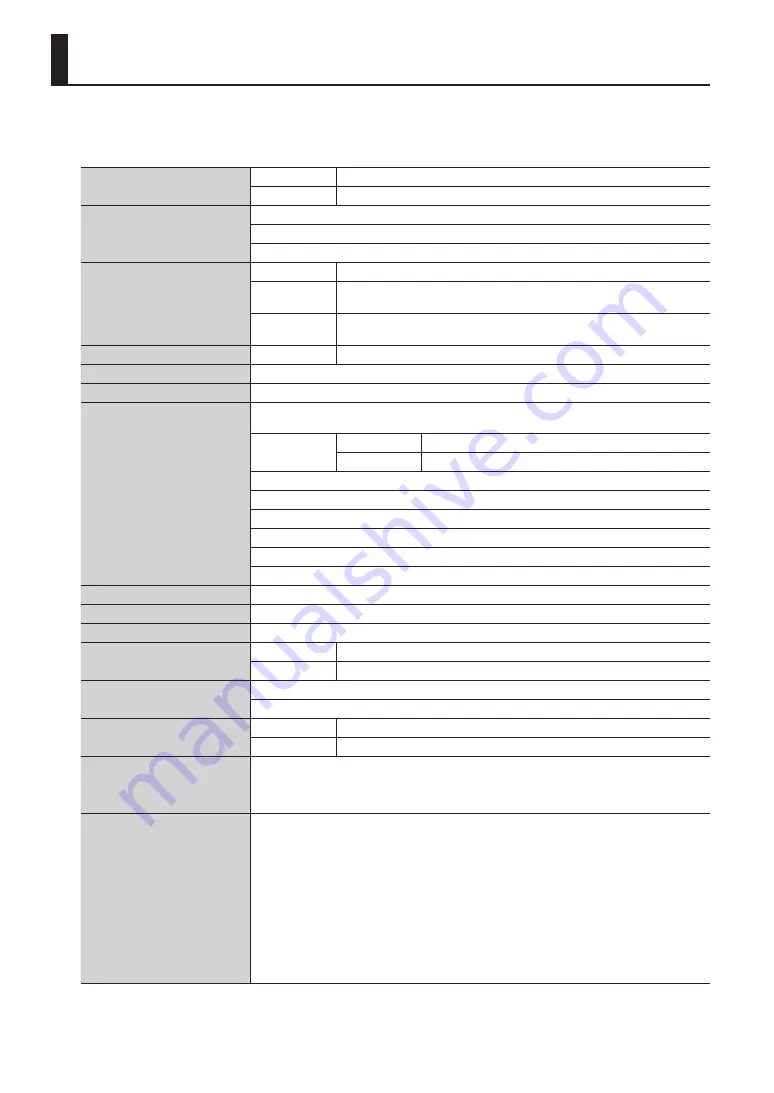
50
Main Specifications
Roland TD-15
Roland TD-11: Drum Sound Module
Drum Kits
TD-15
100
TD-11
50
Effect Types
Ambience (10 types)
4-Band Equalizer
Multi Effect (10 types) *TD-15 ONLY
Quick Rec
Resolution
480 ticks per quarter note
Recording
Method
Real-time
Maximum Note
Storage
approx. 30,000 Notes
File Format
Audio File
WAV/MP3
Illumination Ring *TD-15 ONLY
Dynamic, Kick, Tempo
Display
64 x 128 dots Graphic Type LCD (backlit LCD)
Connectors
TRIGGER INPUT connector (DB-25 type)
(Kick, Snare, Tom1, Tom2, Tom3, Hi-Hat, Crash1, Ride, Ride Bell, Hi-Hat Control)
Extra Trigger
Input jacks
TD-15
2 (CRASH2,AUX) (Stereo 1/4-inch phone type)
TD-11
1 (CRASH2) ( Stereo 1/4-inch phone type)
OUTPUT jacks (L/MONO, R) (Stereo 1/4-inch phone type)
PHONES jack (Stereo 1/4-inch phone type)
MIX IN jack (stereo miniature phone type)
MIDI OUT connector
USB COMPUTER port
USB MEMORY port
Interface
Hi-Speed USB (USB-MIDI, USB-AUDIO, USB Flash Drive)
Output Impedance
1.0 k ohms
Power Supply
AC adaptor (DC 9 V)
Current Draw
TD-15
450 mA
TD-11
350 mA
Dimensions
154 (W) x 89 (D) x 225 (H) mm
6-1/16 (W) x 3-9/16 (D) x 8-7/8 (H) inches
Weight
TD-15
685 g / 1 lb 9 oz (excluding AC Adaptor)
TD-11
665 g / 1 lb 8 oz (excluding AC Adaptor)
Accessories
Owner’s Manual,
AC Adaptor, Special Connection Cable,
Wing Bolt (M5 x 10) x 2, Sound Module Mounting Plate,
CD-ROM (Play-along Audio Song/USB Driver)
Options (sold separately)
Pads (PD series, PDX series),
Cymbals (CY series),
Kick (KD series),
Hi-Hat (VH-11),
Hi-Hat Control Pedal (FD series),
Stand (MDS series),
Cymbal Mount (MDY series),
Pad Mount (MDH series),
Acoustic Drum Trigger (RT series),
Personal Drum Monitor: PM-10, PM-30,
V-Drums Accessory Package: DAP-3X,
V-Drums Mat (TDM-20/TDM-10),
USB Flash Drive
* In the interest of product improvement, the specifications and/or appearance of this unit are subject to change without
prior notice.



























