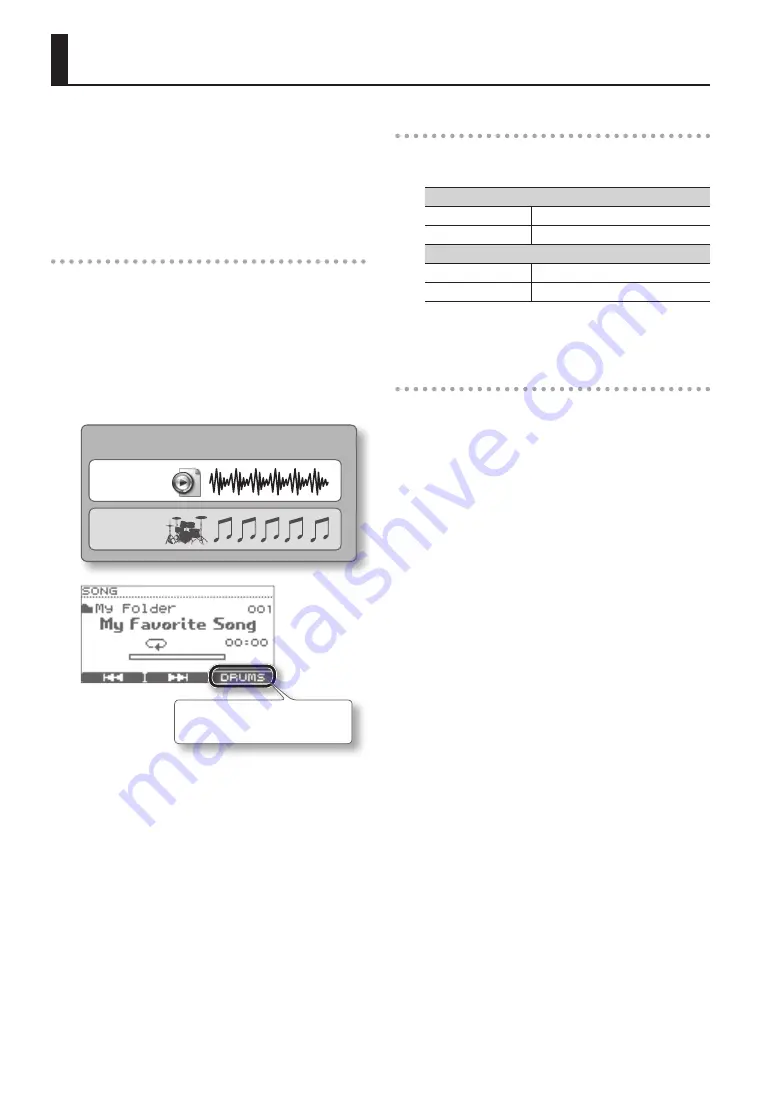
26
Performing Along with a Song
The TD contains built-in-songs and phrases covering a
variety of styles selected for enhancing your practice
time. You can play the drums while listening to one of
these songs.
If a USB flash drive is connected, you can play the drums
while listening to one of your favorite songs from the
USB flash drive.
Song structure
A song contains MP3 or WAV audio tracks and drum
tracks (MIDI data) containing a drum performance.
For some internal songs there is a guide drum part on its
drum track, which you can mute in order to play along
with the song.
You can also use the QUICK REC function to record your
performance with the songs.
After doing so, when playing them back you can mute
the drum part you have recorded.
Song
Audio track
Drum track
This button is shown if the song
contains drum data.
* The song’s performance data is not transmitted from
the MIDI OUT connector.
Audio files that can be played by the TD
You can play back audio files of the following formats
from a USB flash drive.
MP3
Sampling rate
44.1 kHz
Bit rates
64 kbps–320 kbps
WAV
Sampling rate
44.1 kHz
Bit depth
8, 16, 24-bit
When transferring files from your
computer to a USB flash drive
Audio files can be played back not only from the root
level (top level) of the USB flash drive, but also from
within a folder.
For details on how to select a folder, refer to “Selecting a
* The file name will be the song name.
* Use only single-byte alphanumeric characters in the
file name.
* File names containing more than 14 characters
or containing double-byte characters will not be
displayed correctly.
* You can put up to 100 song files in a single folder.
* Make sure that no single file is larger than 2 GB.






























