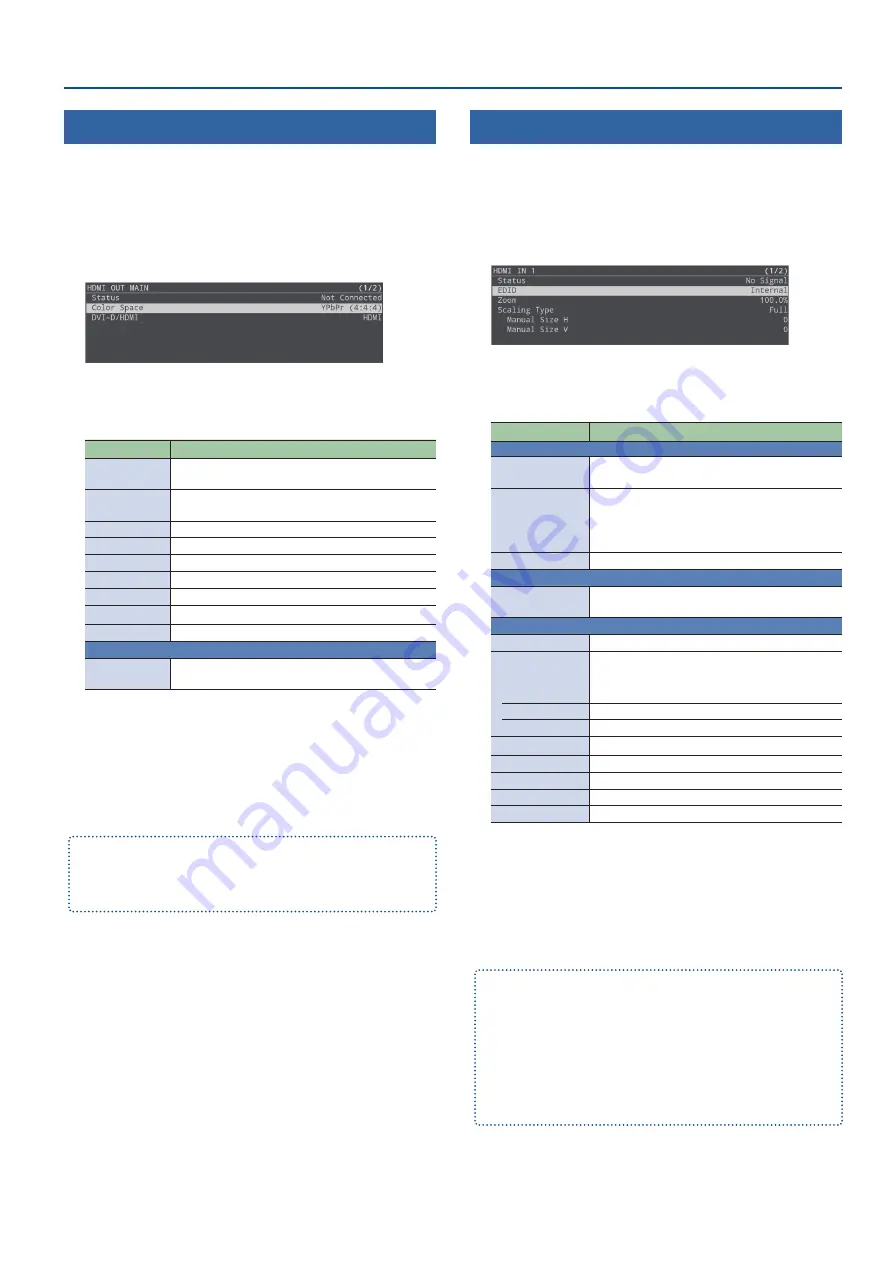
11
Video Input/Output Settings
Adjusting Output Video
Here’s how to adjust the output image appropriately for the device
that’s receiving the SR-20HD’s output.
1.
[MENU] button
Ó
“Video Output”
Ó
select “HDMI OUT MAIN” or “HDMI OUT PVW”, and
then press the [VALUE/CURSOR] knob.
A detailed menu appears.
2.
Turn the [VALUE/CURSOR] knob to select a menu item,
and then press the [VALUE/CURSOR] knob.
Menu item
Explanation
Status
Shows the status of the HDMI OUT (MAIN, PVW)
connector.
Color Space
Specifies the color space (system for representing
colors in video).
DVI-D/HDMI
Specifies the type of output signal.
Brightness
Adjusts the brightness.
Contrast
Adjusts the contrast.
Saturation
Adjusts the saturation.
Red
Adjusts the red level.
Green
Adjusts the green level.
Blue
Adjusts the blue level.
HDMI OUT PVW only
Output Assign
Specifies the output bus that is assigned to the
HDMI OUT PVW connector.
3.
Turn the [VALUE/CURSOR] knob to change the value
of the setting, and then press the [VALUE/CURSOR]
knob.
4.
Press the [MENU] button to quit the menu.
You can output a test pattern, useful for adjusting the image quality of
a display.
[MENU] button
Ó
“System”
Ó
“Test Pattern” to select the type of test
pattern.
Adjusting Input Video
Here’s how to adjust the quality and scaling of the video signals that
are assigned to the INPUT [HDMI IN 1]–[STILL 2] buttons.
1.
[MENU] button
Ó
“Video Input”
Ó
select “HDMI IN 1”–
“STILL 2”, and then press the [VALUE/CURSOR] knob.
A detailed menu appears.
2.
Turn the [VALUE/CURSOR] knob to select a menu item,
and then press the [VALUE/CURSOR] knob.
Menu item
Explanation
HDMI IN 1, 2 only
Status
Displays information about the input video
(video format, size, etc.).
Color Space
Specifies the color space (system for representing
colors in video).
If this is set to “Auto”, an appropriate color space is
automatically applied.
Flicker Filter
If this is “On”, flickering is reduced.
STILL 1 only
Still Memory
Selects the memory number in which the still
image is saved.
HDMI IN 1, STILL 2
Zoom
Adjusts the zoom ratio.
Scaling Type
Specifies the scaling type.
* The scaling type for STILL 1 and 2 is fixed at
“Full”.
Manual Size H
Adjusts the horizontal size.
Manual Size V
Adjusts the vertical size.
Position H
Adjusts the horizontal position.
Position V
Adjusts the vertical position.
Brightness
Adjusts the brightness.
Contrast
Adjusts the contrast.
Saturation
Adjusts the saturation.
3.
Turn the [VALUE/CURSOR] knob to change the value
of the setting, and then press the [VALUE/CURSOR]
knob.
4.
Press the [MENU] button to quit the menu.
When using video from USB VIDEO IN
Make the following settings.
¹
Press the [MENU] button
Ó
“System”
Ó
“USB VIDEO IN Mode” and
set to “Video Only”.
¹
Press the [MENU] button
Ó
“Video Input”
Ó
“STILL 1”
Ó
“Type” and
set to “USB VIDEO IN”.
¹
Set USB STREAM to “720p29.97” or “720p25” for the product to
connect.












































