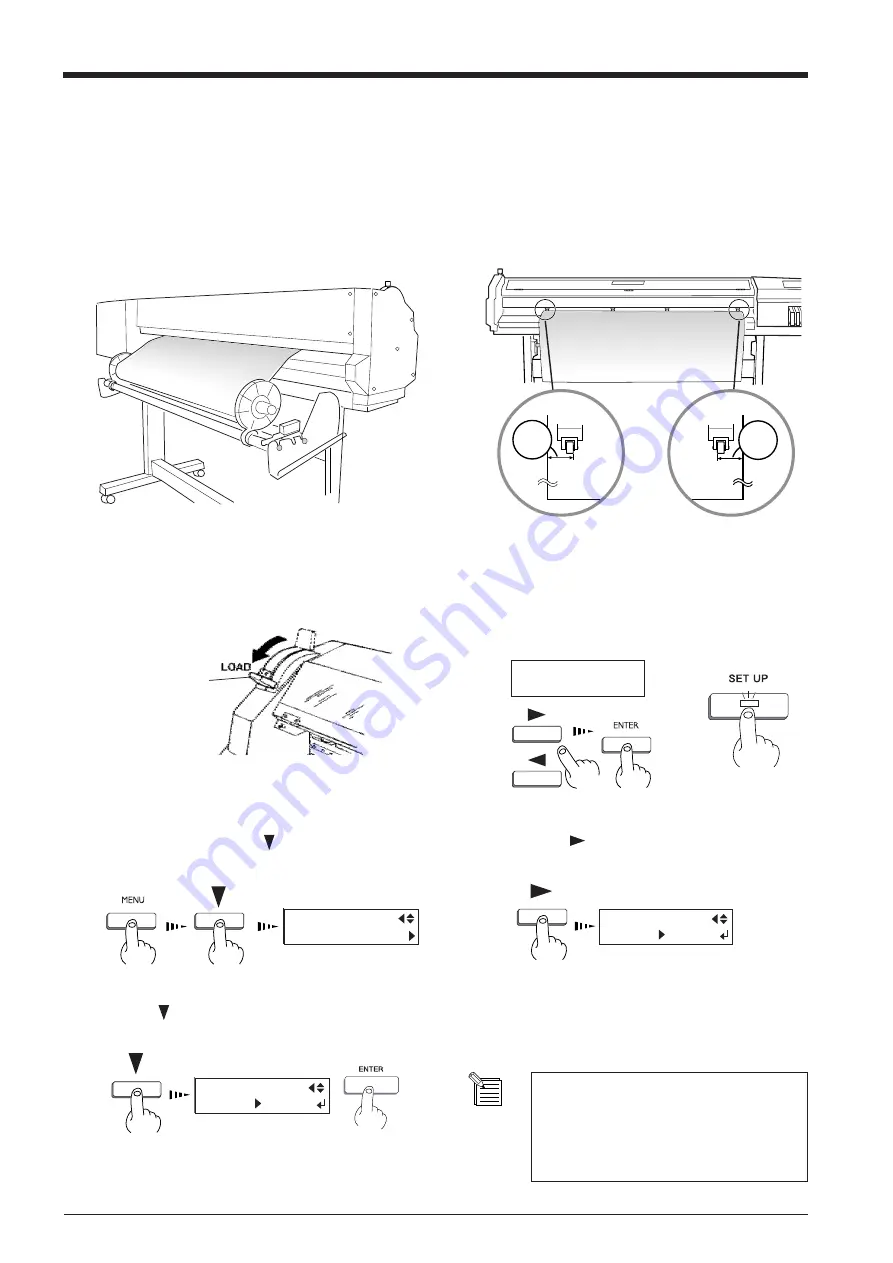
70
User's Reference
To Perform Long Printing/Cutting
When performing printing or cutting over a length of 1.5 m (60 in.) or more, first feed out the required length of material. Then follow
the steps below to load the material.
1
Position the left- and right-hand pinch rollers at the
locations shown in the figure.
2
*Use material that is wider by 50 mm (2 in.) or
more than the width of the printing or cutting to
be performed.
*Make sure the pinch rollers are positioned above
the grit rollers.
SETUP SHEET
ROLL EDGE PIECE
Move the sheet loading lever all the way to “LOAD,”
then close the front cover.
3
At [SELECT SHEET], choose [ROLL] or [EDGE],
then press the [SETUP] key.
4
Press the [MENU] key and [ ] key to make the
following screen appear on the display.
5
Press the [
] key to make the following screen
appear on the display.
6
Use the [ ] key to select [ENABLE], then press the
[ENTER] key.
7
Send the printing/cutting data from the computer.
8
Rear
Pull out the material from the roll and pass it through
the unit.
Roll material
25mm (1 in.)
or more
25mm (1 in.)
or more
MENU
PREFEED
PREFEED
DISABLE ENABLE
PREFEED
ENABLE ENABLE
When using the [PREFEED] function, set
[EDGE SENSE] to [ENABLE].
Depending on the program, the [PREFEED]
function may not work.
Sheet loading lever
When moved partway,
only the right-hand
pinch roller descends.
Data cannot be output
while in this state. To
secure the material in
place, move all the way
to "LOAD."
Summary of Contents for SOLJET SC-500
Page 14: ...12 MEMO...
Page 56: ...54 Maintenance MEMO...
Page 78: ...76 User s Reference MEMO...
Page 99: ...R1 011011...






























