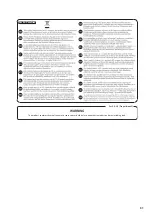18
Using the Rubix
Playing Back
Connect the Rubix to a computer or iPad using the USB cable.
By connecting headphones or amplified speakers as shown in the
illustration, you can monitor playback from your DAW software or
the sound from an instrument or audio device connected to the
Rubix.
* To prevent malfunction and equipment failure, always turn
down the volume, and turn off all the units before making any
connections.
Front panel
Headphones
Rear panel
Amplified speakers
For details on connecting
the Rubix to your
computer or iPad, refer to
Recording
Audio signals from the INPUT jacks can be sent to your DAW
software and recorded.
* To prevent malfunction and equipment failure, always turn
down the volume, and turn off all the units before making any
connections.
Guitar
Condenser
microphone
Front panel
When connecting devices to the INPUT jacks, check
the settings of the [48V] button (p. 2, p. 4, p. 7) and [Hi-Z]
Example:
Connect a guitar to the INPUT 1L jack.
&
Set the [Hi-Z] button to
“ON.”
Connect a condenser microphone to the
INPUT 2R jack.
&
Set the [48V] button to
“ON.”
For details on
connecting the Rubix to
your computer or iPad,
refer to
Rear panel
Adjusting the Input Level
Use the [SENS 1L] knob and [SENS 2R] knob (on the
Rubix44, the [SENS 1L] knob – [SENS 4R] knob) to
adjust the input level so that the level indicator does
not light red.