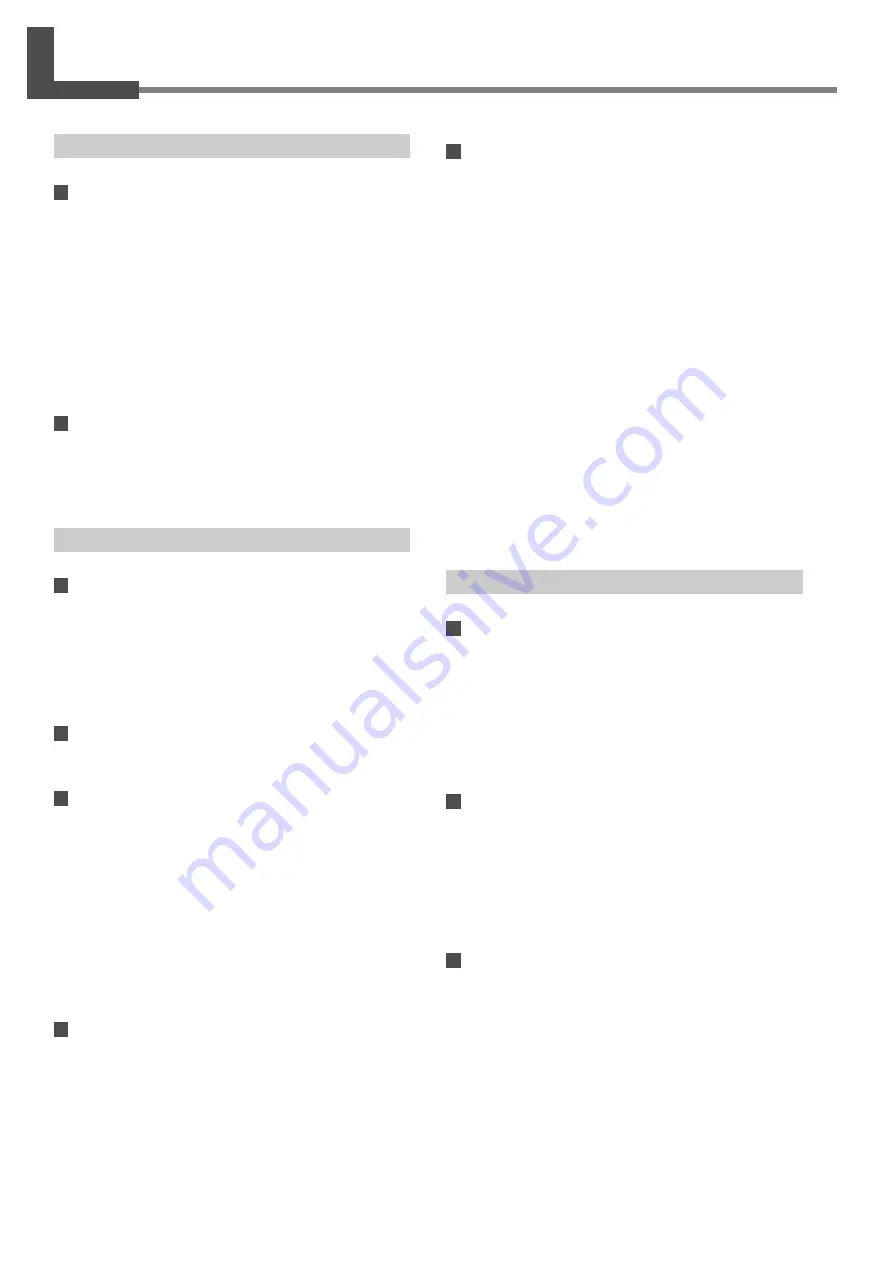
52
4. What to Do If...
4-1 What to Do If...
The machine doesn't run.
The machine doesn't power up.
Are the AC adapter and the power cord connected cor-
rectly?
• Connect the AC adapter and power cord securely so that they do
not come loose.
• Unplug the AC adapter from the electrical outlet, then plug it in
again.
Is the door open?
Close the door. The power does not come on while the door is
open.
The power can't be switched off.
Is a foreign object caught in the interlock switch?
Remove the foreign object.
Scanning is impossible.
The power button illuminates or flashes red.
Is the head retainer still attached?
Be sure to remove the head retainer before you turn on the power.
Is anything placed on some internal location other than
the table?
Remove whatever has been placed.
The power button illuminates red and blue.
Open the door, then close the door and turn on the machine again.
The power button flashes red and blue.
Is the cable connected?
Connect the cable securely.
Are you using a lengthy connector cable or a USB hub?
Use a shielded USB cable having a length of three meters or less.
Never use a USB hub or the like.
• About the illumination pattern of the power button
☞
Go to "Names and Functions," see "About the Indicator
Lights."
The message "Cannot communicate with
present scanner" appears on the computer.
Is the number for the communication port set correctly?
In Dr. PICZA3, go to [Preferences] and make sure the number for
the communication port is set correctly.
☞
See "1-3 Installing and Setting Up the Software."
The message "COM:** not ready" appears on the
computer.
Is the machine powered up?
Be sure to turn on the machine before you run Dr. PICZA3.
Is the number for the communication port set correctly?
In Dr. PICZA3, go to [Preferences] and make sure the number for
the communication port is set correctly.
Are you using a lengthy connector cable or a USB hub?
Use a shielded USB cable having a length of three meters or less.
Never use a USB hub or the like.
After you have checked the matters just described, if
scanning is still not possible, then take action as fol-
lows.
1. Switch off the power.
2. Unplug the AC adapter from the electrical outlet, then plug it in
again.
3. Restart the computer.
4. Switch on the power.
Other Symptoms
Scanning ended, but the computer then stopped.
Does the computer have enough memory?
Go to Dr. PICZA3's [Settings for Scanning] dialog box and check
how much memory is required, then increase the scanning pitch.
Alternatively, consider installing more memory. When scanning
exceeds the amount of free memory on the computer, the opera-
tion of the computer may become very slow.
The message "Can't find MODELA Player" or
"Can't find 3D Engrave" appears on the com-
puter.
The buttons for running these do not function on this system. They
become available when you are using it together with the
MODELA series or the like.
Uninstalling the driver
Remove [Roland LPX-1200 USB Device] from the list of [Add or
Remove Programs] (or [Add/Remove Programs]).
☞
Go to "1-3 Installing and Setting Up the Software," see
"What to Do If Installation Is Impossible."











































