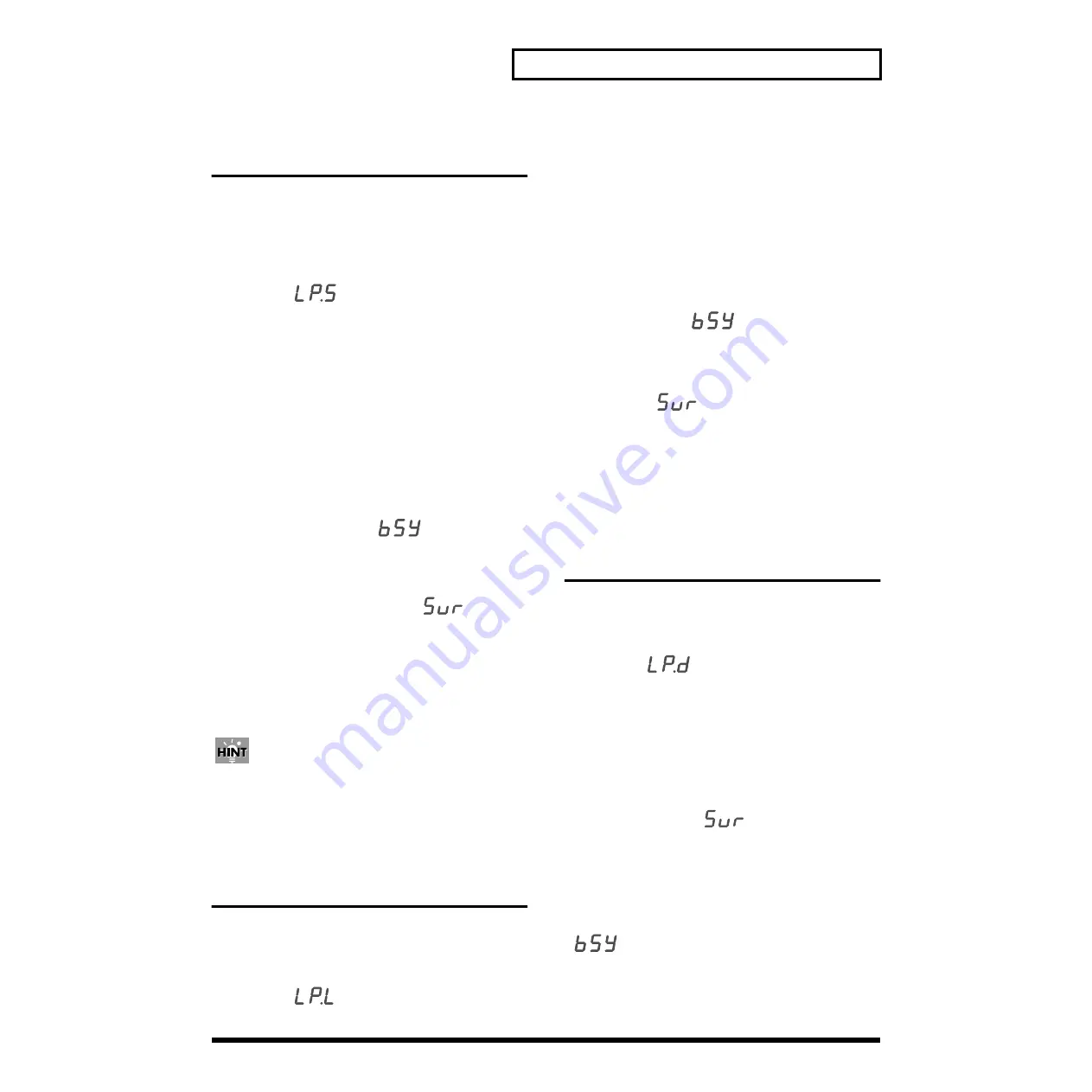
59
Using a memory card
Saving a loop to a memory
card
The loops recorded in the audio looper can be saved on a
memory card. Here we will explain how to save individual
loops of the specified part.
1.
Press the [SETUP] button.
2.
Press the [INC] or [DEC] button until the display
indicates “
”.
3.
Press the [ENTER] button.
The display will show the save-destination file number (L01–
L50).
4.
Press one of the audio looper [SEL] buttons to specify
the part that you want to save.
5.
Use the [INC] and [DEC] buttons to select the save-
destination file number.
* Should you decide that you don’t want to carry out the save,
press the [SETUP] button or the [EXIT] button.
6.
Press the [WRITE] button to begin saving the data.
While the data is being saved, “
” will appear in the
display. When saving is complete, you’re returned to where
you were in step 2.
* If the save-destination file number already exists on the
memory card, the display will indicate “
”. If you
want to save the new data by overwriting the old, press the
[ENTER] button. If you want to save the data with a different
file number, press the [EXIT] button and repeat the
procedure from step 2.
* It may take up to three minutes for saving one loop.
7.
Press the [SETUP] button.
When you save a loop to a memory card, it is saved in the
MC-09’s own original format. This means that loops you
create on the MC-09 cannot be loaded or used by a personal
computer or hard disk recorder. If you want to use an MC-09
loop on a different device, you will have to record the loop
onto that device as an audio signal.
Loading a loop
Here’s how to load a loop from a memory card into the audio
looper.
1.
Press the [SETUP] button.
2.
Press the [INC] or [DEC] button until the display
indicates “
”.
3.
Press the [ENTER] button.
The display will show one of the file numbers (L01– L50) that
have been saved on the memory card.
4.
Press one of the audio looper [SEL] buttons to select the
part into which the data will be loaded.
5.
Use the [INC] and [DEC] buttons to select the load-
source file number.
* If you decide you don’t want to load a file, press the [SETUP]
button or the [EXIT] button.
6.
Press the [WRITE] button to begin loading.
The display will show “
” while the data is being
loaded. When loading is finished, you’re returned to where
you were in step 2.
* If a loop already exists in the load-destination part, the display
will indicate “
”. If it is ok to overwrite this existing
data when you load, press the [ENTER] button. If you decide
to load the data into a different part, press the [EXIT] button
and repeat the procedure from step 2.
* It may take up to three minutes for loading one loop.
7.
Press the [SETUP] button.
Deleting a saved loop from
memory card
Here’s how to delete a saved loop from memory card.
1.
Press the [SETUP] button.
2.
Press the [INC] or [DEC] button until the display
indicates “
”.
3.
Press the [ENTER] button.
The display will show one of the file numbers (L01– L50) that
have been saved on the memory card.
4.
Use the [INC] and [DEC] buttons to select the number
of the file that you want to delete.
5.
Press the [WRITE] button.
The display will indicate “
”, asking you to confirm
the operation.
* If you decide not to delete the loop, press the [SETUP] button
or the [EXIT] button.
6.
Press the [ENTER] button to delete the loop.
While the loop is being deleted, the display will show
“
”. When the loop has been deleted, you’re
returned to where you were in step 2.
7.
Press the [SETUP] button.
Summary of Contents for PhraseLab MC-09
Page 80: ...80 Memo...
Page 81: ...81 Memo...






























