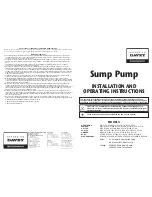17
Part
5
5
Offset Adjustment for the Y-axis
and Z-axis Origin Points
5-1. When Offset Adjustment Is Required
The Y-axis and Z-axis origin points are generally set at the center of rotation for the A-axis. The rotary axis unit is provided with a
rotation-axis center sensor for setting these origin points. Slight errors may occur in the origin-point settings made with this, but it's
possible to correct them by adjusting the offset.
Misalignment of the position of the origin point may affect cutting as follows.
Inaccuracy in the Z-axis Direction
There is an error in the thickness of the object when cutting the front or back surface. This is due to misalignment of the Z-axis origin
point. Make correction as described in "5-2. How to Adjust the Center-Z Offset."
Differences in Height at the Seam Between the Front and Back Surfaces
There is an error in the depth of the object. This results in differences the upper and lower height at the seam when you perform two-
surface cutting for the front and back surfaces. This is due to misalignment of the Y-axis origin point. Make correction as described in "5-
3. How to Adjust the Center-Y Offset."
The specified height
is not obtained.
Difference