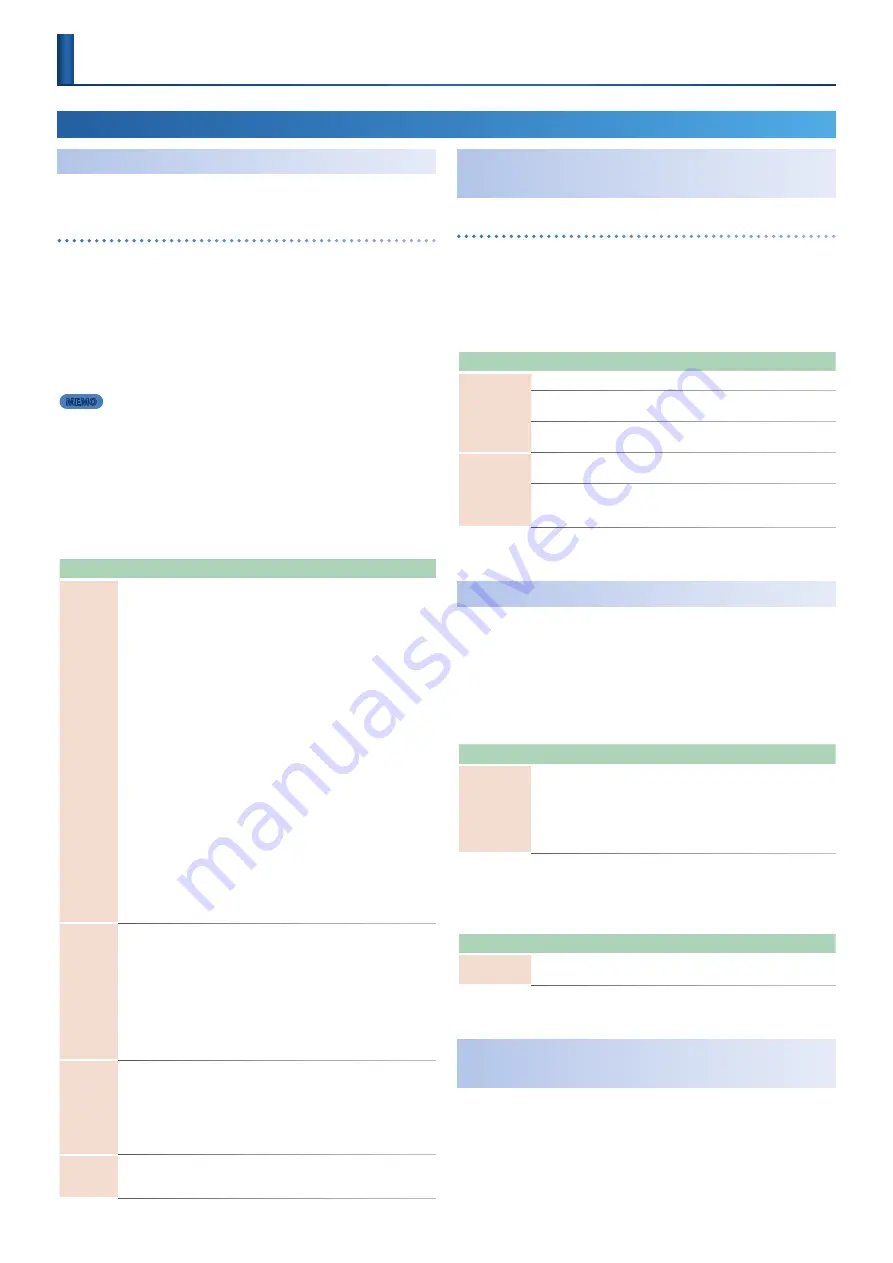
1
© 2020 Roland Corporation
05
MC-101 Update
Arpeggiator Function Added
An arpeggiator function has been added to NOTE and CHORD modes.
Enabling the arpeggiator
1.
Press the
[NOTE] button
to switch the PAD MODE to NOTE
mode.
2.
Hold down the
[NOTE] button
.
This turns the arpeggiator on.
Hold down the [NOTE] button once more to turn off the
arpeggiator.
MEMO
5
Push the [NOTE] button while holding down the [EXIT] button to
quickly switch between ON/OFF.
5
When in CHORD mode, you can use the same steps to configure the
arpeggiator function.
The ARP tab and the following parameters were added to the NOTE
SETTING screen.
Parameter
Value
Explanation
MOTIF
UP, DOWN,
UP&DOWN,
RANDOM,
NOTE ORDER,
GLISSANDO,
CHORD,
AUTO1,
AUTO2,
PHRASE
Sets the order in which notes of the chord will sound.
UP:
Notes you press will be sounded, from low to high.
DOWN:
Notes you press will be sounded, from high to low.
UP&DOWN:
Notes you press will be sounded, from low to
high, and then back down from high to low.
RANDOM:
Notes you press will be sounded, in random
order.
NOTE ORDER:
Notes you press will be sounded in the order
in which you pressed them. By pressing the notes in the
appropriate order you can produce melody lines. Up to 128
notes will be remembered.
GLISSANDO:
Each chromatic step between the highest and
lowest notes you press will sound in succession, repeating
upward and downward. Press only the lowest and the
highest notes.
CHORD:
All notes you press will sound simultaneously.
AUTO1:
The timing at which keys will sound will be
assigned automatically, giving priority to the lowest key that
was pressed.
AUTO2:
The timing at which keys will sound will be
assigned automatically, giving priority to the highest key
that was pressed.
PHRASE:
Pressing a single key will sound the phrase based
on the pitch of that key. If multiple keys are pressed, the last-
pressed key will be valid.
VARIATION
1/4, 1/8, 1/4T,
1/16, 1/8T,
1/32, 1/4x2,
1/8x2, 1/4Tx2,
1/16x2,
1/8Tx2,
1/32x2
Selects the note value for each step of the arpeggio.
For the “x2” variations, the unit plays two notes at each step.
1/4:
Quarter note
1/8:
Eighth note
1/16:
Sixteenth note
1/4T:
Quarter-note triplet
1/8T:
Eighth note triplet
1/16T:
Sixteenth note triplet
1/32:
Thirty-second note
OCTAVE
-3–+3
Sets the key range in octaves over which arpeggio will
take place. If you want the arpeggio to sound using only
the notes that you actually play, set this parameter to “0.”
To have the arpeggio sound using the notes you play and
notes 1 octave higher, set this parameter to “+1.” A setting of
“-1” will make the arpeggio sound using the notes you play
and notes 1 octave lower.
HOLD
ON, OFF
If you hold down a pedal switch while playing a chord,
the arpeggio continues playing even if you release the
keyboard.
USB-Related Functions Added
(Generic Driver Function)
Generic driver function
You can now connect this unit to your smartphone or other device (iOS)
via USB to transmit and receive MIDI and audio signals between the
devices.
The following parameters were added to the SYSTEM SETTING (CTRL
tab).
Parameter
Value
Explanation
USB Drv
VENDOR
Select this when connecting to your computer.
GENERIC
Select this when connecting to a device such as your
smartphone.
If the power supply level is insufficient, hold down the [VALUE] dial while
starting up the MC-101 to switch to battery power.
D.USB Mixout
OFF
The volume set using the [VOLUME] knob is reflected in
the MIX OUT output volume sent via USB.
1–127
The volume set using the [VOLUME] knob is not reflected
in the MIX OUT output volume sent via USB. The sound is
output at the set volume.
SCATTER Functions Added
The ON/OFF setting for SCATTER PAD effects can now be controlled via
MIDI.
Use note numbers 60–75 on the control channel. See the
“MIDI
Implementation Chart”
(PDF) for details.
The following parameters were added to the PAD settings screen.
Parameter
Value
Explanation
POS
OFF, PC,
TRK1–4,
MIXOUT
Switches between Scatter insert destinations when
pressing the pad. You can change the target of the Scatter
effect for each pad.
* When this is off, the insert destinations are not switched, and
this follows the POS setting for SCATTER overall.
* The effect may be applied to the older insert destination
target, depending on the effect.
The following parameters were added to the SYSTEM SETTING (MIDI
tab).
Parameter
Value
Explanation
RX Scatter
OFF, ON
Sets whether to receive SCATTER effect signals from an
external device.
Sound Pack/SVZ Drum Import Function
Added
You can now use the sound pack/SVZ file import function on the drum
track as well.
See
“Sound Pack / SVZ File Import Functions Added (Installing a
(p. 4) for how to install a sound pack.
Functions Added in Ver.1.60





























