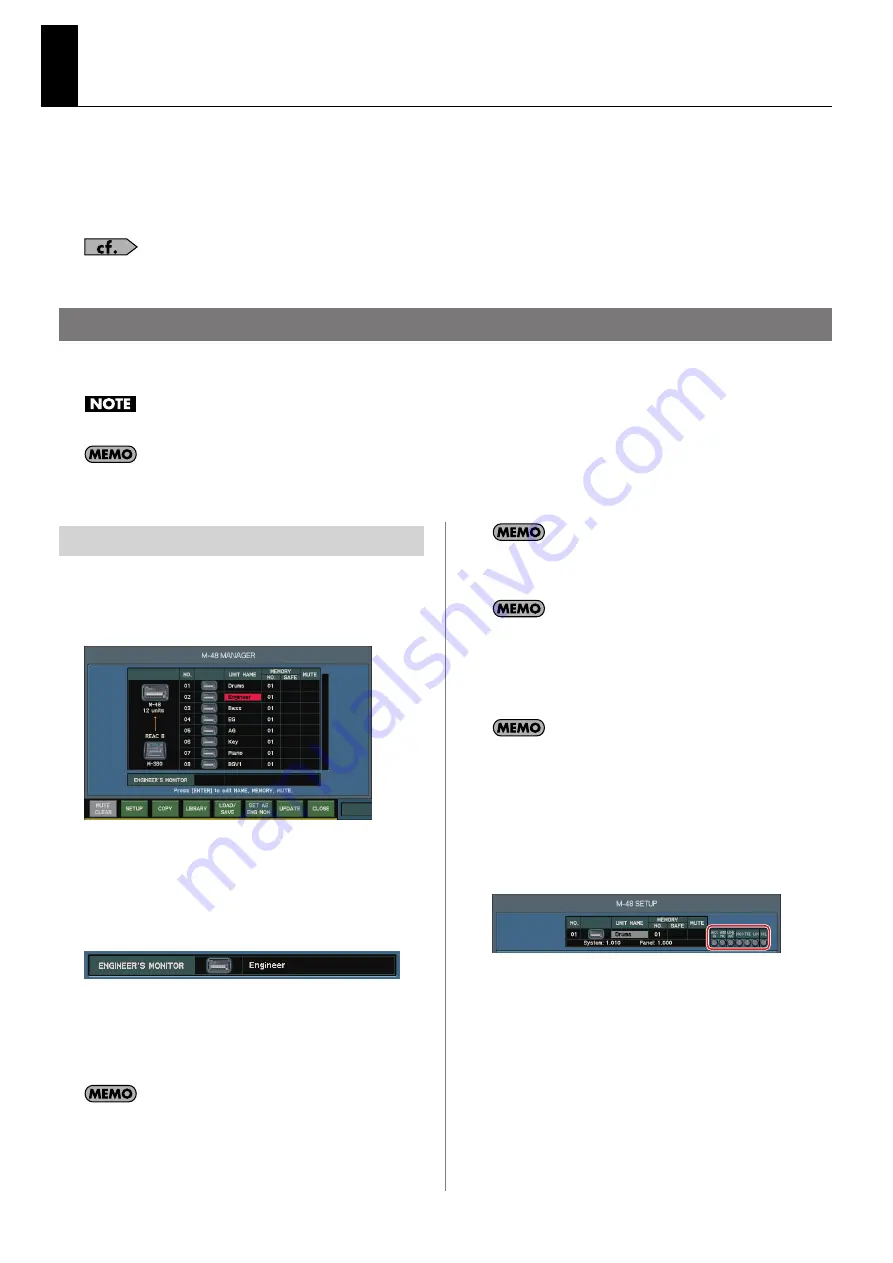
20
Functionality added in version
1.11
●
Engineer’s Monitor function has been added to the M-48 Manager (p. 20).
●
M-48 mix option has been added (p. 21).
●
Number of V-LINK remote sources has been increased to 16.
●
The “Mute” and “To MAIN” selection have been added to the Scene Global Scope function.
●
Input/output patchbay operation via the RS-232C has been added.
For more information, refer to “V-Mixer RS-232C Reference.”
By designating an M-48 located beside the engineer as the Engineer’s Monitor, he/she can monitor and control the mix of any musician’s M-48 unit from the
Engineer’s Monitor.
You cannot use the Engineer’s Monitor function if the system program version of the M-48 is prior to 1.01.
On the Engineer’s Monitor, you cannot monitor the AUX IN or the AMBIENT MIC on the musician’s side.
Using the Engineer’s Monitor function with the M-48 Personal Mixing System
1.
Press [MONITOR] to access the MONITOR screen.
2.
Press [F8 (M-48 MANAGER)] to access the M-48
MANAGER popup.
fig.M48_Manager.eps
3.
In the M-48 list, move the cursor to the desired M-48 unit
and press [F8 (SET AS ENG MON)].
A message will ask you to confirm the operation.
4.
Press [F8 (SET)] to specify the selected M-48 unit as the
Engineer’s Monitor.
fig.M48_EngMon.eps
5.
To monitor a musician’s mix, select the corresponding M-
48 unit in the M-380’s screen.
6.
You can also control the musician’s group mix from the
Engineer’s Monitor.
To control the musician’s mix from the Engineer’s Monitor, the
MONITOR-ONLY select button on the M-48 ENGINEER’S MONITOR SETUP
popup must be cleared.
The solo function on the M-48 works independently on the musician’s
side and engineer’s side. Therefore, solo operation on engineer’s side
does not affect the musician’s side.
The M-48 unit specified as the Engineer’s Monitor will be registered to
the M-380’s system settings, and it can be saved to the M-380’s project
file. When you initialize the M-380’s system settings, the Engineer’s
Monitor setting will be cleared. You can load the Engineer’s Monitor
settings by loading the system settings from the M-380’s project file you
saved.
The following knobs work independently on the engineer’s side and
musician’s side. The position of each knob on the musician’s side are
displayed on the M-48 SETUP popup:
•
[AUX IN] knob
•
[AMBIENT MIC] knob
•
LINE OUT [VOLUME] knob
•
[BASS] knob, [TREBLE] knob
•
[LIMITER] knob
•
PHONES [VOLUME] knob
fig.M48_Setup02_Guide.eps
Specifying an Engineer’s Monitor unit


































