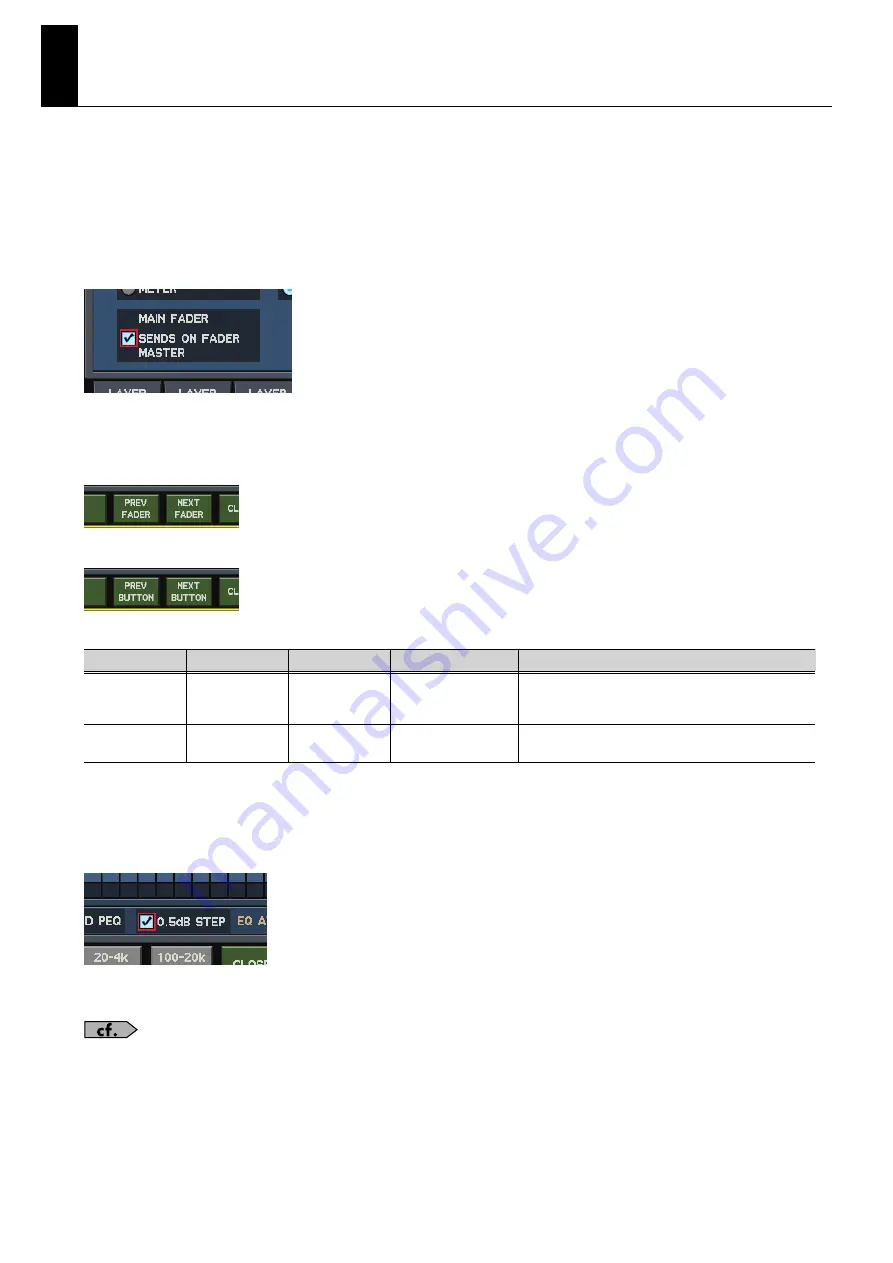
18
Functionality added in version
1.2
Saving/Loading
●
Improve project file compatibility.
The M-400/M-380 project files saved in version 1.2 or later can be loaded into M-480, M-400, M-380, M-300 or M-200i.
M-400/M-380 can also load M-400/M-380 project files saved in earlier versions.
User Settings
●
“MAIN FADER” option has been added to the USER PREFERENCE popup.
If you check “SENDS ON FADER MASTER”, the MAIN fader becomes the send-destination AUX master fader, while the SENDS ON FADER mode is on.
●
“SYSTEM SETUP” in the USER LEVEL popup also disables S-4000M CONFIGURATION operation.
●
[F6 (PREV FADER)] and [F7 (NEXT FADER)] have been added to the USER FADER ASSIGN popup.
●
[F6 (PREV BUTTON)] and [F7 (NEXT BUTTON)] have been added to the USER BUTTON EDIT popup.
●
New functionality has been added to the user buttons.
Other Improvements
●
Now the GEQ ON FADER function does not cancel the SENDS ON FADER.
●
A “0.5dB STEP” option has been added to the GEQ EDIT popup.
If this is checked, the GEQ fader operation will step by 0.5 dB.
●
MAIN C and MATRIX operation via MIDI control change message has been added.
For more information, refer to “M-400/M-380 MIDI Implementation .”
FUNCTION
PARAM1
PARAM2
Button
Explanation
TALKBACK
DESTINATION
SELECT
AUX 1–16,
MTX 1–8,
MAIN L, R, C
ON: lit, OFF: unlit
Turns the talkback assign ON/OFF for the specified bus.
MUTE
MAIN L/R,
MAIN C
-
ON: lit, OFF: unlit
Turns the specified MAIN mute ON/OFF.


















