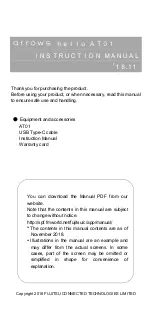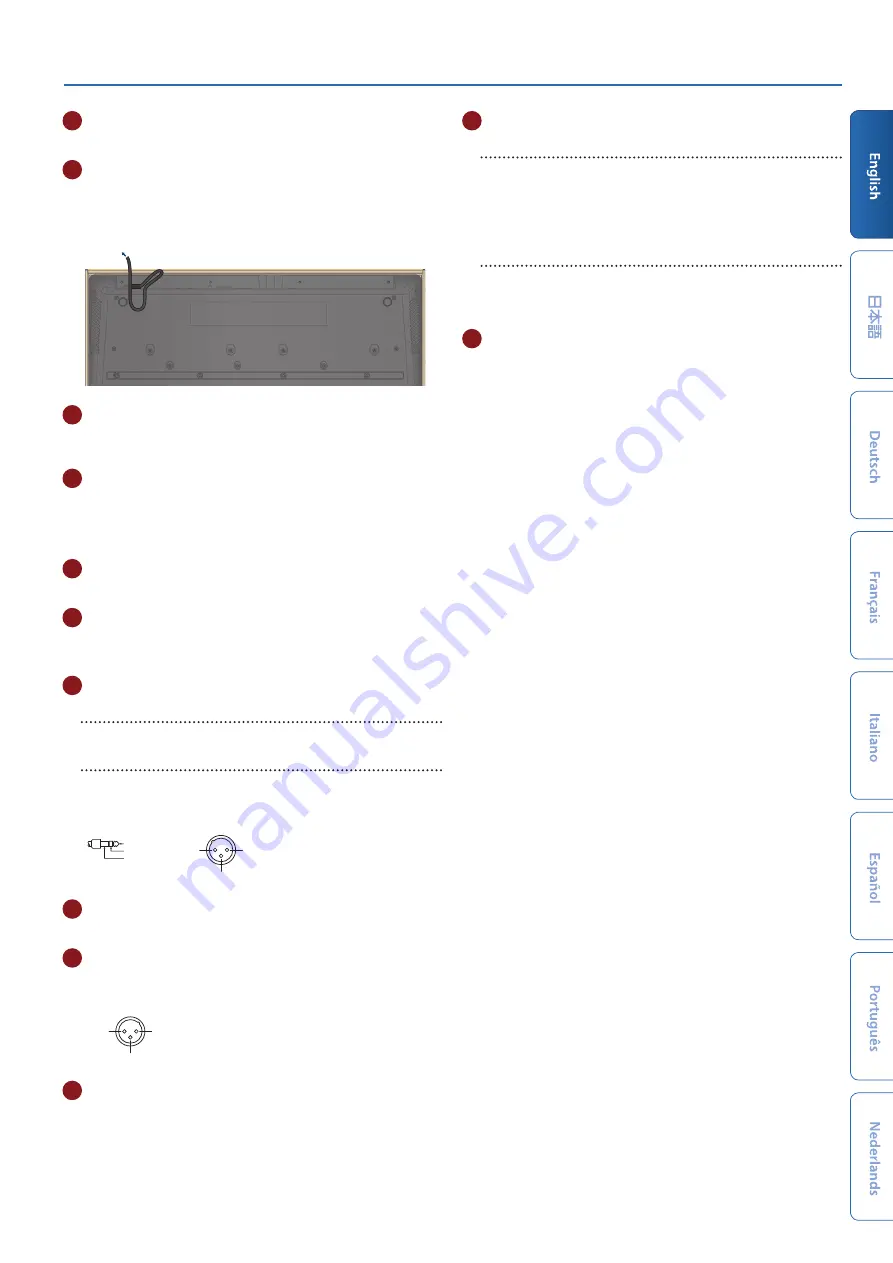
JUPITER-Xm Owner's Manual Ver. 1.5 and later
7
B
[
L
] switch
This turns the power on/off (p. 8).
C
DC-IN jack
Connect the included AC adaptor here.
* Fasten the AC adaptor cord into the cord guide on the bottom surface as
shown in the illustration.
AC Adaptor
D
MIDI (OUT/IN) ports
Used for connecting external MIDI devices and for transmission of
MIDI messages.
E
CTRL jack
Connect an expression pedal (EV-5; sold separately).
* Use only the specified expression pedal. By connecting any other
expression pedals, you risk causing malfunction and/or damage to the
unit.
F
HOLD jack
Connect a pedal switch (DP series; sold separately).
G
AUX IN jack
Connect an external audio device.
Use a stereo mini plug for this connection.
H
MIC
[MIC GAIN] knob
Adjusts the volume of the mic input.
MIC IN jack
Connect a dynamic microphone or electret microphone (mono)
here.
* Pin assignment of MIC IN jack
1: GND
2: HOT
3: COLD
※ 入力端子の場合
1: GND
2: HOT
3: COLD
※ 出力端子の場合
TIP: HOT
RING: COLD
SLEEVE: GND
I
OUTPUT L/R jacks
These are output jacks for audio signals.
J
OUTPUT (BALANCED) L/R jacks
These are output jacks for audio signals.
* Pin assignment of OUTPUT (BALANCED) L/R jacks
1: GND
2: HOT
3: COLD
※ 入力端子の場合
1: GND
2: HOT
3: COLD
※ 出力端子の場合
TIP: HOT
RING: COLD
SLEEVE: GND
K
PHONES jack
You can connect a set of headphones here.
L
USB port
USB MEMORY port
You can connect a USB flash drive here.
Connect or disconnect the USB flash drive while the JUPITER-Xm is
powered-off.
* Never turn off the power or disconnect the USB flash drive during a
process, such as while the
“Executing…”
display is shown.
USB COMPUTER port
Use a USB cable to connect this port to a USB port of your
computer.
This allows the JUPITER-Xm to operate as a USB MIDI device.
M
Ground terminal
* Connect this to an external earth or ground if necessary.