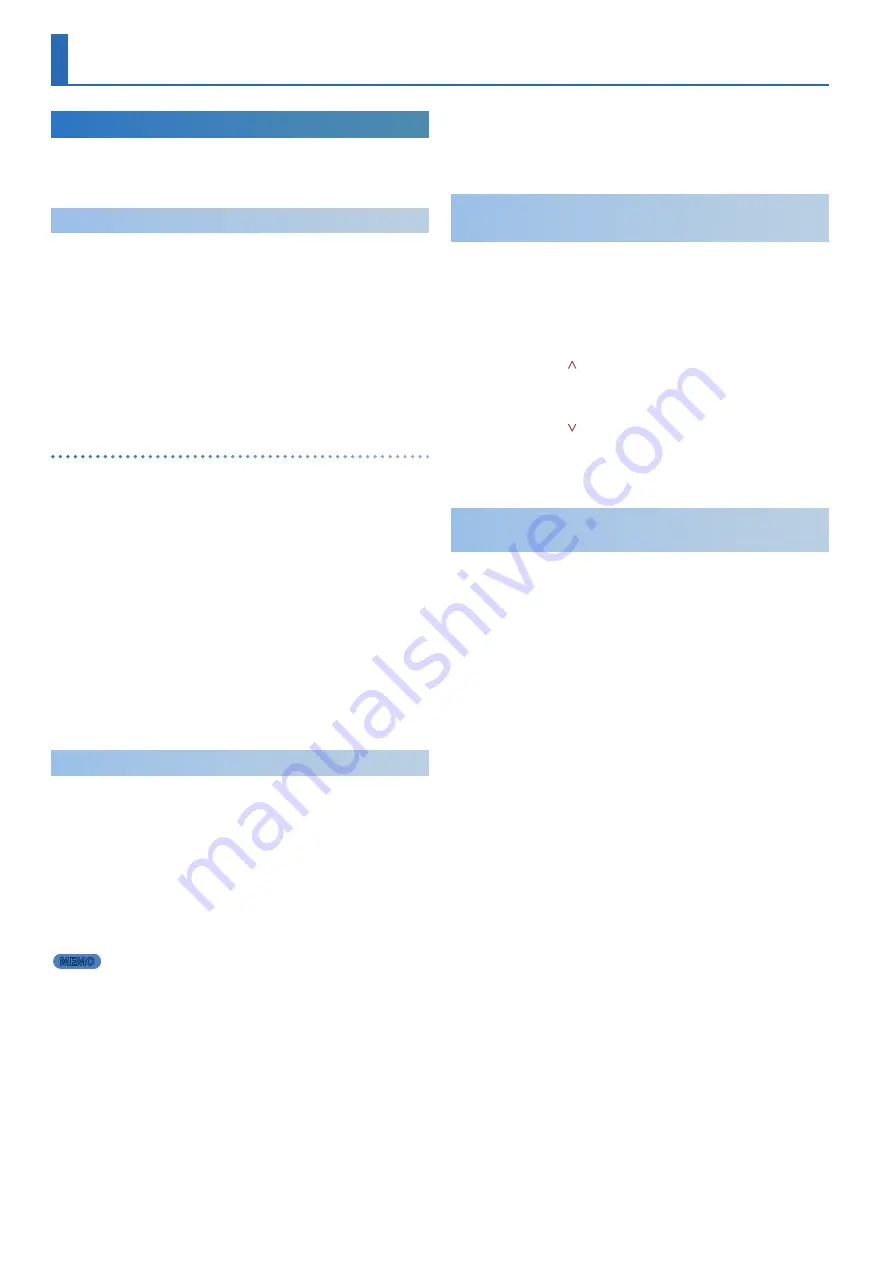
10
Selecting and Playing Tones
(MODEL BANK)
Selecting a Tone
In MODEL BANK mode, you can change the model or tone, or select
tones from models registered in a model bank (
[1]
–
[16] buttons
).
* You can also select using tone categories.
Playing the MODEL BANK Tones
(SINGLE SETUP)
When SINGLE SETUP is executed, only part 1 is enabled, and you can
perform with the tones of only one model.
1.
Hold down the
[SHIFT] button
and press the
[MODEL BANK]
button
.
A confirmation message for executing SINGLE SETUP is shown.
2.
Press the
[ENTER] button
to execute SINGLE SETUP.
3.
Press the
[MODEL BANK] button
.
4.
Use the
[1]
–
[16] buttons
to select a model/category, and
use the
[2] knob
to select a tone.
Useful functions for selecting tones on the MODEL BANK screen
5
Press the
[ENTER] button
to select a tone from the tone list screen.
5
Press the
[ENTER] button
to confirm.
5
Press the
[EXIT] button
to return to the tone you were using before the tone list
screen was
display
ed.
5
Press the PAGE [
ä
] button to move the cursor up.
5
You can use the
[2] knob
to select a model or category.
5
Press the
PAGE [
å
] button
to go back to selecting a tone.
* When SINGLE SETUP is executed, the scene data you were editing is lost.
Save the data if you want to keep it before executing SINGLE SETUP.
&
* The parameters that work with the controllers on this instrument differ
with each model. Refer to
“Correspondence Between Controllers and
Parameters”
in the
“Reference Manual”
for details.
* The SINGLE SETUP state is canceled when you switch scenes.
* You can also execute SINGLE SETUP from the MENU screen (
[MENU]
–
[SINGLE SETUP]
).
Selecting Tones from a Model Bank
1.
Press the
[MODEL BANK] button
.
You switch to tone select mode.
2.
Press a
[1]
–
[16] button
to select a model bank.
Now you can select tones of the model that is registered in the
model bank.
3.
Use the
[2] knob
to select a tone.
You can use the
[1] knob
to move rapidly.
MEMO
The models registered in the model banks can be assigned freely.
1.
Hold down the
[MODEL BANK] button
and press the button
(
[1]
–
[16]
) that you want to assign.
2.
Press the PAGE buttons to move the cursor to
“Attr.”
3.
Select whether to assign MODEL, CATEGORY or USER.
4.
Move the cursor to
“Mdl**”
and select the model name
(category name) to make the assignment.
* Up to eight models or categories can be assigned to a button.
* You can’t assign both models and categories to a button simultaneously.
5.
If you want to save the setting, execute the System Write
operation.
&
“Saving the System Settings (System Write)”
Changing the Model or Tone from the Top
Screen
1.
Press the
[PART] button
to switch to part select mode, and
then press a
[1]
–
[5] button
to select a part that you want to
change.
2.
Press the
[MODEL BANK] button
.
The MODEL BANK top screen appears.
3.
Press the PAGE
[ ] button
to move the cursor to the model/
category name.
4.
Use the
[2] knob
to select a model/category.
5.
Press the PAGE
[ ] button
to move the cursor to the tone
number.
6.
Use the
[2] knob
to select a tone.
You can use the
[1] knob
to move rapidly.
Using This Instrument as a Specific Model
(SINGLE SETUP)
When using SINGLE SETUP, you can easily select and play the models
and tones featured on the JUPITER-Xm.
1.
Press the
[MENU] button
.
The MENU screen appears.
2.
Use the
[1] knob
to select
“SINGLE SETUP,”
and press the
[ENTER] button
.
A confirmation message for switching to SINGLE SETUP is shown.
3.
Press the
[ENTER] button
.
The instrument switches to SINGLE SETUP.
4.
Select the model and tone and begin playing.
* With SINGLE SETUP, only part 1 turns ON. You can use other parts as well.
* The parameters that work with the controllers on this instrument differ
with each model. Refer to
“Correspondence Between Controllers and
Parameters”
in the
“Reference Manual”
for details.
* The SINGLE SETUP state is canceled when you switch to a different scene.











































