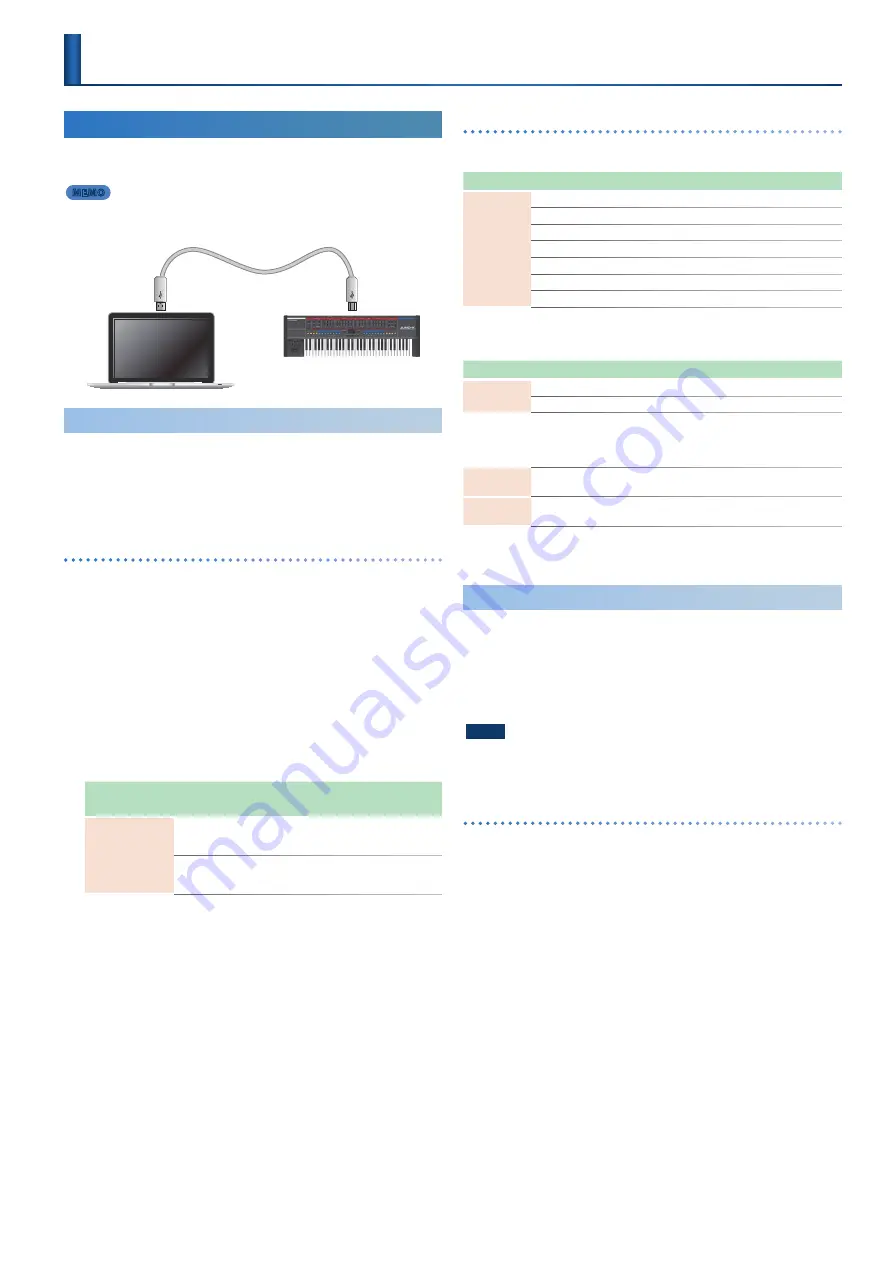
39
Connecting a Computer
Audio and MIDI data can be exchanged with a computer via the USB
COMPUTER port on this instrument.
MEMO
For details on operating requirements and supported operating
systems, refer to the Roland website.
USB cable
Installing the Dedicated Driver
In order to use the JUNO-X, you’ll need to download the driver from
the following URL and install it on your computer.
For details on installation, refer to the Roland website.
https://www.roland.com/support/
USB driver settings
Here’s how to specify the USB driver that’s used when connecting to
your computer via the USB COMPUTER port.
* Changes to the USB driver setting take effect when this instrument
restarts.
1 .
Press the [MENU] (WRITE) button .
The MENU screen appears.
2 .
Use the [
Ç
SELECT
É
] knob to select “SYSTEM,” and
then press the [ENTER] (INIT) button .
3 .
Use the [
Ç
SELECT
É
] knob to select “USB Driver .”
4 .
Use the [- VALUE +] knob to specify “VENDOR .”
Parameter
[
Ç
SELECT
É
] knob
Value
[- VALUE +] knob
Explanation
USB Driver
VENDOR
Choose this when using the USB driver
that you downloaded from the Roland
website.
GENERIC
Choose this when using the USB driver
that was provided with your computer.
* Only MIDI can be used.
5 .
To save the settings, hold down the [SHIFT] button
and press the [MENU] (WRITE) button .
A confirmation message appears.
If you decide to cancel, press the [EXIT] button.
6 .
To execute, press the [ENTER] (INIT) button .
Port names when using the VENDOR driver
Audio input device
Device Name
Port Name
JUNO-X
IN MIX (mixed output of the JUNO-X)
IN 1 (output of the JUNO-X’s part 1)
IN 2 (output of the JUNO-X’s part 2)
IN 3 (output of the JUNO-X’s part 3)
IN 4 (output of the JUNO-X’s part 4)
IN 5 (output of the JUNO-X’s part R)
IN MIC (output of the signal that is input from the JUNO-X’s MIC IN jack)
Audio output device
Device Name
Port Name
JUNO-X
OUT (USB audio input to the JUNO-X)
OUT MIC (treated as mic input to the JUNO-X)
MIDI input/output device
MIDI IN
JUNO-X
JUNO-X DAW CTRL
MIDI OUT
JUNO-X
JUNO-X DAW CTRL
* DAW CTRL is not used for normal MIDI communication.
Using USB Audio
Using the USB driver allows the unit to exchange audio data with a
computer.
For details on how to make settings for your computer, refer to
“Readme.htm” which is in the driver file that you downloaded from the
Roland support page.
https://www.roland.com/support/
NOTE
Before using USB audio, be sure to make settings so that the
USB audio input/output is not excessively loud.
Adjusting the USB audio input
From your computer or other USB-connected device, adjust the
volume of the audio that is input to the JUNO-X.
1 .
Press the [MENU] (WRITE) button .
The MENU screen appears.
2 .
Use the [
Ç
SELECT
É
] knob to select “SYSTEM,” and
then press the [ENTER] (INIT) button .
3 .
Use the [
Ç
SELECT
É
] knob to select “USB In Lev .”
4 .
Use the [- VALUE +] knob to adjust the volume .
5 .
To save the settings, hold down the [SHIFT] button
and press the [MENU] (WRITE) button .
A confirmation message appears.
If you decide to cancel, press the [EXIT] button.
6 .
To execute, press the [ENTER] (INIT) button .
Control






























