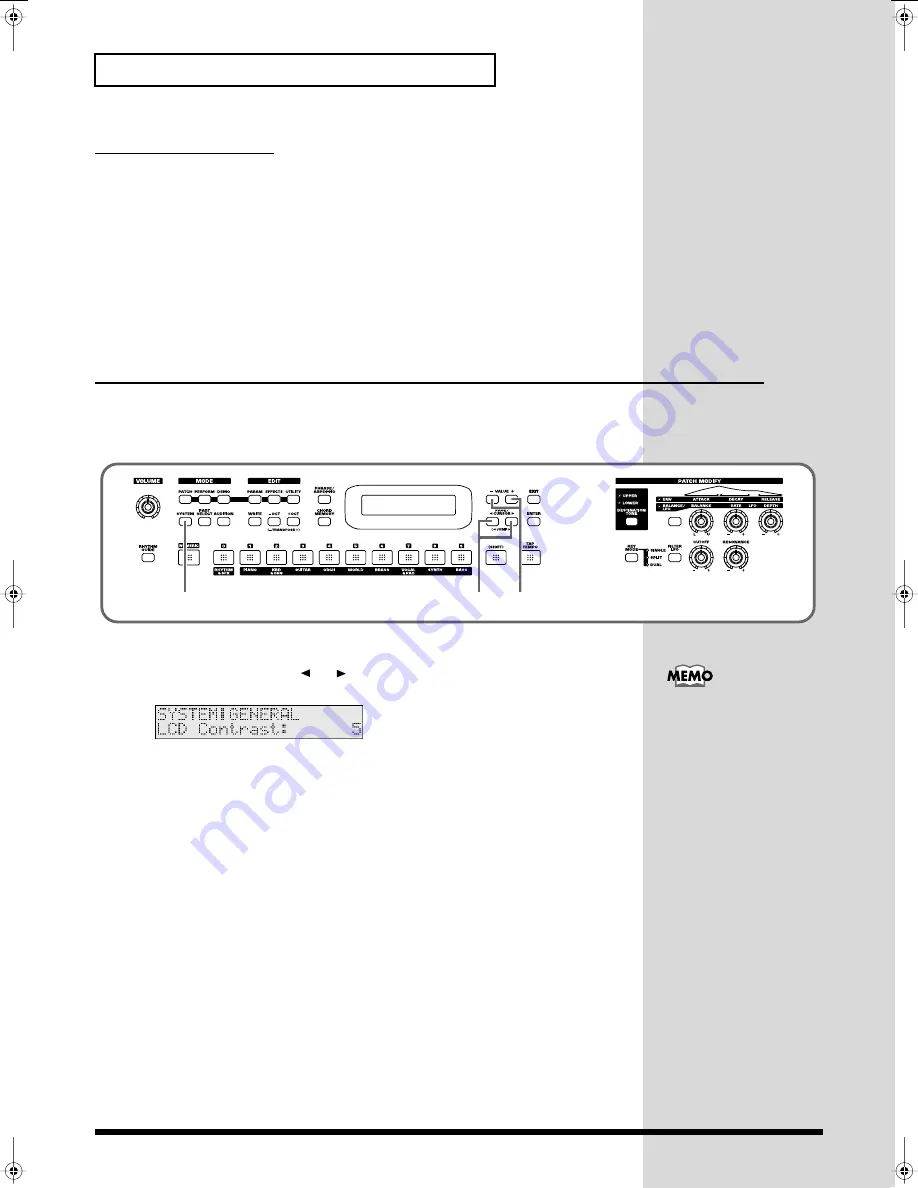
16
Getting ready
Turning off the power
1.
Before you turn off the power, make sure of the following points.
• Are the volume controls of the JUNO-D and the other connected equipment
turned to the minimum position?
• Have you saved the sounds or other data you’ve created? (p. 48, p. 53, p. 59)
2.
Turn off the power for all connected audio devices.
3.
Turn off the JUNO-D’s power switch.
Adjusting the display contrast
(LCD CONTRAST)
The characters in the display may be difficult to view immediately after turning on
the power or after extended use; this may also be because of where and how the
display is situated. Follow the steps below to adjust the display’s contrast.
fig.q01-04
1.
Press [SYSTEM] so it is lit.
2.
Use PAGE/CURSOR [
]/[
] to select “LCD Contrast.”
fig.q01-05
3.
Use VALUE [-]/[+] to set the value (1–10).
2
3
1
The LCD CONTRAST
setting is saved
automatically, and is
retained even while the
power is off.
JUNO-D_e.book 16 ページ 2004年6月11日 金曜日 午後1時21分
Summary of Contents for JUNO-D
Page 19: ...19 Quick Start ...
Page 38: ...38 Memo ...
Page 39: ...39 Advanced Use ...
Page 100: ...100 Memo ...
Page 101: ...101 Appendix ...
Page 129: ...129 Memo ...
Page 130: ...130 Memo ...








































