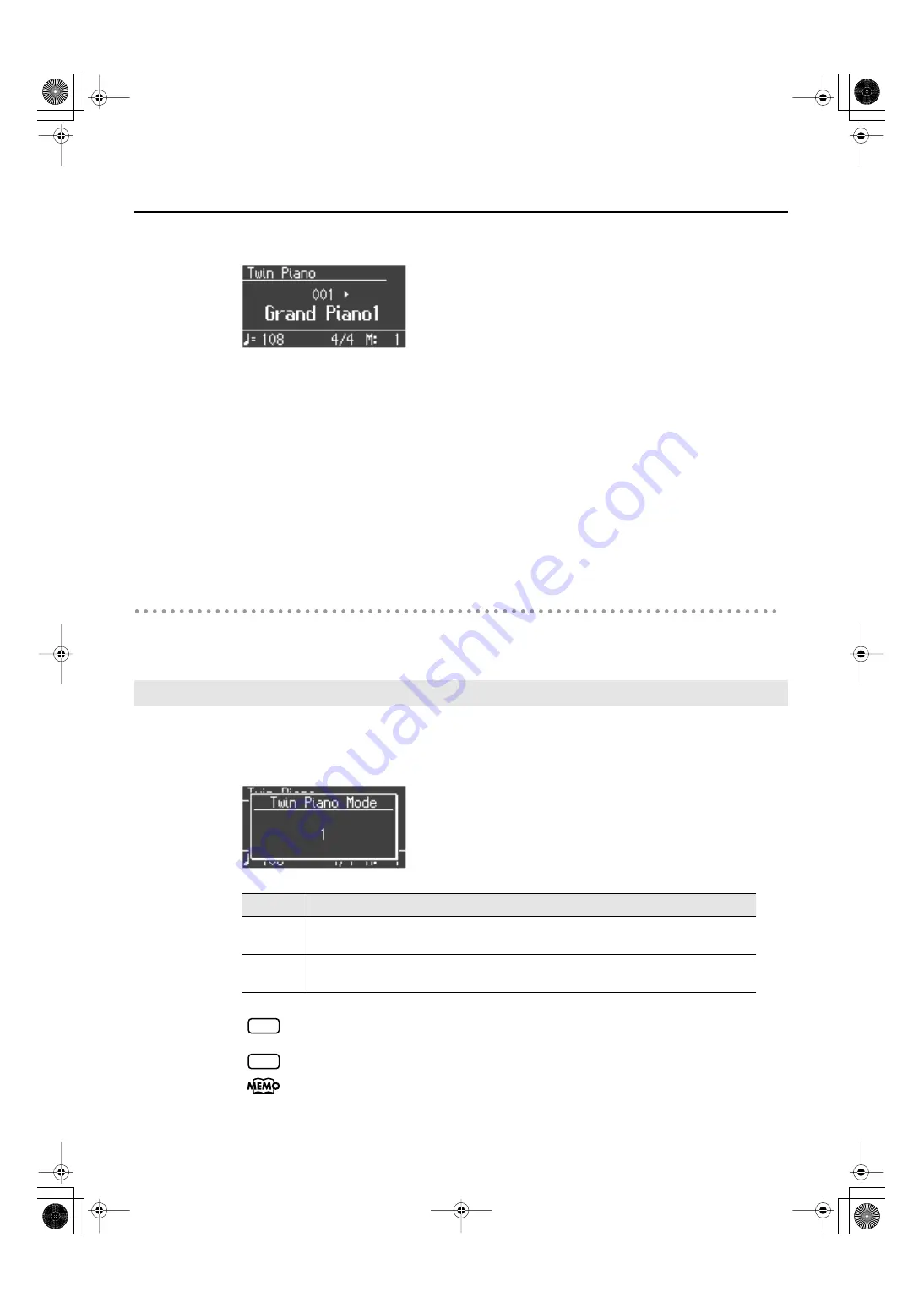
39
Performing
1.
Press the [Twin Piano] button, getting its indicator to light.
fig.d-TwinPiano.eps
When you turn Twin Piano on, the instrument will be in the following state.
• The keyboard will be divided into left and right areas, with “middle C” located in the center
of each area.
• The left and right areas will have the same sound (Grand Piano 1).
• The right pedal will be the damper pedal for the right area, and the left pedal will be the
damper pedal for the left area.
• If the Split function was on when you turned Twin Piano on, the Split function will be turned
off.
• 3D Sound Control and the effect will be off.
Turning Off Twin Piano
1.
Press the [Twin Piano] button so its illumination is turned off.
1.
Hold down the [Twin Piano] button and press the [-] or [+] button.
You can choose one of the following ways in which the sound will be heard.
fig.d-TwinPianoMode.eps
If you set Twin Piano mode to “2,” reverb will no longer be applied when you turn on
Twin Piano mode.
For some sounds, the sound may not be split even if you set Twin Piano mode to “2.”
You can use the Memory Backup function to store this setting in internal memory (p.
86).
Changing the way in which the sound is heard (Twin Piano mode)
Indicate
Description
1
As usual, the sound will be heard from the right as you play toward the right of the
keyboard, and from the left as you play toward the left.
2
Notes played in the right area will be heard from the right speaker, and notes played in
the left area will be heard from the left speaker.
NOTE
NOTE
HP207_e.book 39 ページ 2006年12月25日 月曜日 午前9時52分
Summary of Contents for HP-207
Page 1: ...07 01 2N 04452634 DIC 615 0 4 4 5 2 6 3 4 0 2...
Page 2: ......
Page 115: ...113 MEMO HP207_e book 113...
Page 116: ...114 MEMO HP207_e book 114...
Page 119: ......
Page 120: ...07 01 2N 04452634 DIC 615 0 4 4 5 2 6 3 4 0 2...
















































