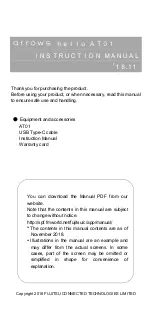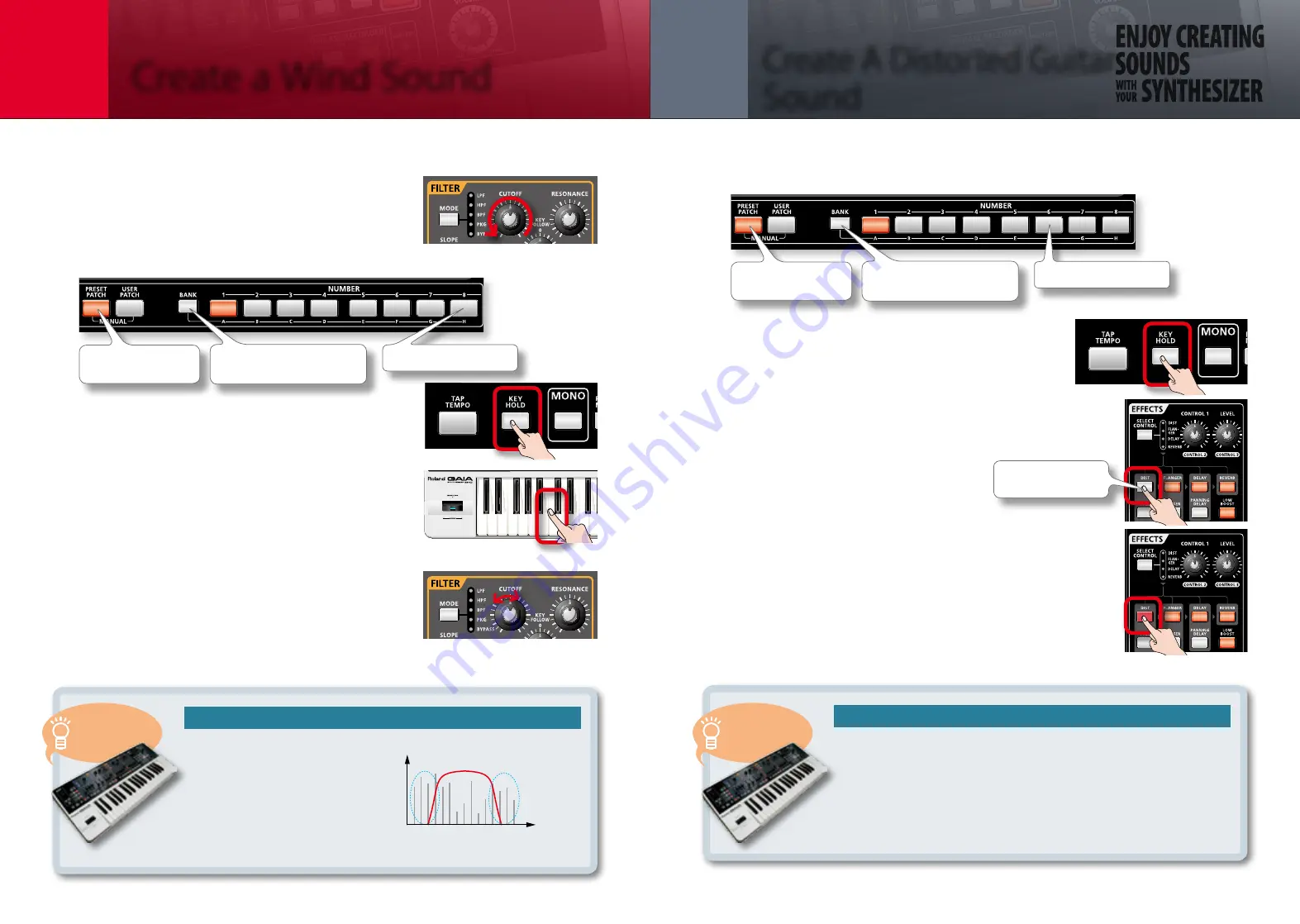
10
11
Create a Wind Sound
4
5
STEP
STEP
Create A Distorted Guitar
Sound
The GAIA SH-01 contains a powerful effects section that lets you use five effects simultaneously.
Let’s try creating the sound of a distorted guitar.
1.
Call up the “PRESET A-6” patch.
Press the
[PRESET
PATCH]
button
Press the
[6]
button
Press the
[BANK]
button and
then press the
[1] (A)
button
2.
Press the [KEY HOLD] button to turn off its
illumination.
3.
First, let’s listen to the undistorted sound.
Press the EFFECTS [DIST] button so its light is off, and play the
keyboard.
You’ll hear the undistorted sound.
4.
Press the EFFECTS [DIST] button so it’s lit, and
play the keyboard again.
Play two-fingered chords to simulate the performance of a rock
guitarist.
If you hold a note for a while, you’ll hear the feedback that’s
typical of a guitar amp played at high volume.
GAIA’s Amazing Effects!
Use Cutoff to Control the Character of the Wind
As you turn the [CUTOFF] knob
toward the left, the sound will
become more muffled. When the
knob is turned all the way toward
the left, the sound will be nearly
inaudible. This is because most of the
frequency range is not being allowed
to pass.
The GAIA SH-01 contains five effects processors: distortion (DIST), modula-
tion (FLANGER), delay (DELAY), reverb (REVERB), and low boost (LOW
BOOST). Using the DIST or FUZZ effects located in the leftmost column will
distort the sound, making it more aggressive. DELAY and REVERB let you
create lush, spacious sounds. Go ahead and try out various effects to hear
what they do.
Let’s try playing a wind sound that was created using noise. Noise allows you to produce this type of sound.
We’ll try controlling the character of the wind while listening to it.
1.
Turn the FILTER [CUTOFF] knob all the way to
the left.
2.
Call up the “PRESET A-8” patch.
Press the
[PRESET
PATCH]
button
Press the
[8]
button
Press the
[BANK]
button and
then press the
[1] (A)
button
3.
Press the [KEY HOLD] button so it’s blinking.
4.
Press and hold any key. The wind will start
blowing.
The sound of trickling water will also begin.
5.
While holding down the key to make the wind
continue blowing, turn the FILTER [CUTOFF]
knob toward the right, and move it between
the 10 o’clock and 1 o’clock positions.
This lets you control the character of the wind.
Level
Frequency
Overtones
being cut
Press the
[DIST]
button
so its light goes out
A NOTE OF
ADVICE
A NOTE OF
ADVICE