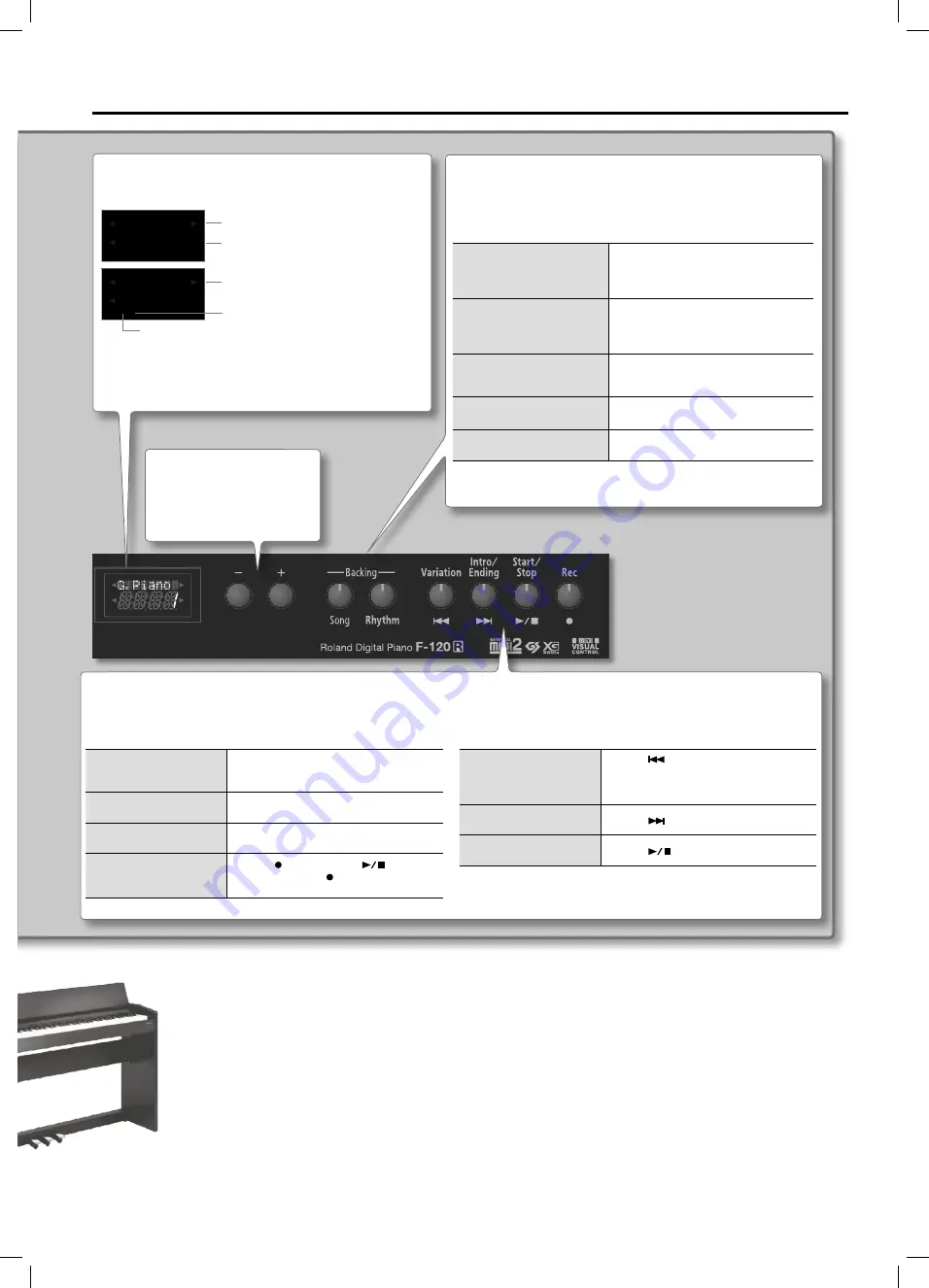
Panel descriptions
5
[–] [+] buttons
Use these buttons to select tone
variations, Songs or Rhythms, or to
edit various settings.
Backing [Song], [Rhythm] buttons
Use these buttons to select Songs (p. 13) or Rhythms (p. 15), to change measures, to adjust
the playback tempo and volume.
To select Songs or Rhythms
Press the [Song] or [Rhythm] button to select
the corresponding mode. Use the [–] [+]
buttons to select a song from the list (while
song playback is stopped).
To change, or display, the Song or
Rhythm measure during playback
Press [Song] or [Rhythm] several times until
the measure number is displayed. Then, use
the [–] [+] buttons to select a measure (only
for songs).
To adjust the playback tempo
Press [Song] or [Rhythm] several times until
the tempo value is displayed. Then, use [–] [+]
to set the desired tempo.
To adjust the Song volume
Hold down the [Song] button while using [–]
[+] to set the Song volume.
To adjust the Rhythm volume
Hold down the [Rhythm] button while using
[–] [+] to set the Rhythm volume.
Display
This shows various kinds of information, such as tone names, Song names,
Rhythm names and the values of settings.
G.Piano1
1
Tone name
Tone number
Polonais
ä001
Song or Rhythm name
Song or Rhythm number
Categories
A~C: Internal songs
A~K: Internal rhythms
U: User song you recorded yourself
S: A song or Rhythm on a connected USB memory
(sold separately)
Playback buttons: [Variation], [Intro/Ending], [Start/Stop] and [Rec]
These buttons are used to control Song (p. 13) or Rhtyhm playback (p. 15). The [Rec] button allows you to record songs (p. 19).
In Rhythm mode (while [Rhythm] lights):
To select a simpler or more
complex Rhythm arrange-
ment (while [Rhythm] is on)
Switch off the [Variation] button to select a sim-
pler arrangement (“Basic”). Switch it on to select
a more complex arrangement (“Advanced”).
To play back a musical
introduction or ending
Press the [Intro/Ending] button.
To start or stop the selected
Rhythm
Press the [Start/Stop] button.
To record your own
performance into the F-120R
Press the [ ] button, then the [
] button.
Alternative: press the [ ] button and then a key
on the F-120R’s keyboard.
In Song mode (while [Song] lights):
To return to the beginning
of current song or of the
previous song
Press the [
] button. The first press returns
you to the beginning of the currect song (if song
playback is stopped). Press it again to jump to
the beginning of the preceding song.
To jump to the beginning of
next song
Press the [
] button.
To start or stop the selected
Song
Press the [
] button.




















