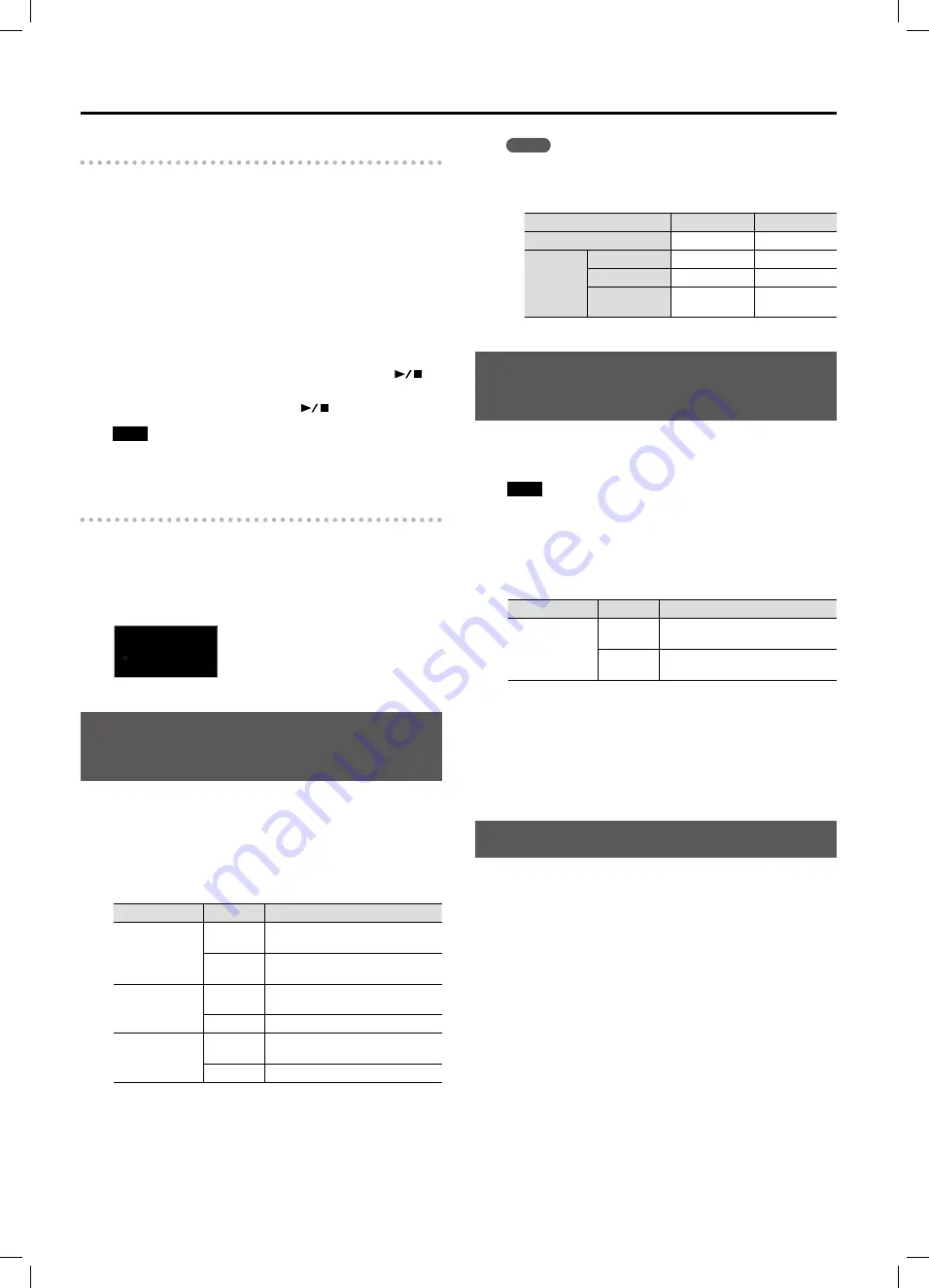
Playing back songs
14
Playing songs consecutively (All Song Play)
You can consecutively play back the built-in songs or the songs
saved in the internal memory or on the USB flash drive repetitively.
This function is called “All Song Play.”
1.
Press the [Song] button once or twice so the display will
indicate song name and song number .
2.
Use the [–] [+] buttons to select the bank .
To quickly jump to the next bank, hold down the [+] button and
press [–].
To jump to the first song of the previous bank, hold down [–] and
press [+].
3.
While holding down the [Song] button, press the [
]
button .
All Song Play will be selected, and the [
] button will blink.
Note
All Song Play will be cancelled if you stop playback or turn off
the power.
Changing the song volume
If you use the selected song as an accompaniment for your solo
playing, you may find it too loud or too soft with respect to your
own part. In that case, you can change the song’s playback level:
1.
Press and hold the [Song] button and use the [–] and [+]
buttons to set the desired level .
Song Vol
10
Playing parts (left/right hand)
separately
For SMF songs, you can select and play back the parts (left-hand,
right-hand or accompaniment) separately. This is a convenient way to
practice by playing along with a song one hand at a time.
1.
Hold down the [Song] button and press one of the
following buttons to select the part that you want to play
back .
Button
Lit/Unlit
Explanation
[Rhythm]
Unlit
The accompaniment part will not sound
(its mute function is on).
Lit
The accompaniment part will sound (its
mute function is off).
[Variation]
(left-hand part)
Unlit
Left-hand part is muted
(or contains no performance data)
Lit
Left-hand part will sound
[Intro/Ending]
(right-hand part)
Unlit
Right-hand part is muted
(or contains no performance data)
Lit
Right-hand part will sound
2.
Press [Rhythm], [Variation] or [Intro/Ending] again to
switch the omitted part back on .
3.
Release the [Song] button .
* This setting will be cancelled if you select another song.
Memo
The parts (left-hand/right-hand) are indicated as follows for the
internal songs (A, B, C) and the songs you’ve recorded (U). Song
you record yourself may also contain a Rhythm accompaniment.
Songs
Left-Hand Part
Right-Hand Part
Internal Songs (A, B, C)
Left-hand part
Right-hand part
Recorded
Songs (U)
Twin Piano (p. 10) Left-hand piano
Right-hand piano
Split Tones (p. 32) Left-hand tone
Right-hand tone
Others
No performance
data
All parts (both
hands)
Playing back an audio file with its
central sound minimized (Center Cancel)
You can minimize the sounds that are heard from the center when
playing back an audio file. For example, you can minimize the melody or
vocal, and then play or sing that part yourself.
Note
For some songs, sounds located at the center might not
disappear completely, or the tone quality of the sound might be
affected.
1.
Hold down the [Song] button and press the [Intro/Ending]
button .
Button
Lit/Unlit
Explanation
[Intro/Ending]
Unlit
The sound at the center is reduced
during playback.
Lit
No attenuation of the vocal or
instrumental part at the center.
2.
Keep holding the [Song] button while pressing [Intro/
Ending] again to select the desired status ([Intro/Ending]
lit or unlit) .
3.
Release the [Song] button .
* This setting will be cancelled if you select another song.
Sounding a count before playback
If you’re playing along with a song, it will be easier to synchronize your
playing with the song if a count is sounded before playback begins.
1.
Press the [Metronome] button to turn on the metronome
(p . 9) .
2.
Proceed with “Playing back a song” (p . 13) .
Now, a two-measure count will sound before song playback starts.
During the count, measure numbers “
-2
” and then “
-1
” will
appear in the display.





























