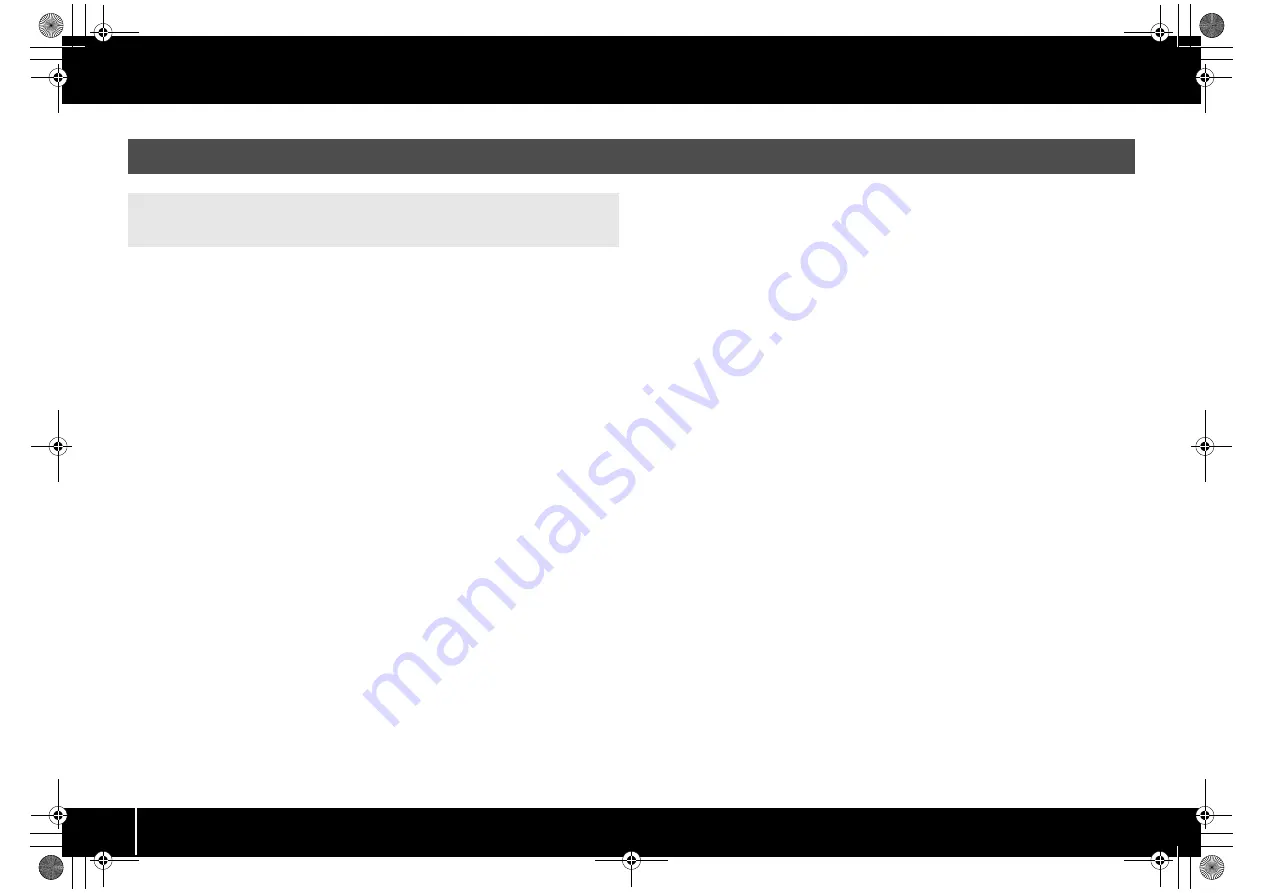
76
Troubleshooting
Could the A-PRO be in use by other software?
Close all software you currently have running. Next, switch off the A-PRO’s power, then
turn it back on again.
If this does not solve the problem, reinstall the driver.
➝
“Reinstalling the driver” (p. 80)
Is the driver installed correctly?
Driver installation may have failed. Please reinstall the driver.
➝
“Reinstalling the driver” (p. 80)
Is the A-PRO device name shown?
If the device name is not displayed, it may be that the driver installation failed. Please
reinstall the driver.
➝
“Reinstalling the driver” (p. 80)
Could the computer to which the A-PRO is connected have entered
standby (suspend) mode, hibernate mode, or sleep mode?
Close all software that’s using the A-PRO. Next, switch off the A-PRO’s power, then turn
it back on again.
If this does not solve the problem, restart your computer.
Could you have disconnected and reconnected the USB cable while
using the A-PRO?
Close all software that’s using the A-PRO. Next, switch off the A-PRO’s power, then turn
it back on again.
If this does not solve the problem, restart your computer.
Could the A-PRO have been connected when the computer started up?
On some computers, the A-PRO may be unusable if it is already connected when the
computer starts up.
Start up your computer, and then connect the A-PRO.
Could you be using the Media Player included with Windows?
The A-PRO’s MIDI device cannot be selected for Media Player on Windows 7 or
Windows Vista.
Have you made “Audio MIDI Settings”? (Mac OS X)
Make the appropriate Audio MIDI Settings as described in “Mac OS X Users” (p. 17).
Problems with Settings
Can’t select/use the A-PRO within software or in system
settings
A-300_500_800C_e.book 76 ページ 2010年2月22日 月曜日 午後9時13分
















































