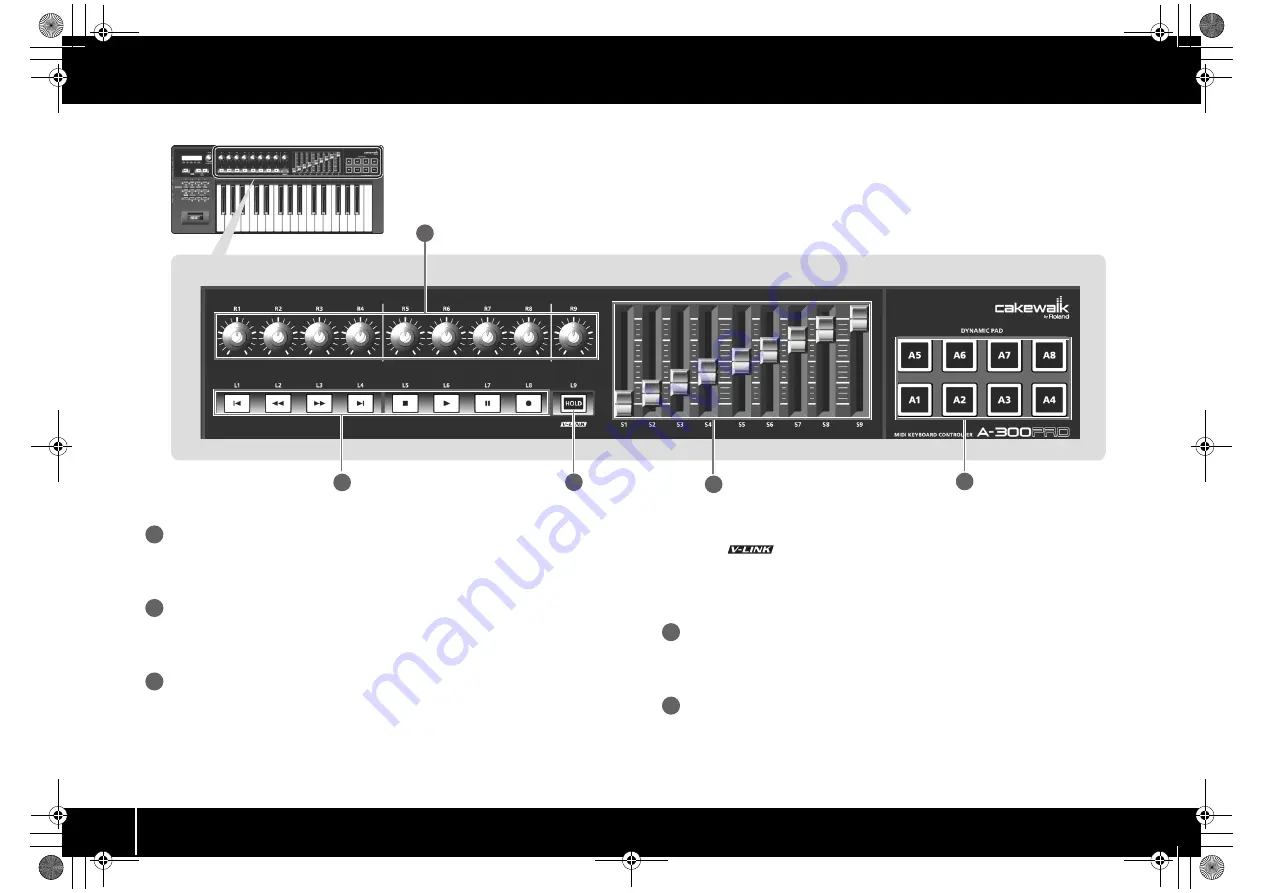
10
Names of Things and What They Do
fig.Panel-Top.eps
Controllers [R1]–[R9] (knobs)
You can assign the desired MIDI messages to these knobs.
➝
“Assigning MIDI Messages” (p. 29)
Controllers [L1]–[L8] (button)
You can assign the desired MIDI messages to these buttons.
“Assigning MIDI Messages” (p. 29)
[HOLD] button
This button turns Hold on/off (a function that sustains the note even after you release
the [A1]–[A8] pad).
Alternatively, you can assign a desired MIDI message to this button or use it to turn
V-LINK on/off instead of using it as Hold.
V-LINK
V-LINK (
) is a function that allows music and images to be performed
together. By using MIDI to connect two or more V-LINK compatible devices, you can
easily enjoy a wide range of visual effects that are linked to the expressive elements of
a music performance.
Controllers [S1]–[S9] (sliders)
You can assign the desired MIDI messages to these sliders.
➝
“Assigning MIDI Messages” (p. 29)
Controllers [A1]–[A8] (pads)
You can assign the desired MIDI messages to these pads.
➝
“Assigning MIDI Messages” (p. 29)
These pads can transmit velocity values that correspond to the force with which you
pressed the pad, or aftertouch values.
13
14
15
11
12
11
12
13
14
15
A-300_500_800C_e.book 10 ページ 2010年2月22日 月曜日 午後9時13分











































