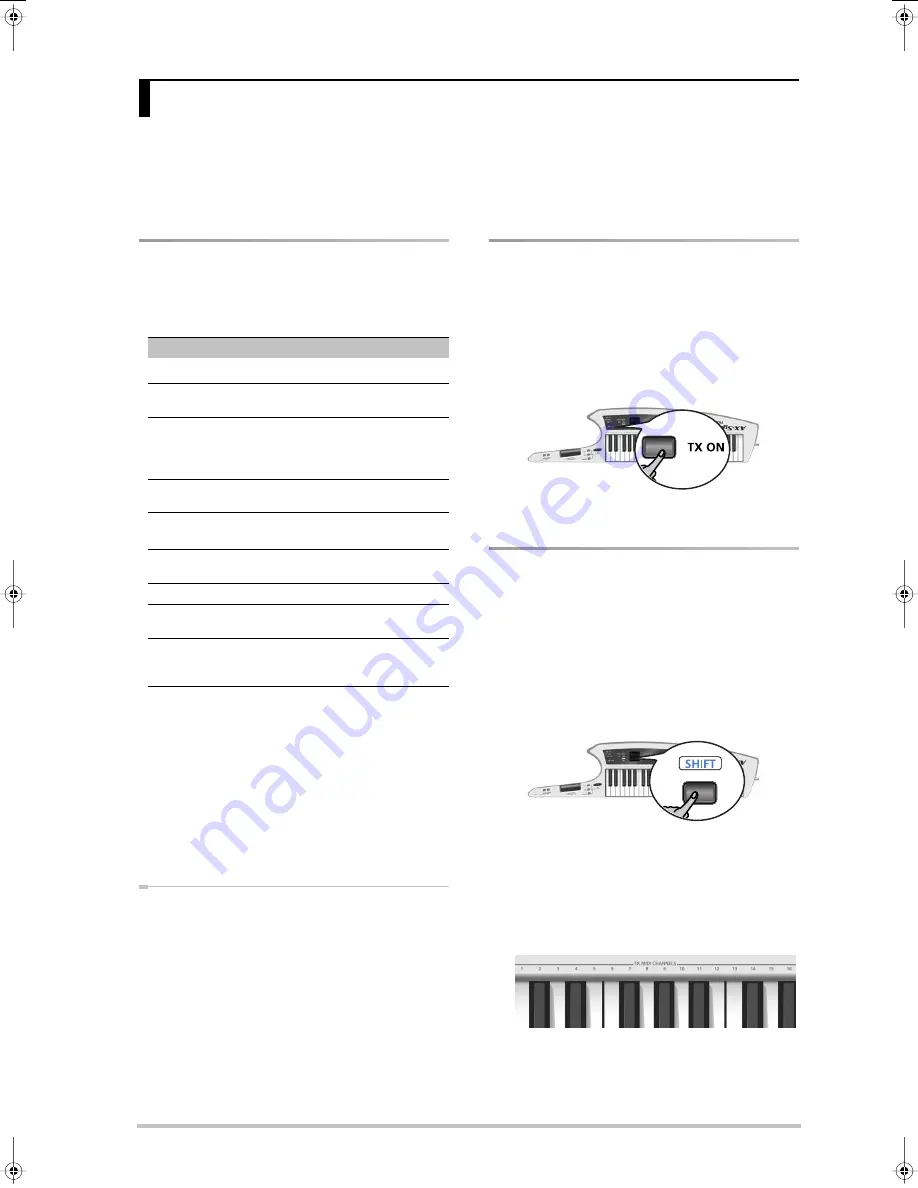
r
AX-Synth Owner’s Manual
27
ENGLISH
ENGLISH
ENGLISH
ENGLISH
ENGLISH
ENGLISH
The AX-Synth can transmit and receive performance data when connected to an external MIDI device, which enables the
two devices to control each other’s performance. For example, one device can play or switch sounds on the other device.
MIDI stands for “Musical Instrument Digital Interface.” It is a universal standard for exchanging musical performance
data among electronic musical instruments and computers.
Please see page 15 for how to connect the AX-Synth to your MIDI rig.
MIDI messages that can be trans-
mitted/received
The most important MIDI messages the AX-Synth can
transmit and receive are:
Please see the “MIDI implementation chart” on p. 40 for
a complete overview of the supported MIDI messages.
About the AX-Synth’s receive channel
The AX-Synth always receives MIDI messages via its
MIDI IN socket and USB port.
The receive channel (RX) always corresponds to the
transmit channel you select (see the right column). As
long as you don’t need to transmit MIDI messages, you
can therefore “set” the receive channel by selecting the
corresponding transmit channel.
Activating the AX-Synth’s MIDI
transmission
If you want the AX-Synth to transmit MIDI messages,
proceed as follows:
(1) Connect the AX-Synth’s MIDI OUT socket to the
MIDI IN socket of the device you wish to control.
(2) Switch on the
[TX¥ON]
button (it must light).
Note:
Activating this button does not bypass the
AX-Synth’s internal sound source.
Setting the MIDI transmit channel
The transmit (“TX”) channel can be set to match the
reception channel of the instrument you want to con-
trol.
MIDI provides sixteen channels, numbered 1~16. Even if
two MIDI devices are connected, you won’t be able to
select or play sounds on the other device unless both
devices are set to the same MIDI channel.
(1) Press and hold the
[SHIFT]
button.
(2) Keep holding the
[SHIFT]
button and press the
[TX¥ON]
button.
The
[TX¥ON]
button flashes.
(3) Keep holding the
[SHIFT]
button and press a key in
the TX MIDI CHANNELS section (left side of the
keyboard) to select the desired transmit channel.
The display now shows the number of the selected
MIDI transmit channel and the
[WRITE]
button
flashes.
7. Using the AX-Synth as MIDI controller
Message
Remarks
Note On/Off
a
a. The AX-Synth has no Local switch. To control a MIDI device without
hearing its internal sound source, set the
[VOLUME]
control to the mini-
mum value, disconnect the AX-Synth’s OUTPUT sockets or turn down the
volume on your amplifier, mixing console, etc.
Velocity
Transmission: striking force of the AX-Synth’s
keys
Aftertouch
Transmission: channel aftertouch via
[AFTER¥TOUCH]
knob (not from the key-
board). Reception: polyphonic & channel
aftertouch.
Program Change
Transmission also without changing sounds
on the AX-Synth
Bank Select
Transmission: cannot be specified on the
AX-Synth
b
.
b. The AX-Synth does not allow you to enter Bank Select messages (CC00
and CC32) for the Program Change numbers you transmit using the PGM
CHANGE functionality. However, when you select an internal sound, its
Bank Select address (CC00 and CC32, see also page 37) will be transmit-
ted along with its program Change number.
Pitch Bend
Transmission: TOUCH CONTROLLER and/or
D Beam
Modulation
CC01, transmission: MODULATION BAR
Hold/Sustain
CC64,
[HOLD]
button & optional footswitch
connected to
[FOOT¥PEDAL]
CC01~31, CC33~95
Transmission: the control change number
assigned to the D BEAM
[ASSIGNABLE]
but-
ton.
AX-Synth_e2 Page 27 Monday, October 12, 2009 3:41 PM






























