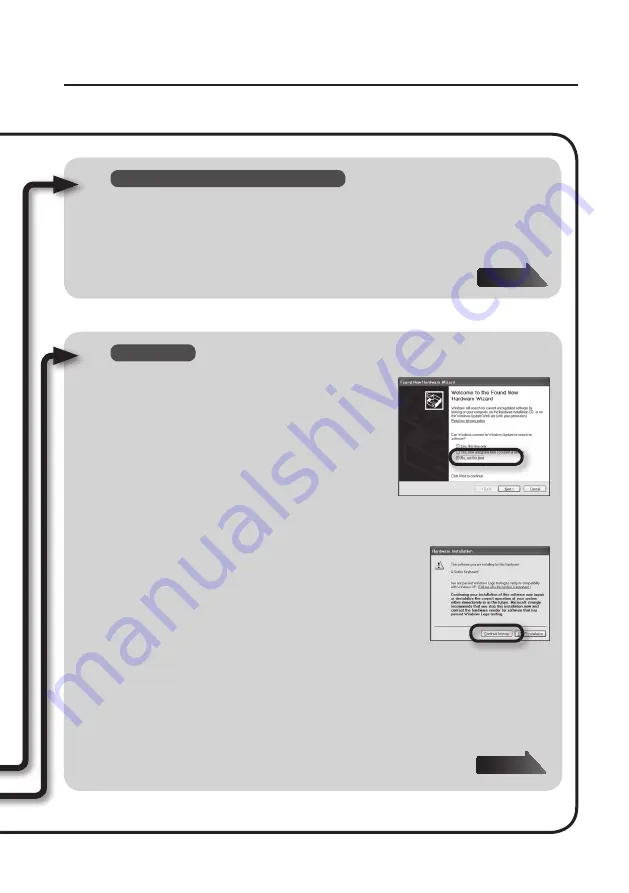
Driver Installation
19
Windows XP
10.
If a dialog box that asks whether you want to
connect to Windows Update appears, select [No,
not this time] and click [Next] .
11.
Select [Install the software automatically (Recommended)] and click [Next] .
12.
If the “Hardware Installation” dialog box appears, click
[Continue Anyway] to proceed with installation .
13.
When “Completing the Found New Hardware Wizard” appears, click [Finish] .
14.
When “Installation has been completed .” appears, click [Close] .
Close the “A-Series Keyboard Driver Setup dialog box.
If the “System Settings Change” dialog box appears, click [Yes] to restart Windows.
Windows 8/Windows 7/Windows Vista
10.
When “Installation has been completed .” appears, click [Close] .
Close the “A-Series Keyboard Driver Setup” dialog box.
If the “Change System Settings” dialog box appears, click [Yes] to restart Windows.
Summary of Contents for A-88
Page 1: ...Owner s Manual ...
Page 59: ...59 MEMO ...
Page 60: ...60 MEMO ...
Page 61: ...61 MEMO ...
Page 62: ...62 For EU Countries For China ...
Page 64: ... 5 1 0 0 0 2 9 9 0 9 0 2 ...






























