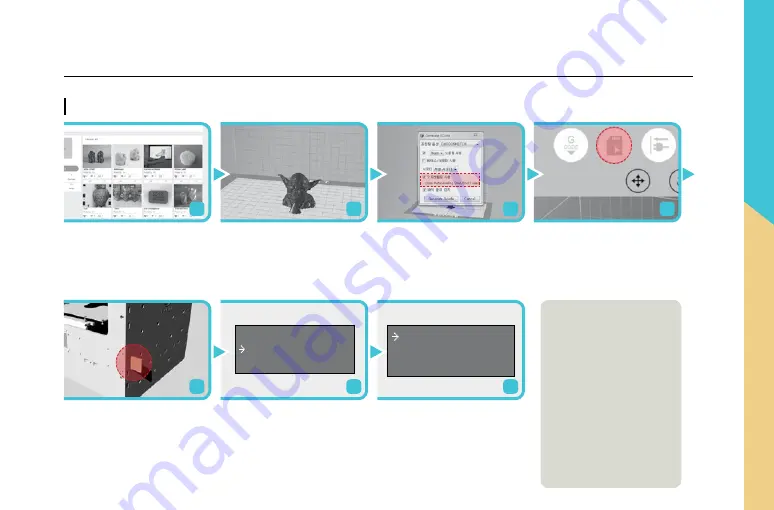
15
CHOCOSKETCH User Manual
Start 3D Printing
Prepare STL or OBJ file you want
to print out. You can also easily
download STL files from free 3D
file websites.
Insert the SD card on the right of
the printer.
Select File > Open and choose
STL file you want to 3D print out.
you also can drag and drop the
3D image file to Creator K.
Select Preheat from display
menu, and preheat your device
to 43℃ for 30mimutes.
Printer > Select CHOCOSKETCH
from printer type. Check Right
Nozzle, then click Gcode Gener
ate icon, located on left side of
the icons.
After preheating, start your produ
ction from the file, by selecting
Create from display menu.
* TIP: once production is started,change
temperature of the nozzle to 40℃, by
selecting Utilities > Change temperature
(RECOMMENDED) You may adjust the
temperature 1~5℃ more or less, depending
on the room temperature.
SD card icon color will change,
indicating G-Code is has genera
ted successfully. And then click
the SD card button to save the file
in x3g format into SD card.
Print from SD
Preheat
Utilities
Print from SD
Preheat
Utilities
1
5
2
6
3
7
4
※
You can also print directly
from your Creator K by conn
ecting your computer to the
printer with the USB cable
without using SD card.
※ You can download this
software, Creator K, and the
concerned manual on the
ROKIT
’
s website.
(http://en.3disonprinter.com/)
How to use CHOCOSKETCH























