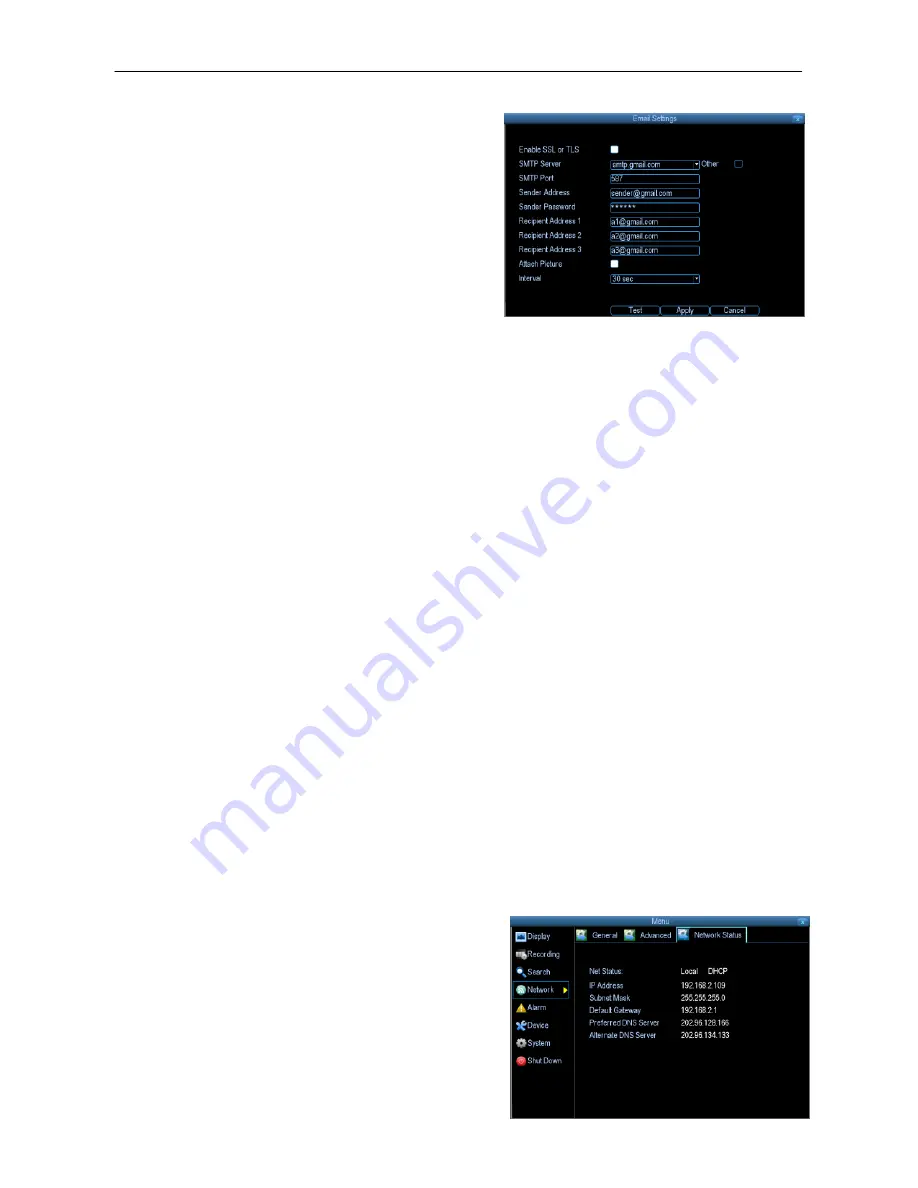
SV-HVR2800 Series DVR User Manual
29
the details of the email servers and addresses you want to use.
Enable SSL or TSL:
Whether the email server
you’re using requires a secure link. This is on
be default, and should be left
on if you’re using
any of the preset email servers.
SMTP Server:
There are three preset options
to choose from, Gmail (smtp.gmail.com),
Windows Live Mail (smtp.live.com) and Yahoo
Mail (smtp.mail.yahoo.com).
You’ll need to setup an account with one of these email
providers.
SMTP Port:
The SMTP port used by the email provider of your choice. This field will
automatically self-populate if you use one of the presets.
Sender Address:
The address you’re sending the email from. This will be the
username you’ve set up for the email server you’re using, followed by “@” and then the
email server. For
example: “[email protected]” or similar.
Sender Password:
The password for the outgoing email account.
Recipient Address:
The email address you want the DVR to send emails to. This can
be any email address you like, however, bear in mind that the DVR might send a large
number of automatic emails under certain conditions.
Attach Picture:
While this is selected, the DVR will attach a small image to each email
alert (where applicable). For motion-based email alerts, this will be an image of
whatever triggered the motion detection.
Interval:
The length of time that must elapse after the DVR sends an email alert before
it will send another. Short Interval settings are likely to lead to huge numbers of alerts
being sent by the DVR - perhaps even several emails for one event (if that one event
lasts longer than the interval setting). On the other hand, a long interval setting might
mean you’ll miss a specific update that you needed. There’s no right answer, and you’ll
probably have to fine-tune this setting to get the
results you’re after - it’ll be different for
everyone’s unique circumstances.
6.3 Network Status
The Network Status screen shows you a quick


























