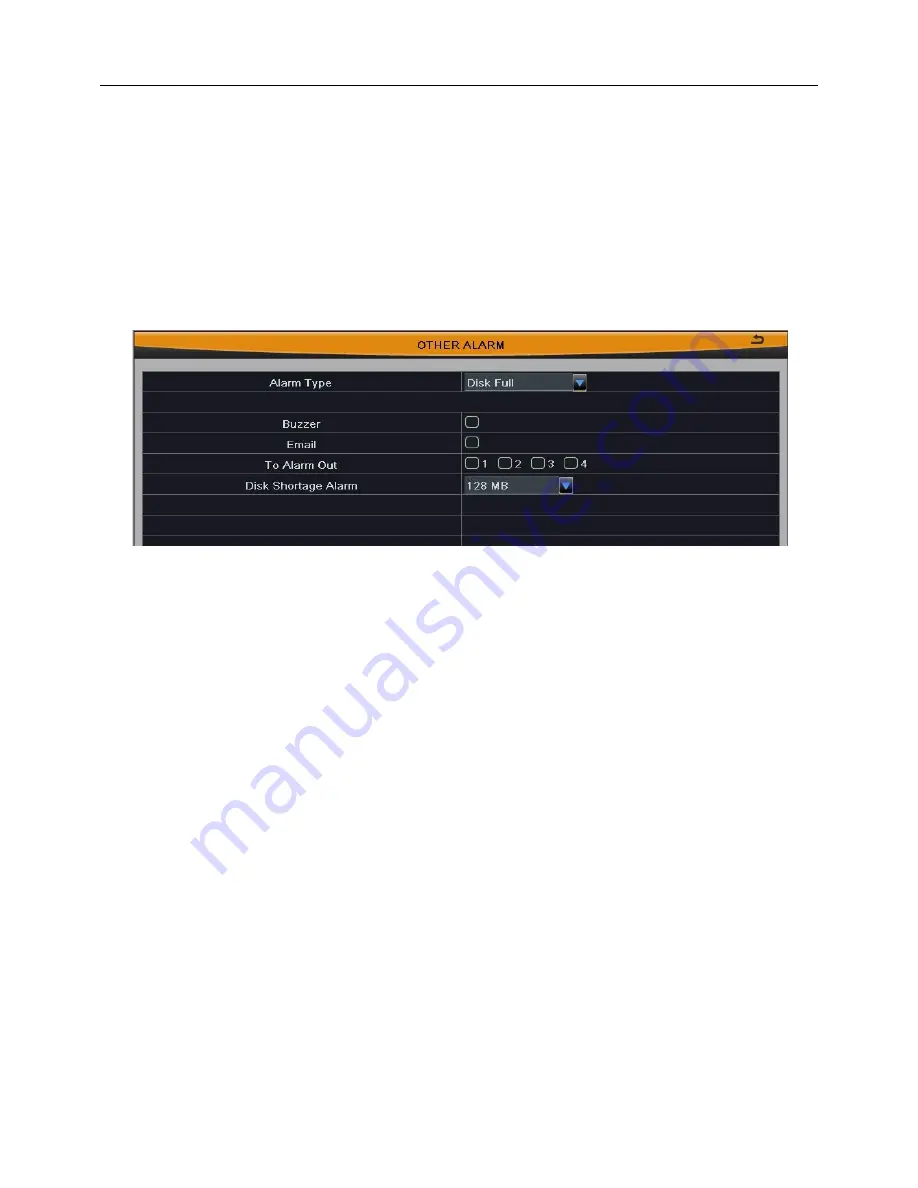
Network Video Recorder User Manual
32
The detecting schedule of motion detection is shown in Fig 3-25. The setup steps are
familiar with schedule; user can refer to Chapter 3.2.4.1 Schedule for details.
Note: The default schedule of motion detection is full-selected, that is, the
color of schedule setting interface is blue.
3.2.5.3 Other Alarm
Step1:
Select the alarm type, and set the trigger options. When the selected alarm is
occurred, it will trigger the relevant alarm. As shown in Fig 3-26:
Fig 3-26
Select “Disk Full”: set a threshold value for remaining HDD space. If the threshold
value is reached, the system will display prompt.
Select “IP Conflict”: when IP address conflicts with other network device’s IP address
on the same segment, the system will trigger alarm prompt if you have set the trigger
options.
Select “Disconnect”: the system will trigger alarm prompt if you have set the trigger
options when disconnected from the network.
Select “Disk Attenuation Warning”: trigger the relevant alarm when HDD is bad.
Select “Disk Lost”: trigger the relevant alarm when HDD dropped off.
Step2:
Click “Default” button to
restore the default setting; click “Apply” button to save
the setting; click “Exit” button to exit current interface.
3.2.5.4 Alarm Out
Alarm out includes three submenus: alarm out, schedule and buzzer.
1.
Alarm Out
User can self-
define relay name and select holding time of alarm out. Tick off “all” and
then do relevant setup, user can set all channels with same parameters. As shown in Fig
3-27:
















































