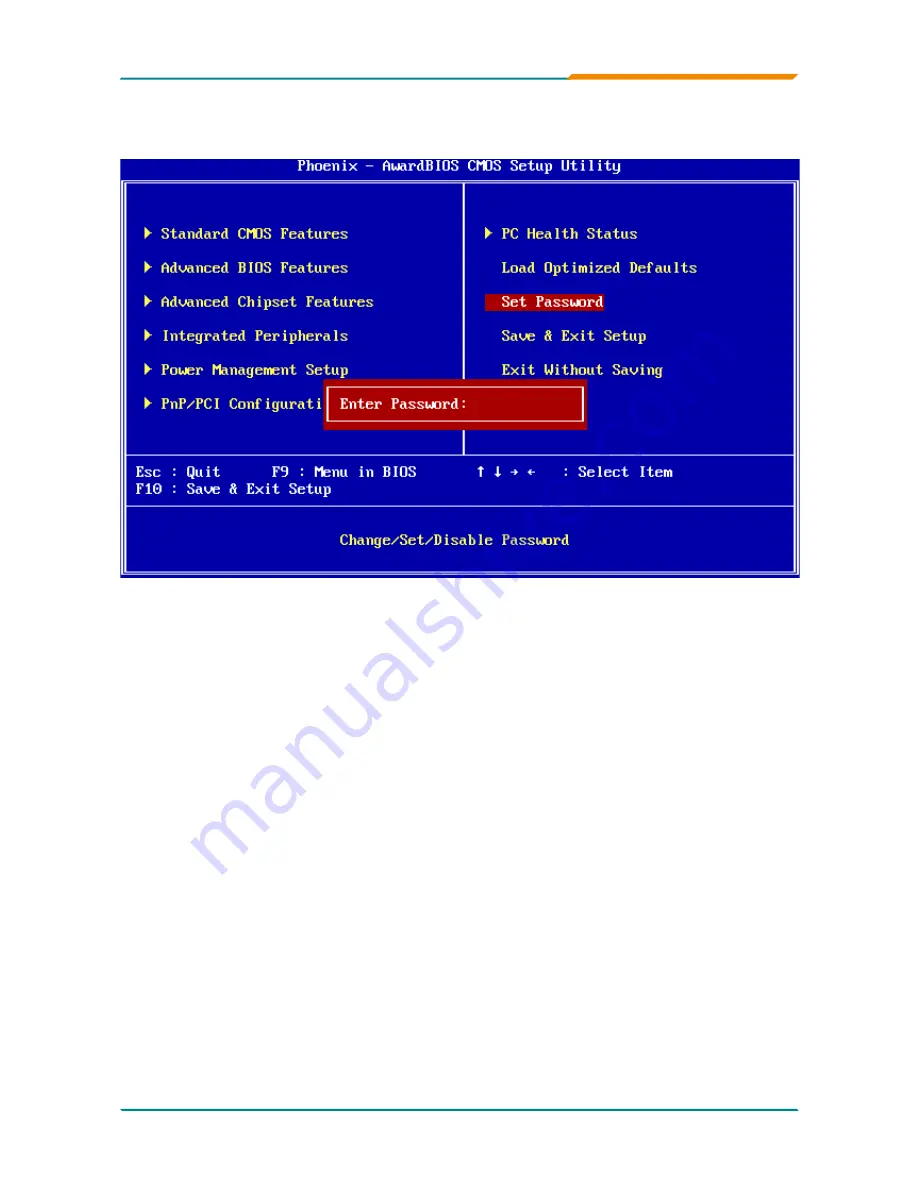
- -
BIOS
3.11 Set Password
Using Password to set a password that will be used exclusively on the system.
To specify a password, highlight the type you want and press <Enter>.
The Enter Password: message prompts on the screen. Type the password,
up to eight characters in length, and press <Enter>. And the system confirms
your password by asking you to type it again. After setting a password, the
screen automatically returns to the main screen.
To disable a password, just press the <Enter> key when you are prompted
to enter the password. A message will confirm the password to be disabled.
Once the password is disabled, the system will boot, then you can enter BIOS
Setup freely.
Summary of Contents for EmCORE-i2702
Page 1: ...EmCORE i2702 3 5 Miniboard User s Manual Version 1 0 2010 10 ...
Page 2: ...This page is intentionally left blank ...
Page 5: ... Introduction 1 Chapter 1 Introduction ...
Page 11: ... Introduction 1 10 Board Dimensions ...
Page 13: ... Installation 2 Chapter 2 Installation Chapter 2 Installation ...
Page 15: ... 11 Installation 2 2 Jumpers and Connectors ...
Page 40: ... 36 BIOS 3 Chapter 3 BIOS ...
Page 50: ... 46 BIOS OnChip IDE Device 3 6 Integrated Peripherals ...
Page 57: ... 53 BIOS 3 9 PC Health Status System Temperature 5V CPU Temperature CPU FAN Speed 3 3V ...
Page 66: ... 62 Appendix 4 Chapter 4 Appendix Chapter 4 Appendix ...





























