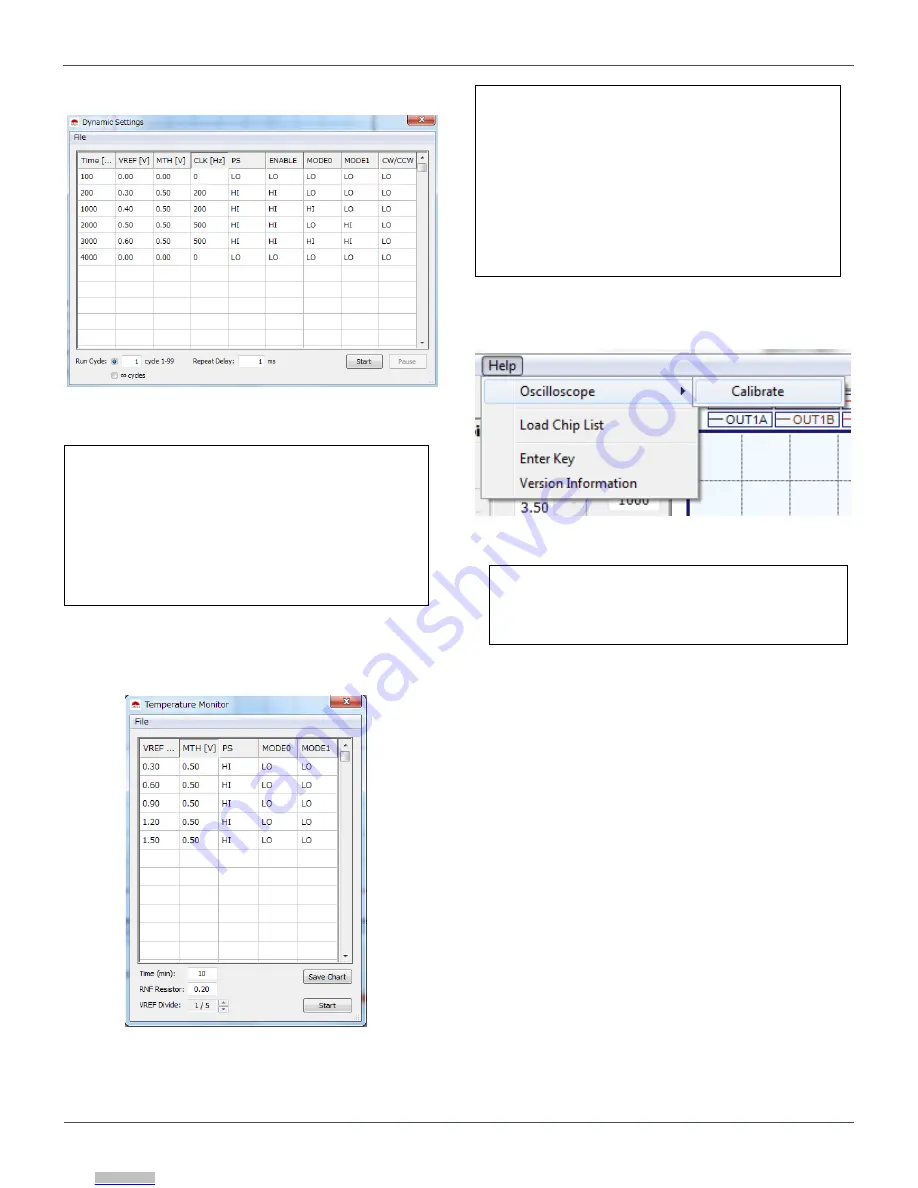
8/14
User
’s Guide
RAGU V1.0 User’s Manual
© 2018 ROHM Co., Ltd.
No. 61UG032E Rev.001
Nov.2018
Dynamic Window
Figure 18. DUT Control Settings 1
Accessed via: View ->
Dynamic Window Menu Item
The Dynamic Settings window allows the
user to preprogram a sequence of
configurations to the device.
The Run Cycle determines the repeat count
for the whole sequence.
The repeat delay defines the time between
each cycle.
Press
Start
to begin the dynamic sequence.
Temperature Monitor
Figure 19. DUT Control Settings 2
Accessed via: View ->
Tj Monitor Menu Item
The Temperature Monitor window allows the
user to preprogram a sequence of
configurations to the device in order to
monitor the temperature at each setting.
At the end of the sequence, the logged
temperature data is plotted into a Microsoft
Excel Spreadsheet.
Press “
Start
” to begin temperature
monitoring.
Press “
Save
Chart
” to plot the existing
temperature log in a spreadsheet.
Calibrate
Figure 20. Calibration Settings
The calibrate function is found under the Help Menu.
Note: Ensure that all oscilloscope functions are
turned off before calibrating the device. Calibrating
the device while using the oscilloscope may result to
an incorrect calibration.
Downloaded from
Downloaded from
Downloaded from
Downloaded from
Downloaded from
Downloaded from
Downloaded from
Downloaded from
































