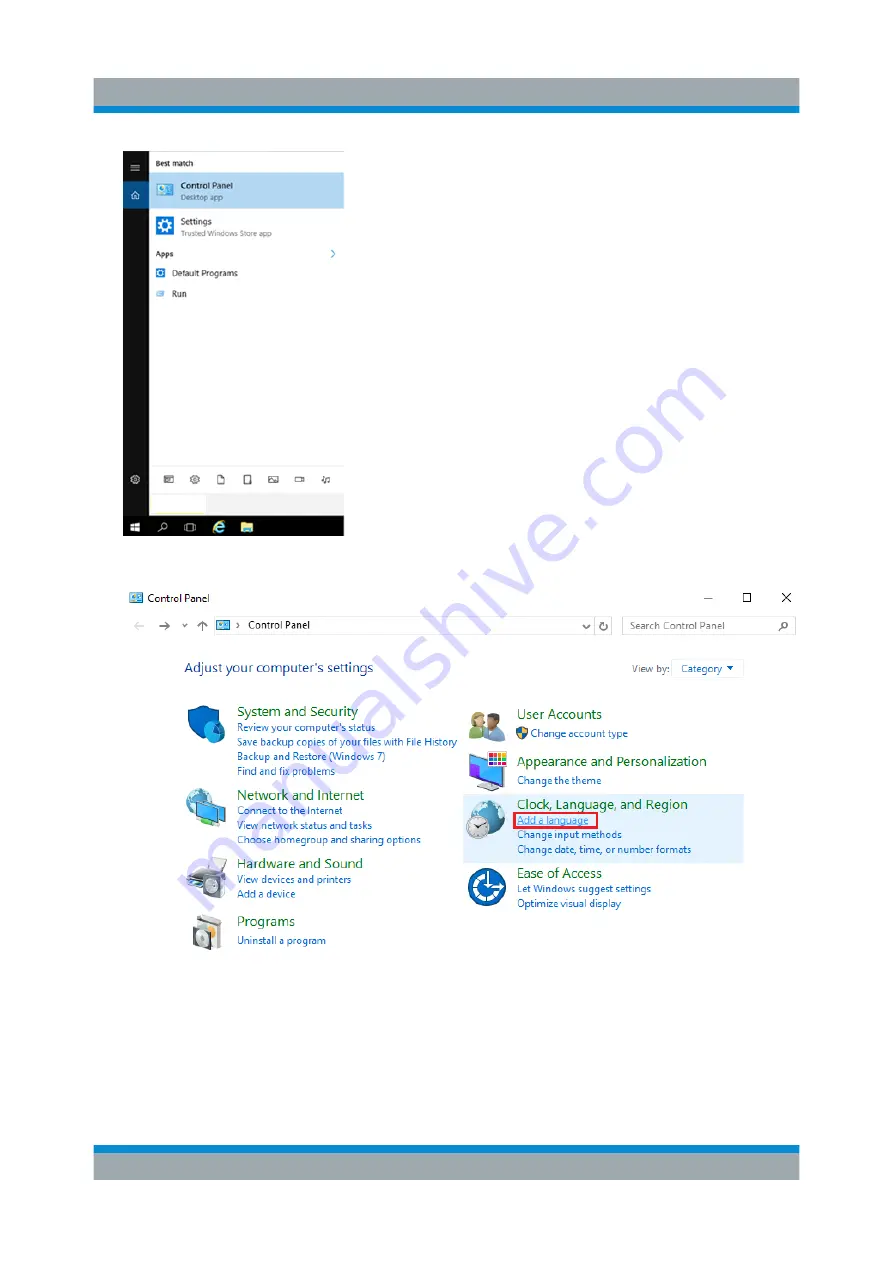
Configuring the R&S
TSMA6
R&S
®
TSMA6
48
Getting Started 4900.8040.02 ─ 06
2. Select "Add a language" under "Clock, Language, and Region".
3. The "Language" settings window opens and by default only English is listed
there.
To add a new language, click the "Add a language" tile.
Changing Keyboard Language






















