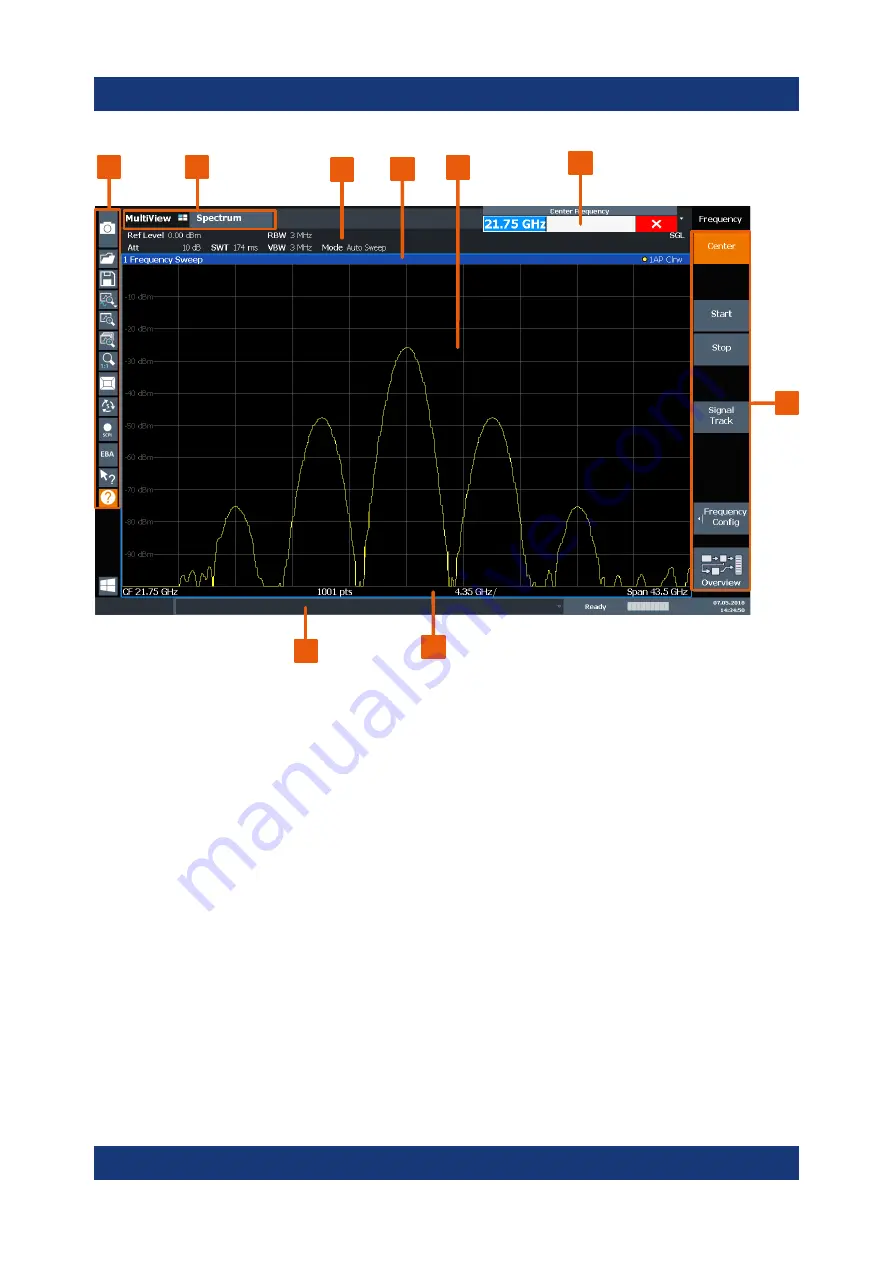
Instrument Tour
R&S
®
FSVA3000/R&S
®
FSV3000
38
Getting Started 1330.8073.02 ─ 07
1
2
3
4
5
6
7
8
9
Figure 5-2: Touchscreen elements
1 = Toolbar with standard application functions, e.g. print, save/open file etc.
2 = Tabs for individual measurement channels
3 = Channel bar for firmware and measurement settings
4 = Window title bar with diagram-specific (trace) information
5 = Measurement results area
6 = Input field for measurement setting
7 = Softkeys for function access
8 = Diagram footer with diagram-specific information, depending on application
9 = Instrument status bar with error messages, progress bar and date/time display
Any user interface elements that react to a click by a mouse pointer also react to
a tap on the screen, and vice versa. Using touchscreen gestures, you can per-
form the following tasks (among others, see also
●
Changing a setting
●
Changing the display
●
Moving a marker
Front Panel View






























