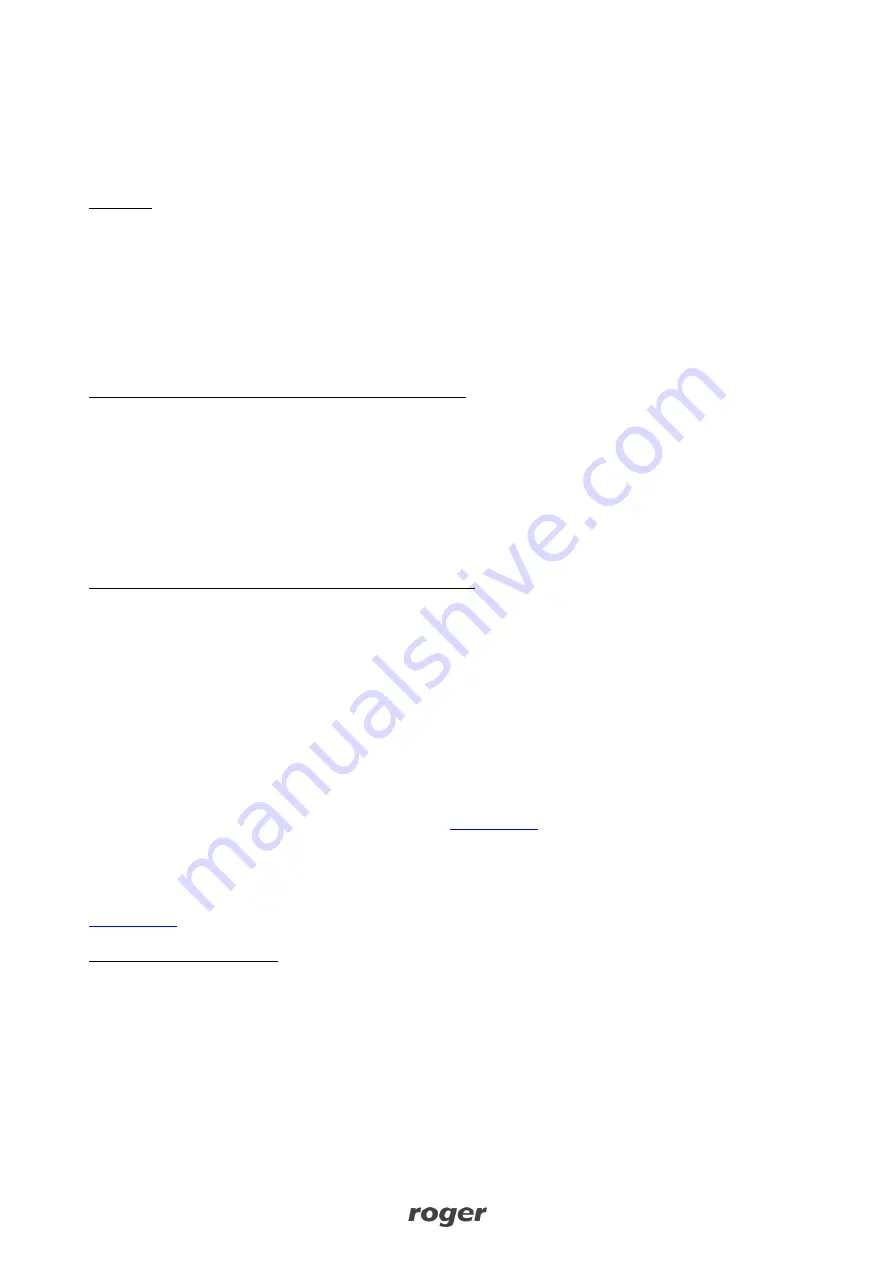
MCT82M-IO-HR Operating Manual Rev. D.doc
22.06.2021
15/17
Readers without keypad can be addressed with multiple card readings where the N number of readings
emulates digit of the address. Three series of readings with any MIFARE proximity card are necessary to set
the address. After each series wait for two beeps and proceed with the next digit. Zero digit is emulated with
10 readings.
Example:
Programming of ID=101 address with card readings:
1. Read card 1 time and wait for two beeps.
2. Read card 10 times and wait for two beeps.
3. Read card 1 time and wait for two beeps.
4. Wait till reader is restarted with the new address.
Memory reset
Memory reset procedure resets all settings to factory default ones including ID=100 address.
Memory reset procedure (firmware 1.1.30.266 or newer):
1. Remove all connections from A and B lines.
2. Remove jumper from MEM contacts (fig. 4) if it is placed there.
3. Restart the device (switch power supply off and on or short RST contacts for a moment) and orange
LED SYSTEM will pulsate. Then within 5 seconds place jumper on MEM contacts.
4. Read any MIFARE card 11 times.
5. Wait till device confirms reset with long acoustic signal.
6. Leave jumper on MEM contacts to enable further configuration of device from VISO software and
disconnect device from RUD-1 interface.
7. Restart the device.
Memory reset procedure (firmware older than 1.1.30.266):
1. Remove all connections from A and B lines.
2. Place jumper on MEM contacts (fig. 4).
3. Restart the device (switch power supply off and on or short RST contacts for a moment) and orange
LED SYSTEM will pulsate.
4. Read any MIFARE card 11 times.
5. Wait till device confirms reset with long acoustic signal.
6. Remove jumper from MEM contacts and restart the device.
High level configuration (VISO)
The purpose of high level configuration is to define logical functioning of the terminal which communicates
with the MC16 access controller and it depends on applied scenario of operation. The example of access
control system configuration is given in AN006 application note while hotel system configuration is explained
in AN033 application note. Both notes are available at
5.
F
IRMWARE UPDATE
The firmware of device can be changed to newer or older version. The update requires connection to
computer with RUD-1 interface and starting RogerVDM software. The latest firmware file is available at
Firmware update procedure:
1. Connect the reader to RUD-1 interface (fig. 9) and connect the RUD-
1 to computer’s USB port.
2. Place jumper on FDM contacts (fig. 4).
3. Restart the device (switch power supply off and on or short RST contacts for a moment).
4. Start RogerVDM program and in the top menu select
Tools
and then
Update firmware
.
5. In the opened window select device type, serial port with RUD-1 interface and path to firmware file
(*.hex).
6. Click
Update
to start firmware upload with progress bar in the bottom.
7. When the update is finished, disconnect from RUD-1 interface and remove jumper from FDM contacts.
Additionally it is recommended to start memory reset procedure.

















