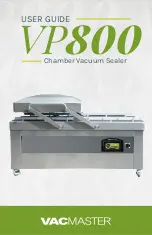Summary of Contents for ROEST
Page 1: ...USER MANUAL ROEST COFFEE AS User Manual 2 0 Updated October 2021...
Page 2: ...CONTENTS...
Page 6: ...1 IMPORTANT SAFEGUARDS...
Page 11: ...2 UNPACKING AND SETUP...
Page 32: ...OPERATING THE ROASTER 3...
Page 44: ...MAINTENACE 4...
Page 47: ...PROBLEM SOLVING 5...
Page 49: ...ROASTER WEB PORTAL 6...
Page 62: ...Precise Plot after adding one more point at 01 00 at 125C 57 ROASTER WEB PORTAL...