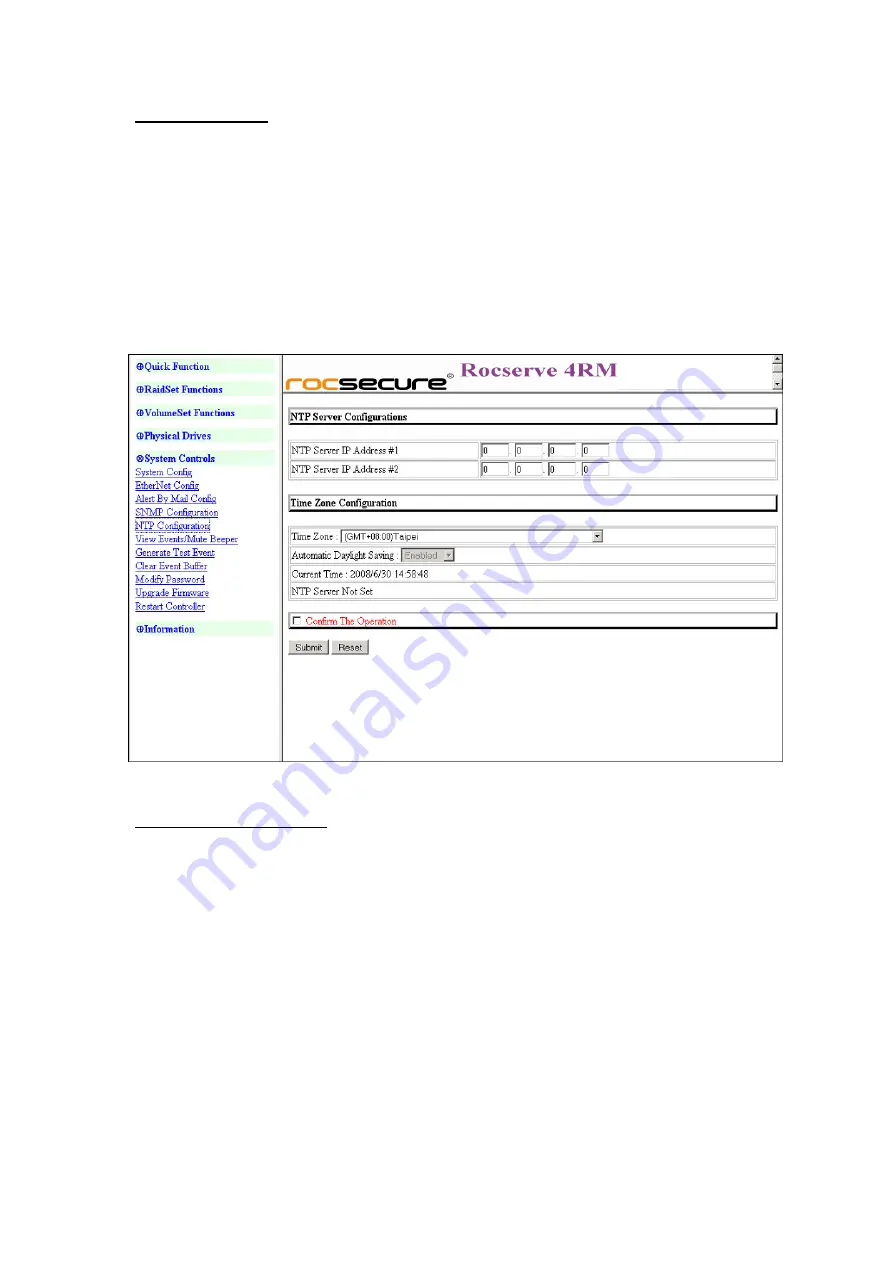
ROCSECURE – Rocserve 4RMe Secure Raid System
User Manual
Page |
73
NTP Configuration
NTP stands for
Network Time Protocol
. It is an Internet protocol used to synchronize the
clocks of computers to some time reference. Type the NTP Server IP Address to enable the
Rocserve 4RMe to synchronize with it.
To set the NTP function, move the cursor to the main menu and click on the
NTP
Configuration
. The Rocserve 4RMe’s NTP Configuration screen will be displayed. Select
the desired function and configure the necessary option.
After completing the settings, click on the
Confirm the Operation
and click on the
Submit
button to save the configuration.
View Events/Mute Beeper
To view the Rocserve 4RMe’s event log information, move the cursor to the System
Controls menu and click on the System Information link. The Rocserve 4RMe’s System
Events Information screen appears.
The System Events Information screen will show: Time, Device, Event type, Elapse Time
and Errors. The RAID system does not have a built-in real time clock. When the RAID
manager GUI is opened from a host system via R-Link connection, the RAID system’s time
will be referenced to the time of the host system. When not connected to the RAID
Manager GUI via R-Link connection, the time is relative to when the Rocserve 4RMe was
powered on.
All manuals and user guides at all-guides.com






























