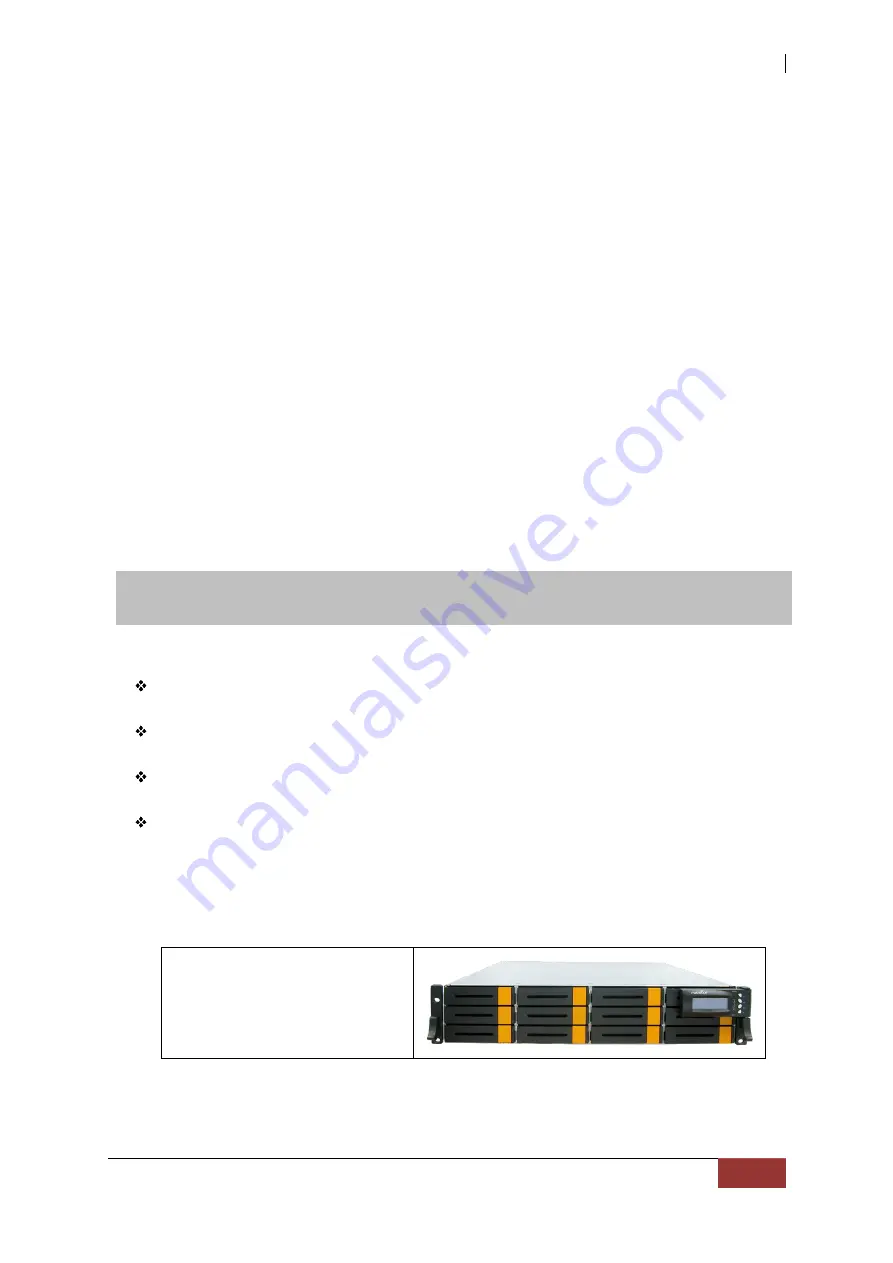
NAS System
User’s Manual
11
A Drive Group is a group of physical drives attached to the RAID controller, and where
one or more Virtual Drives (VD) can be created. All Virtual Drives in the Drive Group use
all of the physical drives in the Drive Group.
It is not possible to have multiple Disk Groups on the same physical disks. If physical
disks of different capacity are grouped together in a Drive Group, then the capacity of
the smallest disk will become the effective capacity of all the disks in the Drive Group.
1.4.2 Virtual Drive
A Virtual Drive is seen by the operating system as a single drive or logical device. A
Virtual Drive is a storage unit created by the RAID controller from one or more physical
drives. If there is an existing Drive Group and there is available Free Space, then a new
Virtual Drive can still be created.
Depending on the RAID level used, the Virtual Drive may retain redundant data in
case of a drive failure.
Chapter 2 Getting Started
2.1 Packaging, Shipment and Delivery
Before removing the subsystem from the shipping carton, you should visually
inspect the physical condition of the shipping carton.
Unpack and verify that the contents of the shipping carton are complete and in
good condition.
Exterior damage to the shipping carton may indicate that the contents of the carton
are damaged.
If any damage is found, do not remove the components; contact the dealer where
you purchased the subsystem for further instructions.
2.2 Unpacking the NAS System
The package contains the following items:
NAS System Unit












































