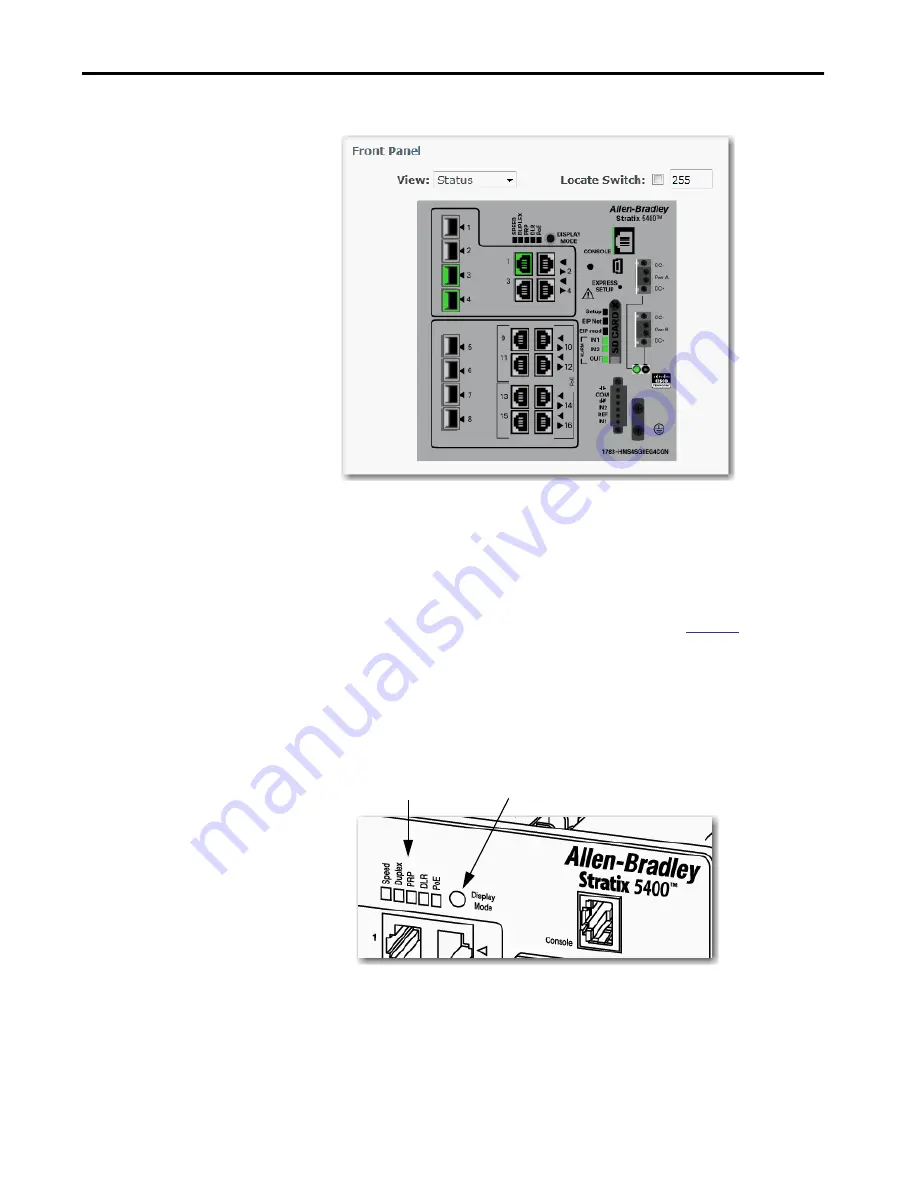
Rockwell Automation Publication 1783-UM007F-EN-P - September 2016
377
Monitor the Switch
Chapter 8
Stratix 5400 Front Panel
In addition to the View modes on the Dashboard window, the Stratix 5400
switch has a Display Mode button on the physical switch. The Display Mode
button changes the behavior of the port status indicators based on the selected
mode. Select a mode by pressing the Display Mode button on the physical
switch. Each time that you press the switch, the active mode moves from the
default Status mode to Speed, Duplex, PRP, and PoE respectively, and then
back to Status mode. For a description of the modes, see
When a mode is active, its mode status indicator turns on. When a mode is
inactive, its mode status indicator turns off. When all status indicators for
Speed, Duplex, PRP, DLR, and PoE are off, the switch is in the default Status
mode.
Figure 56 - Stratix 5400 Display Modes
Display Mode Button
Display Modes
Summary of Contents for ArmorStratix 5700 series
Page 12: ...12 Rockwell Automation Publication 1783 UM007F EN P September 2016 Table of Contents Notes...
Page 14: ...14 Rockwell Automation Publication 1783 UM007F EN P September 2016 Preface Notes...
Page 16: ...16 Rockwell Automation Publication 1783 UM007F EN P September 2016 Summary of Changes Notes...
Page 486: ...486 Rockwell Automation Publication 1783 UM007F EN P September 2016 Appendix A DataTypes Notes...
Page 547: ......
















































