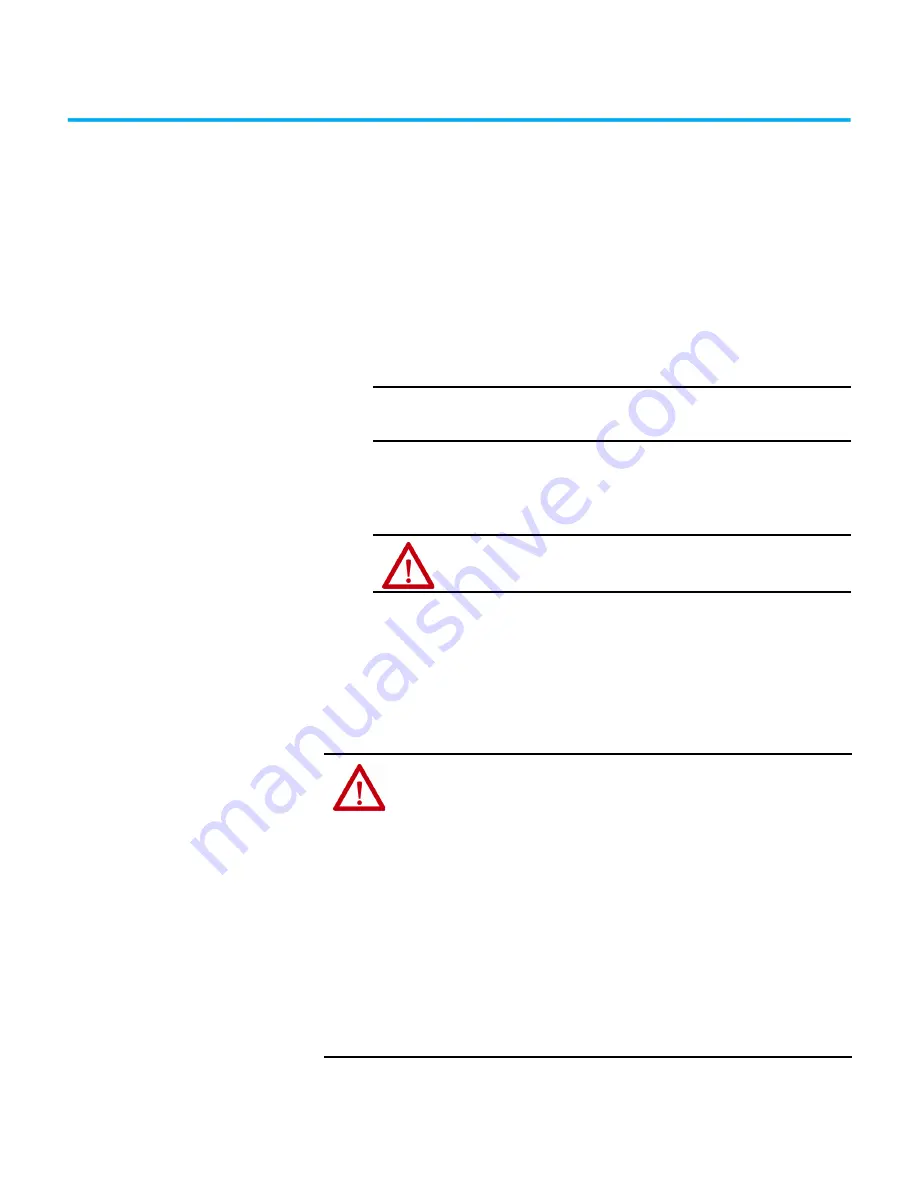
Rockwell Automation Publication 6300P-UM001B-EN-P - March 2021
21
Chapter
3
Operate the Panel PC
Operating Guidelines
Follow these operating guidelines for your VersaView® 6300P panel PC.
•
When the computer is panel mounted, operator access is limited to the
front of the computer, which includes the display and the touch screen.
•
When the computer is mounted in an enclosure, keep the enclosure
door closed during operation so dust and other airborne
contamination do not infiltrate the computer. Open the door only for
routine maintenance.
•
Always use the proper power down procedures as required by your
operating system (OS), such as the Shut Down command in the
Microsoft Windows® OS.
•
After you shut down the computer, do not apply power again until
shutdown is complete.
Touch Screen Precautions
IMPORTANT
Access to components behind the panel where the computer is
installed is restricted to authorized and properly trained
personnel.
ATTENTION:
Do not operate the computer with the covers removed. All
covers are required to maintain its electromagnetic interference (EMI) shield.
WARNING:
If the LCD screen darkens or if the backlight is not functioning properly, the
screen can be difficult to read and use of this screen could result in a potentially hazardous
outcome. Do not use the LCD touch screen under these circumstances.
The design of the system must take into account the possibility of the LCD screen
or LCD touch screen losing functionality and unable to be used to maintain or
change control of the system. The touch screen cannot be the single point of control of
critical functions and is not intended to replace an E-stop.
Design of the system must follow all applicable code and good engineering practice.
Factors to consider include the following:
• The possibility of an unreadable LCD screen
• The possibility of an inoperable touch screen
• Unexpected communication errors or delays
• Operator error in the control of the system
• Proper use of E-stops and other safety practices
The user must provide means to achieve a safe state during anomalies and verify that
the system has adequate redundancy for critical functions.
Failure to follow these instructions can result potentially in death, serious injury, or
equipment damage.
















































