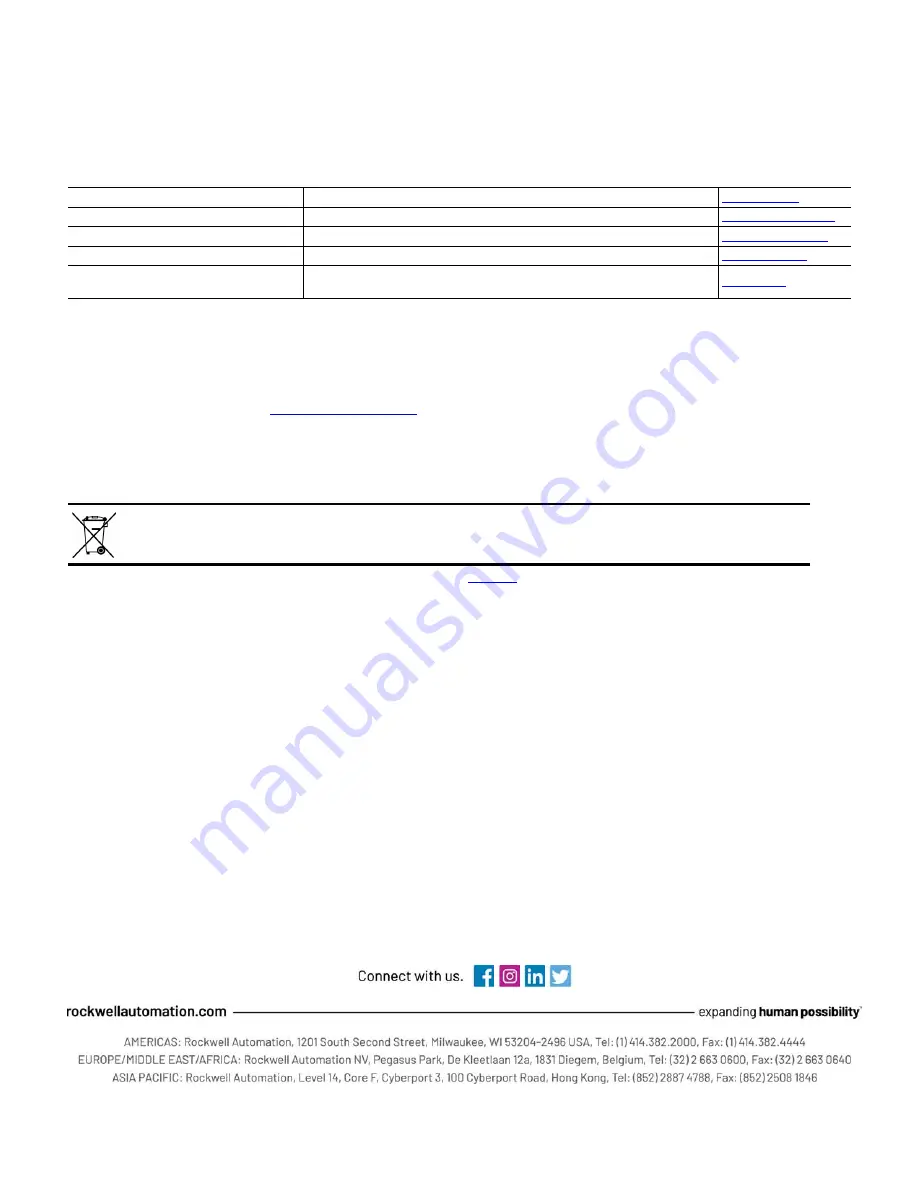
Publication 2711P-QS002B-EN-P — April 2022
Supersedes Publication 2711P-QS002A-EN-P -- February 2022
Copyright © 2022 Rockwell Automation, Inc. All rights reserved. Printed in the U.S.A.
Rockwell Automation Support
Use these resources to access support information.
Documentation Feedback
Your comments help us serve your documentation needs better. If you have any suggestions on how to improve our
content, complete the form at
Waste Electrical and Electronic Equipment (WEEE)
Rockwell Automation maintains current product environmental compliance information on its website at
Technical Support Center
Find help with how-to videos, FAQs, chat, user forums, and product notification updates.
Knowledgebase
Access Knowledgebase articles.
Local Technical Support Phone Numbers
Locate the telephone number for your country.
Literature Library
Find installation instructions, manuals, brochures, and technical data publications.
Product Compatibility and Download Center
(PCDC)
Download firmware, associated files (such as AOP, EDS, and DTM), and access product
release notes.
At the end of life, this equipment should be collected separately from any unsorted municipal waste.
Allen-Bradley, ControlFLASH, ControlFLASH Plus, expanding human possibility, FactoryTalk, PanelView, and Rockwell Automation are trademarks of Rockwell Automation, Inc.
EtherNet/IP is a trademark of ODVA, Inc.
Windows is a trademark of Microsoft Corporation.
Trademarks not belonging to Rockwell Automation are property of their respective companies.
Rockwell Otomasyon Ticaret A.
Ş
. Kar Plaza
İş
Merkezi E Blok Kat:6 34752,
İ
çerenköy,
İ
stanbul, Tel: +90 (216) 5698400 EEE Yönetmeli
ğ
ine Uygundur















