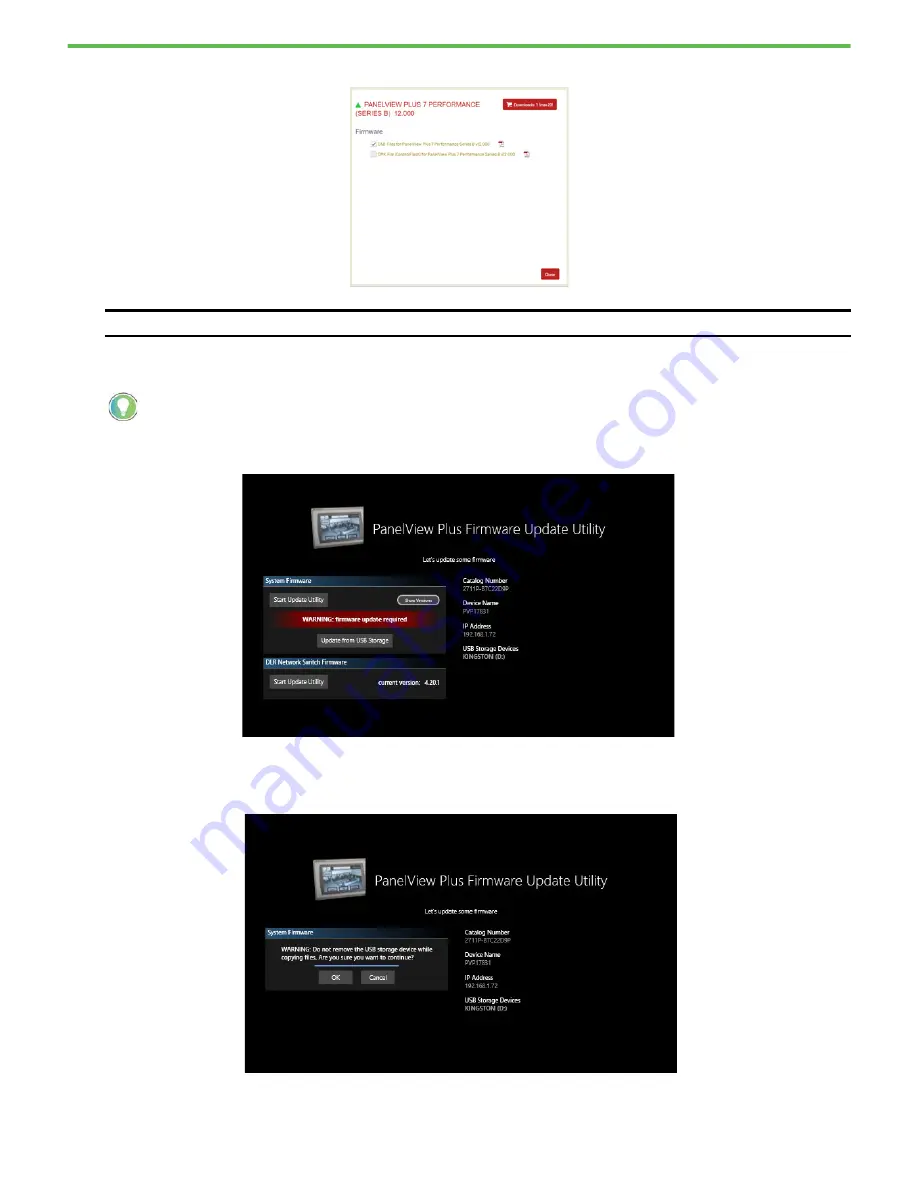
Rockwell Automation Publication 2711P-QS002B-EN-P - April 2022
10
Getting Started
6. Select and download the CAB Files for the desired firmware version.
7. After the .ZIP file has downloaded, extract the contents to the root of the USB Storage Device.
8. Insert the removable storage device into one of the USB ports located at the bottom of the PanelView terminal.
9. Tap Update from USB Storage and wait for the firmware update to complete.
Before the update starts, the terminal displays the warning message shown in the following graphic. As the
message states, do not remove the USB storage device while the file is being copied. Wait until you are
prompted to remove the USB storage device.
10. Tap OK when you are ready to continue.
IMPORTANT
Do not download the DMK file. It does not work to update firmware via a USB Storage Device.
Use a USB Storage Device with at least 8 GB of storage available. Any Windows file system (including FAT32 or NTFS) is
acceptable.
























