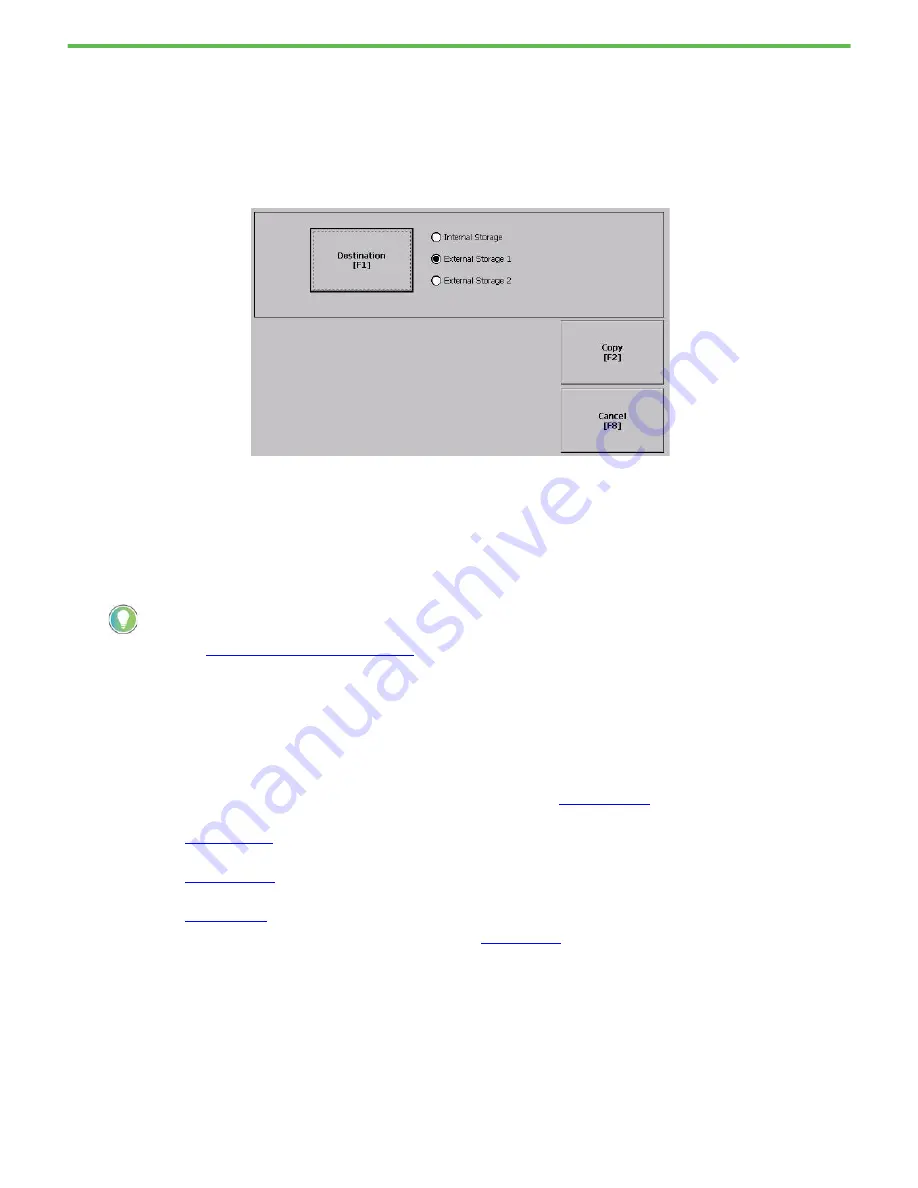
Rockwell Automation Publication 2711P-QS002B-EN-P - April 2022
22
Getting Started
8. To select the location of the file you want to copy, tap Source:
• Internal Storage - nonvolatile memory of the terminal.
• External Storage 1 - SD card that is loaded in the card slot of the terminal.
• External Storage 2 - USB drive that is loaded in the USB host port of the terminal.
9. Select a file that appears in the list for the select storage area.
10. Tap Destination in the same dialog box.
11. To select the storage location to copy the file, tap Destination.
The destination must be different than the source location.
12. Select Internal Storage, and tap Copy.
If the file exists, you are asked if it is okay to overwrite the file. Respond by tapping Yes or No.
13. Continue with
Install the Terminal on page 22
.
Install the Terminal
After you complete all of the previous procedures, you are ready to install your PanelView Plus 7 Performance Series B
terminal in your work area. For instructions on how to complete the installation, see the following publications:
•
PanelView Plus 7 Performance Terminals User Manual, publication
.
•
PanelView Plus 7 Performance and PanelView 5500 Terminals Mounting Levers Installation Instructions,
publication
.
•
Adapter Kit for PanelView 5000 and PanelView Plus 7 Performance Terminals Installation Instructions,
publication
.
•
PanelView Plus 7 Performance Stainless Steel Terminal Gasket Replacement Kit Installation Instructions,
publication
•
ArmorView Plus 7 Installation Instructions, publication
.
The path for Machine Edition files on the SD card or USB drive is: \Rockwell Software\RSViewME\Runtime.

















