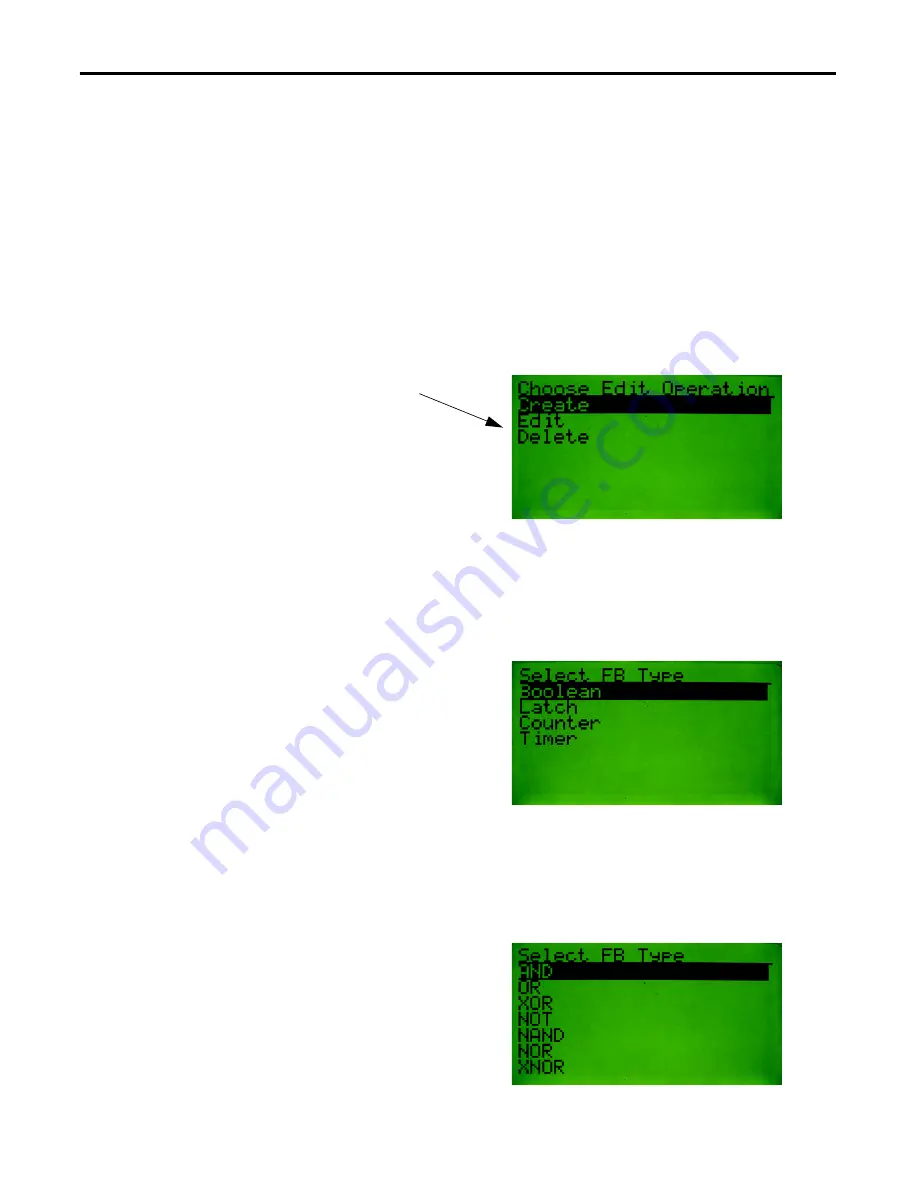
52
Rockwell Automation Publication 193-UM009B-EN-P - February 2013
Chapter 12
DeviceLogix™ Functionality
DeviceLogix™ Monitor. To create, edit or delete a program element, use the
INC
/
DEC
keys to navigate to the item to create/edit and then press the
Enter
key. To
edit one of the inputs of a function block, use the
SEL
key to highlight the input
and then press the
Enter
key. To invoke the DeviceLogix™ Editor, select the Edit
item in the DeviceLogix™ Choices Menu and press the
Enter
key.
Creating a New Function
Block
Consider the following example of creating a new AND gate function block.
First, invoke the Device Logix editor. One of two displays will appear, either a
display of a function block or a screen displaying “No FB’s programmed”. At this
point press the
Enter
key and the following screen appears:
Press the
Enter
key to create a new function block. Now that a new function
block has been created, the type of function block must be selected. The
following screen will appear:
Use the
INC
/
DEC
keys to select the new function block type. Press the
Enter
key when the desired function block type is selected. The following screen will
appear (the Boolean type screen is shown below. Other similar screens appear for
other function bock types.)
The Edit and Delete choices are only
present if there are function blocks
already programmed
Summary of Contents for Allen-Bradley DeviceNet 193-DNCT
Page 1: ...DeviceNet Configuration Terminal Catalog Numbers 193 DNCT User Manual...
Page 2: ...Configuration Terminal...
Page 46: ...42 Rockwell Automation Publication 193 UM009B EN P February 2013 Chapter 8 Tools Menu Notes...
Page 50: ...46 Rockwell Automation Publication 193 UM009B EN P February 2013 Chapter 10 Notes...
Page 91: ......






























