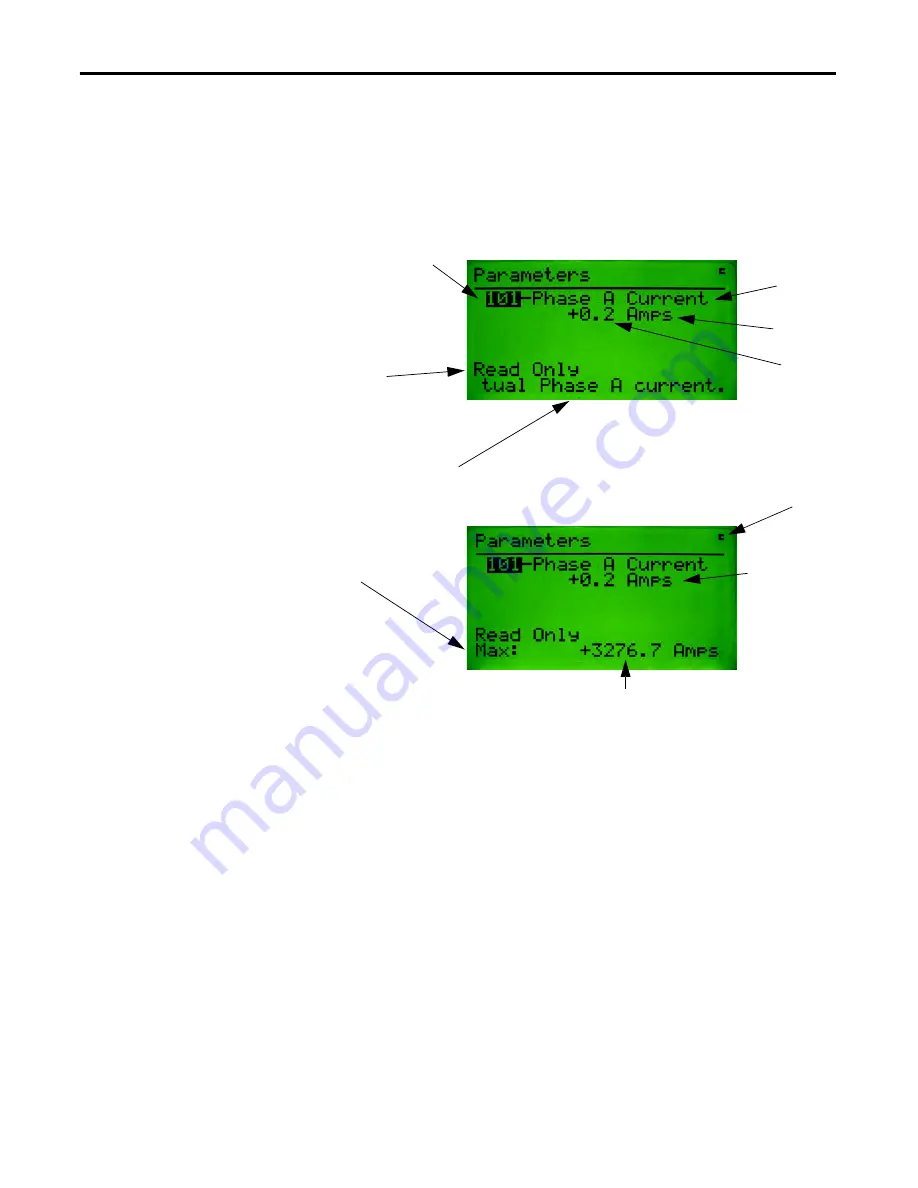
22
Rockwell Automation Publication 193-UM009B-EN-P - February 2013
Chapter 6
Parameter Choices Menu
Parameter Edit Screens
The Parameter Edit Screens allow the device’s parameters to be monitored and
edited. The parameter screens have slightly different formats for each parameter
data type (numeric, value enumerated, bit enumerated Boolean, etc.)
Numeric Parameters
Numeric parameter values are displayed as follows:
Accessing a Different
Parameter
Accessing a different parameter from a Parameter Edit Screen is done by entering
or changing a new parameter number. Changing the parameter number can be
done using the
Inc
or
Dec
key to increment through the currently active group of
OR
Parameter number
Indicates that this
parameter is Read Only
and its value cannot be
edited.
Parameter
units
Paramete
r name
Parameter
value
This
c
indicates that the Class,
Instance, and Attribute data for this
parameter can be copied to the
clipboard by pressing
Shift
key
then the
Copy
Key.
If the Parameter has a Help
string, the string will be
scrolled across the bottom
line. After the Help String is
displayed, the Min value will
be display for 3 seconds,
followed by the Max value,
and then the Default value.
After the Default is displayed
the string will repeat.
Numeric
Parameter
values have this
format
Note: If the parameter is a monitor parameter, the HIM stores the HI and LO values for the parameter
during monitoring. The HI:/LO: values are displayed on the same line as the Min, Max, Def and Help
string.
Summary of Contents for Allen-Bradley DeviceNet 193-DNCT
Page 1: ...DeviceNet Configuration Terminal Catalog Numbers 193 DNCT User Manual...
Page 2: ...Configuration Terminal...
Page 46: ...42 Rockwell Automation Publication 193 UM009B EN P February 2013 Chapter 8 Tools Menu Notes...
Page 50: ...46 Rockwell Automation Publication 193 UM009B EN P February 2013 Chapter 10 Notes...
Page 91: ......






























