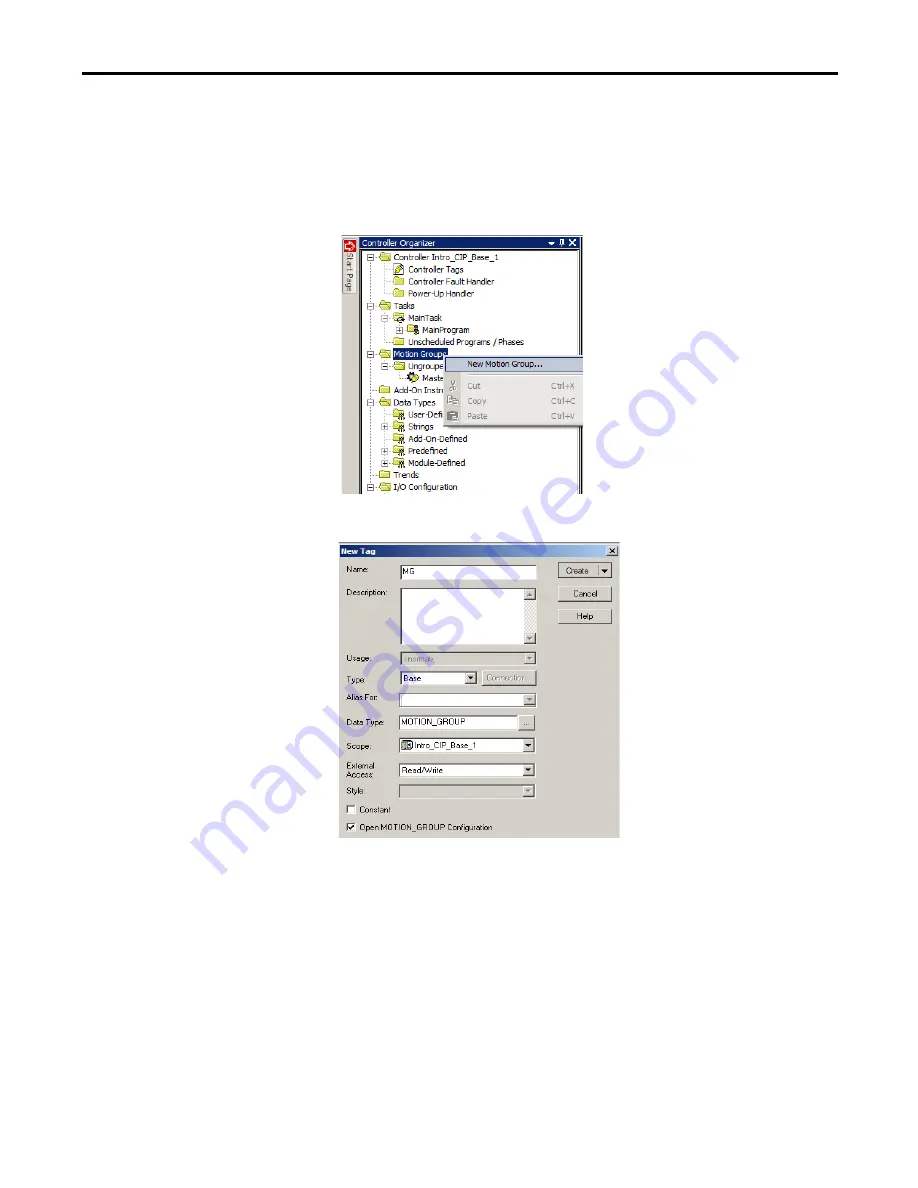
Rockwell Automation Publication 842E-UM002A-EN-P - November 2013
35
Configuring the 842E-CM Encoder Using the Logix Designer Application
Chapter 5
Configuring the Motion Group
Follow these steps to configure the motion group.
1.
Right-click Motion Groups in the Controller Organizer and choose
New Motion Group. The New Tag dialog box opens.
2.
Type the new motion group Name.
3.
Click Create. The new motion group appears under the Motion
Groups folder.
4.
Right-click the new motion group and choose Properties. The
Motion Group Properties dialog box opens.
5.
Click the Axis Assignment tab and move your axes (created earlier)
from Unassigned to Assigned.






























