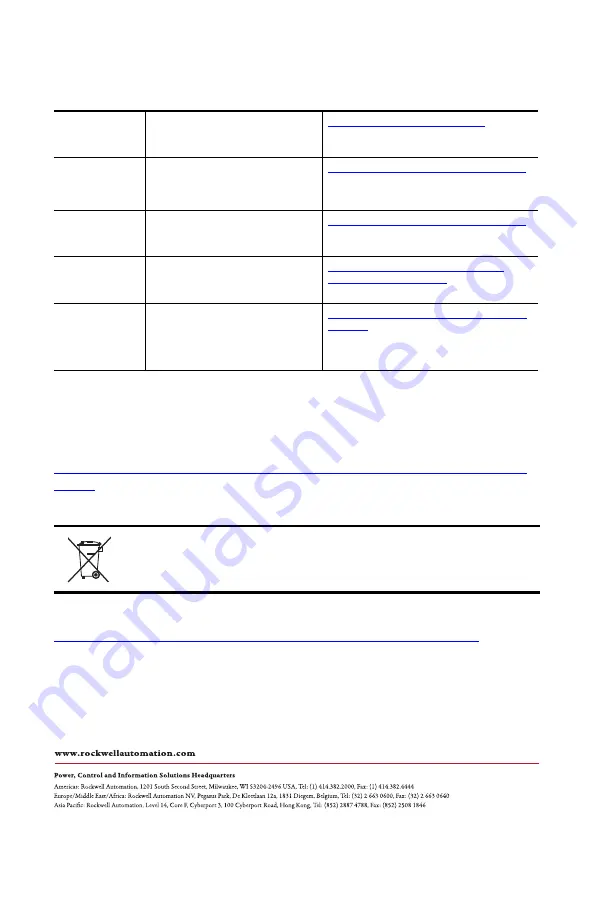
Allen-Bradley, FactoryTalk Analytics, Rockwell Automation, ThinManager, and VersaView are trademarks of Rockwell Automation, Inc.
Intel Atom is a trademark of Intel Corporation.
Microsoft and Windows are trademarks of Microsoft Corporation.
VESA is a trademark of the Video Electronics Standards Association.
Rockwell Otomasyon Ticaret A.Ş., Kar Plaza İş Merkezi E Blok Kat:6 34752 İçerenköy, İstanbul, Tel: +90 (216) 5698400
Rockwell Automation maintains current product environmental information on its website at
.
Rockwell Automation Support
Use the following resources to access support information.
Documentation Feedback
Your comments will help us serve your documentation needs better. If you have any suggestions
on how to improve this document, complete the How Are We Doing? form at
https://literature.rockwellautomation.com/idc/groups/literature/documents/du/ra-du002_-
en-e.pdf
.
Technical Support
Center
Knowledgebase Articles, How-to Videos,
FAQs, Chat, User Forums, and Product
Notification Updates.
https://rockwellautomation.custhelp.com/
Local Technical
Support Phone
Numbers
Locate the phone number for your country.
https://rockwellautomation.custhelp.com/app/phone
Direct Dial Codes
Find the Direct Dial Code for your product.
Use the code to route your call
directly
to a
technical support engineer.
https://rockwellautomation.custhelp.com/app/phone
Literature Library
Search the online library for Installation
Instructions, Manuals, Brochures, and
Technical Data.
https://www.rockwellautomation.com/en_NA/
literature-library/overview.page
Product
Compatibility and
Download Center
(PCDC)
Get help in determining how products
interact, check features and capabilities, and
find associated firmware.
https://compatibility.rockwellautomation.com/Pages/
home.aspx
At the end of its life, this equipment should be collected separately from any unsorted municipal waste.
Publication 6200-IN001A-EN-P - October 2019
PN-558078
DIR 10005059196_00
Supersedes Publication xxxx-INxxxx-EN-P - Month Year
Copyright © 2019 Rockwell Automation, Inc. All rights reserved. Printed in the U.S.A.
*929-0041-00*
929-0041-00

































