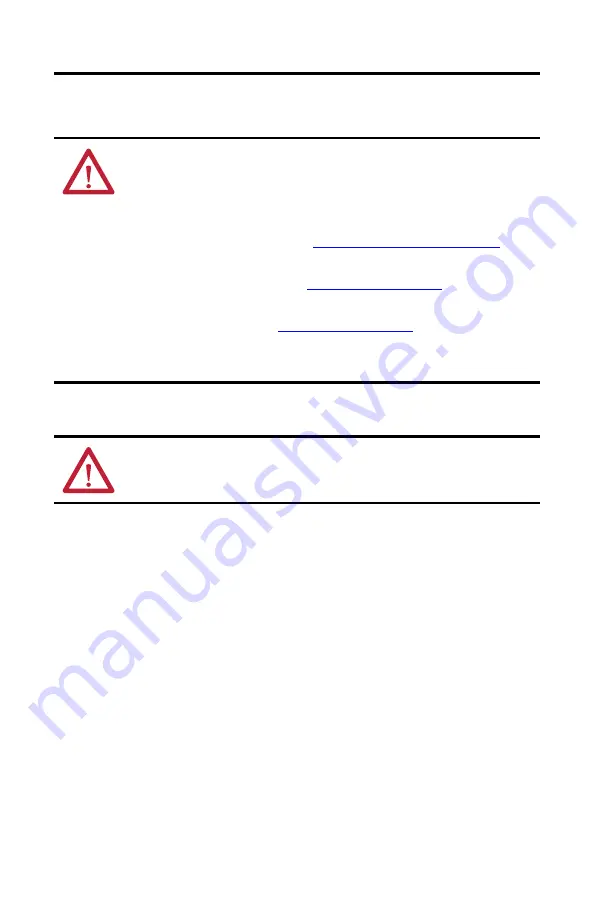
4
Rockwell Automation Publication 6200-IN001A-EN-P - October 2019
VersaView 5000 Thin Clients, Industrial Computers, and Accessories for Hazardous Locations
The following statement applies to applications in which the VersaView 5000 device is used in a
hazardous location.
Hot Surfaces
Restricted Access Location
Verify that restricted access locations meet these conditions for the VersaView 5000 devices for
hazardous locations:
• Access is gained only by service personnel or by users who have been instructed on the
reasons for restrictions to a location and about any precautions to be taken.
• Access is by using a tool, a lock and key, or other means of security controlled by the
authority responsible for the location.
WARNING: Explosion Hazard
• Substitution of components can impair suitability for hazardous locations.
• Do not disconnect equipment unless power has been switched off and the area is known to be
non-hazardous.
• Do not connect or disconnect components unless power has been switched off.
• Use only peripheral equipment that is suitable for hazardous locations. For a list of suitable
peripheral equipment, see the table in
Accessories and Replacement Parts on page 6
• In the U.S., all wiring must be in accordance with Class I, Division 2 wiring methods of Article 501
of the National Electrical Code, and in accordance with the authority having jurisdiction. For power
wiring requirements, see the table in
Installation Guidelines on page 8
.
• In Canada, all wiring must be in accordance with Section 18-1J2 of the Canadian Electrical
Code, and in accordance with the authority having jurisdiction. For power wiring
requirements, see the table in
Installation Guidelines on page 8
.
• In final applications, properly connect these devices to ground by using the ground terminal
screw on the device chassis, the ground screw on the factory-installed mounting bracket, or the
ground terminal on the terminal block.
ATTENTION:
VersaView 5000 devices for hazardous locations must be installed in a restricted
access location.





































