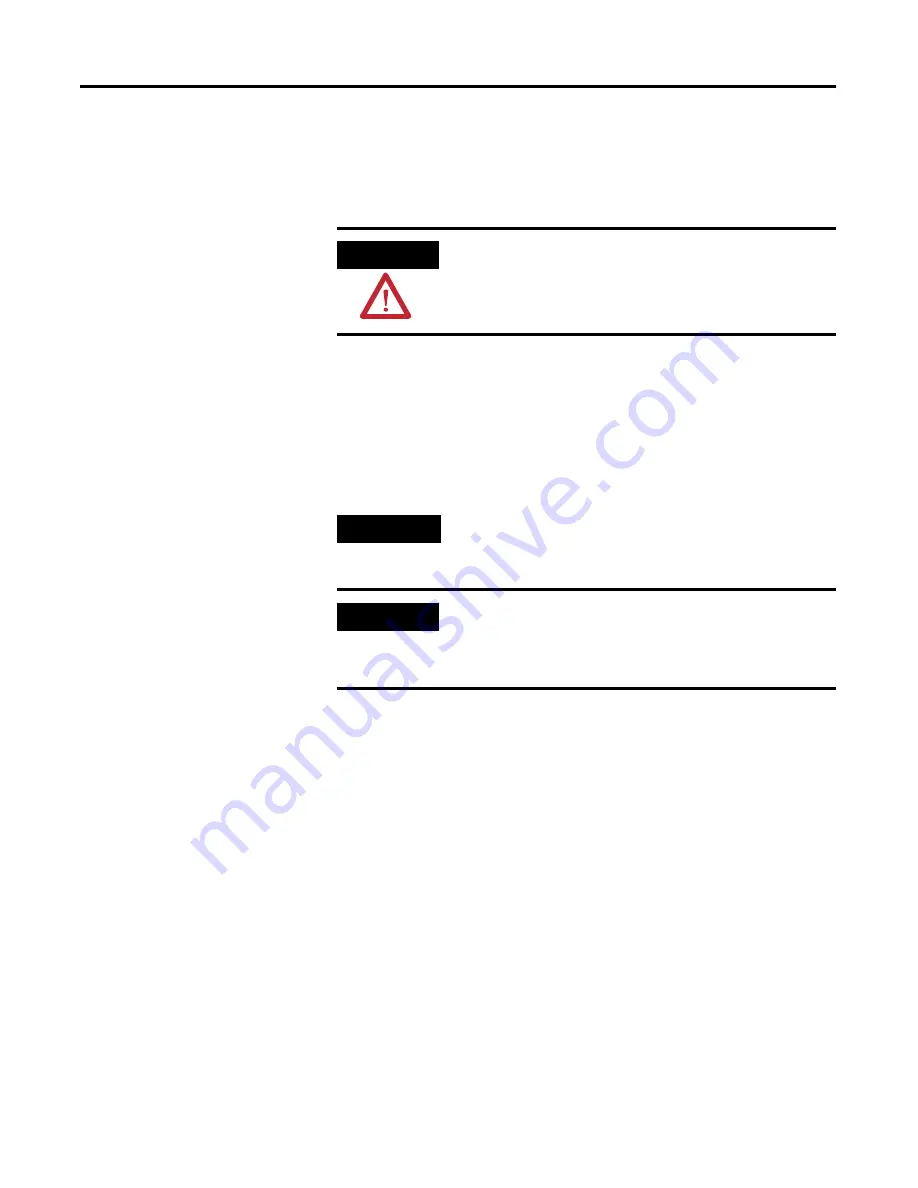
Publication 6181P-UM001G-EN-P - July 2008
17
Installation
Chapter
2
Installation Considerations
Follow these guidelines to make sure your product provides safe and
reliable service.
•
The installation site must have sufficient power.
•
The enclosure must have sufficient space around air inlets and
outlets to provide the circulation necessary for cooling. Never let
air passages to become obstructed.
•
The
ambient air temperature must not exceed the maximum
operating temperature. Consider heat produced by other devices
in the enclosure. You may need to provide a fan, heat
exchanger, or air conditioner to meet this condition.
•
The humidity of the ambient air must not exceed specified
limits. In very dry environments, static charges build up readily.
Proper grounding of the equipment through the AC power cord
helps to reduce static discharges, which may cause shocks and
damage electronic components.
•
The enclosure or cover must remain in place at all times during
operation. The cover provides protection against high voltages
inside the product and inhibits radio-frequency emissions that
might interfere with other equipment.
ATTENTION
To maintain an electrically safe installation, the product must
be connected to Earth ground when installed. Follow the
appropriate grounding requirements associated with your
specific product type as described in this installation document.
TIP
Hot air rises. The temperature at the top of the enclosure is
often higher than the temperature in other parts of the
enclosure, especially if air is not circulating.
IMPORTANT
The product can operate at a range of extremes. However, the
life span of any electronic device is shortened if you
continuously operate the product at its highest rated
temperature.






























